
1. First, click the "Office Button" in the upper left corner
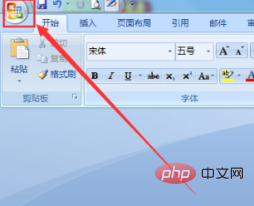
2. Click "Word Options" in the pop-up options
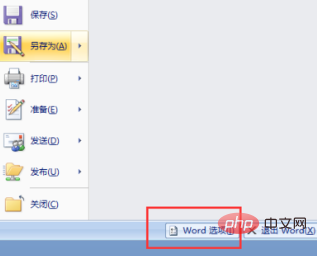
3. After entering the Word options, click "Advanced"
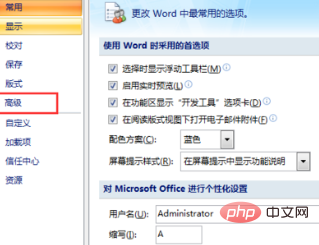
4. Uncheck "Input method control is active" Status", and then click "OK"
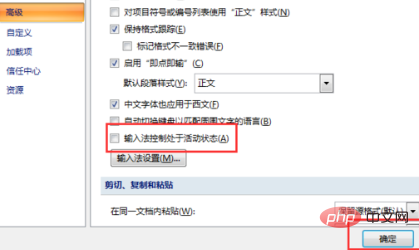
5. At this time, you will be prompted to "Exit and restart Word for the changes to take effect." Click "OK" and open the document again. Can solve
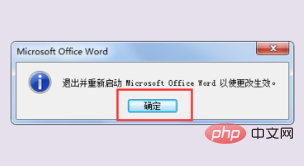
# Recommended related articles and tutorials: word tutorial
The above is the detailed content of Word document does not display when typing. For more information, please follow other related articles on the PHP Chinese website!