
Create a Word document and insert multiple pictures and tables.
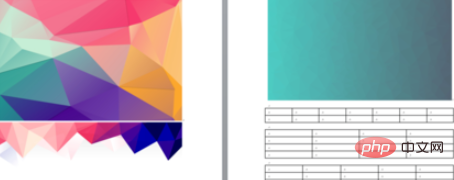
Select a picture or table, right-click and select Add Caption.
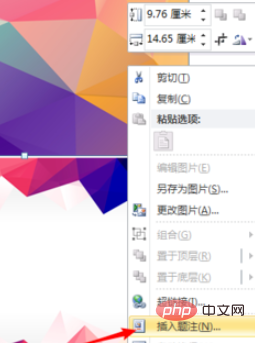
Add separate captions to each picture and table.
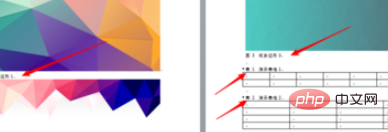
Place the cursor at the appropriate position in front of the document, enter "Chart Table of Contents", and click "Reference" - "Table of Contents" - "Insert Table of Contents".
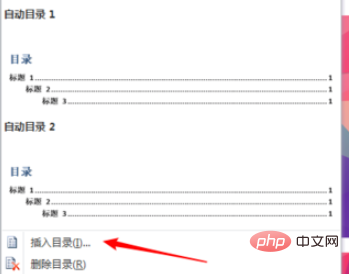
In the pop-up directory setting box, click "Options".
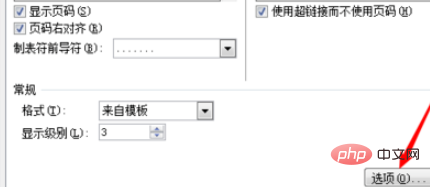
Delete the default numbers of "Title 1", "Title 2", and "Title 3", that is, do not reference titles 1-3 in the table of contents.
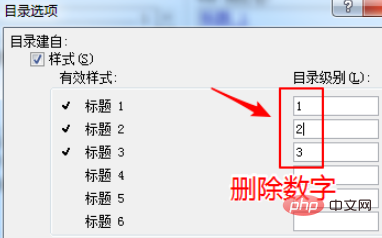
Pull the slider down, enter 1 in the box behind "Caption", and click "OK".
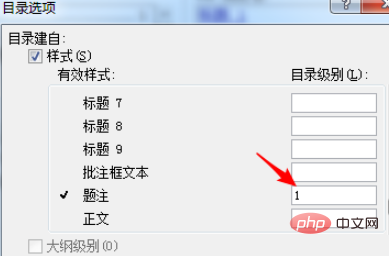
Back to the text, you can see that the titles of Figure 1-3 and Table 1-3 have been added to the chart directory, and the creation of the chart directory is completed. .
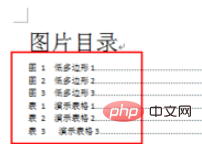
Recommended related articles and tutorials: word tutorial
The above is the detailed content of How to insert a table of contents into a word document. For more information, please follow other related articles on the PHP Chinese website!