DrawerLayout은 이름에서 알 수 있듯이 레이아웃 관리자입니다. 사용법은 다른 레이아웃 클래스와 유사할 수 있습니다.
DrawerLayout에는 슬라이딩 기능이 있습니다. DrawerLayout의 규정된 레이아웃 방법에 따라 레이아웃을 작성하면 측면 슬라이딩 효과를 얻을 수 있습니다.
DrawerLayout을 루트 레이아웃으로 직접 사용하고 그 안에
첫 번째 뷰는 콘텐츠 영역
두 번째 뷰는 왼쪽 메뉴
세 가지 보기는 오른쪽의 슬라이딩 메뉴입니다.
세 번째 보기는 현재 선택 사항입니다.
사용된 패키지는 다음과 같습니다.
import android.support.v4.widget.DrawerLayout;
이러한 패키지를 사용할 때 오류가 보고되는 경우가 있습니다. 이때 android.support.v4가 최신 버전인지 확인하세요.
지원 패키지를 업데이트할 수 있으며 파일은 sdk/extres/support에 저장됩니다.
그런 다음 eclipse>프로젝트를 마우스 오른쪽 버튼으로 클릭>Android 도구>지원 라이브러리 추가...
를 사용하거나 파일을 프로젝트의 libs 폴더에 직접 복사할 수 있습니다. 즉
<android.support.v4.widget.DrawerLayout xmlns:android="http://schemas.android.com/apk/res/android" android:id="@+id/drawer_layout" android:layout_width="match_parent" android:layout_height="match_parent"> <FrameLayout android:id="@+id/content_frame" android:layout_width="match_parent" android:layout_height="match_parent" /> <ListView android:id="@+id/left_drawer" android:layout_width="240dp" android:layout_height="match_parent" android:layout_gravity="start" android:choiceMode="singleChoice" android:divider="@android:color/transparent" android:dividerHeight="0dp" android:background="#111"/> </android.support.v4.widget.DrawerLayout>
그러면 레이아웃 파일을 보면 알 수 있습니다.
FrameLayout은 콘텐츠 영역이고 ListView는 왼쪽 메뉴입니다.
콘텐츠를 로드하려면 프래그먼트를 만들어야 합니다.
왼쪽 메뉴에서 SelectItem을 선택하면 해당 값이 콘텐츠 영역에 표시되는 코드를 보면 알 수 있습니다. .
코드의 page_fragment_layout.xml은 FrameLayout에 TextView만 추가하므로 코드가 게시되지 않습니다.
public class PageFragment extends Fragment {
public final static String ITEM_POSITION_NUMBER = "item_position_num";
public PageFragment(){}
@Override
public View onCreateView(LayoutInflater inflater, ViewGroup container,
Bundle savedInstanceState) {
View convertView = inflater.inflate(R.layout.page_fragment_layout, null);
TextView tv = (TextView) convertView.findViewById(R.id.textView);
int num = getArguments().getInt(ITEM_POSITION_NUMBER);
//从res/array中获取list数据
String[] dynastyList = getResources().getStringArray(R.array.list_item);
tv.setText(dynastyList[num]);
return convertView;
}
}
이 데이터 채우기가 좀 귀찮습니다. ListAdapter를 사용자 정의한 다음 이를 적용합니다.
데이터는 res/values/arrays.xml에 있습니다
private ListView menuList;
private String[] mMenuTitles;
private String[] historyTitles;
private String[] musicTitles;
private String[] movieTitles;
private String[] listTitles;
// 历史栏
historyTitles = getResources().getStringArray(R.array.history);
// 音乐栏
musicTitles = getResources().getStringArray(R.array.music);
// 电影栏
movieTitles = getResources().getStringArray(R.array.movie);
// 标题数组
mMenuTitles = getResources().getStringArray(R.array.title);
// 每一項的標題
listTitles = getResources().getStringArray(R.array.list_item);
drawLayout = (DrawerLayout) findViewById(R.id.drawer_layout);
menuList = (ListView) findViewById(R.id.left_menu);
// 设置菜单阴影效果
// drawLayout.setDrawerShadow(R.drawable.drawer_shadow,
// GravityCompat.START);
List<Item> list = new ArrayList<Item>();
// 菜单加入历史标题和历史项
HeaderItem historyHeader = new HeaderItem(mMenuTitles[0]);
list.add(historyHeader);
for (int i = 0; i < historyTitles.length; i++) {
EventItem historyitem = new EventItem(historyTitles[i]);
list.add(historyitem);
}
// 菜单加入音乐标题和音乐项
HeaderItem musicHeader = new HeaderItem(mMenuTitles[1]);
list.add(musicHeader);
for (int i = 0; i < musicTitles.length; i++) {
EventItem musicItem = new EventItem(musicTitles[i]);
list.add(musicItem);
}
// 菜单加入电影标题和电影项
HeaderItem movieHeader = new HeaderItem(mMenuTitles[2]);
list.add(movieHeader);
for (int i = 0; i < movieTitles.length; i++) {
EventItem movieItem = new EventItem(movieTitles[i]);
list.add(movieItem);
}
MyListAdapter adapter = new MyListAdapter(this, list);
menuList.setAdapter(adapter);listView의 모니터링이 있습니다.
<?xml version="1.0" encoding="utf-8"?> <resources> <string-array name="history"> <item >三国</item> <item >楚汉</item> <item >春秋</item> <item >战国</item> </string-array> <string-array name="music"> <item >爵士</item> <item >古典</item> <item >现代</item> <item >民谣</item> </string-array> <string-array name="movie"> <item >悬疑</item> <item >爱情</item> <item >历史</item> <item >恐怖</item> </string-array> <string-array name="title"> <item >历史</item> <item >音樂</item> <item >电影</item> </string-array> <string-array name="list_item"> <item >歷史</item> <item >三国</item> <item >楚汉</item> <item >春秋</item> <item >战国</item> <item >音樂</item> <item >爵士</item> <item >古典</item> <item >现代</item> <item >民谣</item> <item >電影</item> <item >悬疑</item> <item >爱情</item> <item >历史</item> <item >恐怖</item> </string-array> </resources>
private void initListener() {
// 菜单单击事件监听器
menuList.setOnItemClickListener(new DrawerItemClickListener());
}
/* The click listner for ListView in the navigation drawer */
private class DrawerItemClickListener implements
ListView.OnItemClickListener {
@Override
public void onItemClick(AdapterView<?> parent, View view, int position,
long id) {
Log.i("Light", "position:" + position);
selectItem(position);
}
}
private void selectItem(int position) {
// update the main content by replacing fragments
PageFragment fragment = new PageFragment();
// 将当前选择的项传递到Fragment
Bundle args = new Bundle();
args.putInt(PageFragment.ITEM_POSITION_NUMBER, position);
fragment.setArguments(args);
FragmentTransaction ft = MainActivity.this.getSupportFragmentManager()
.beginTransaction();
ft.replace(R.id.content_frame, fragment).commit();
drawLayout.closeDrawer(menuList);
// update selected item and title, then close the drawer
menuList.setItemChecked(position, true);
// 注意这里改变的是ActionBar的标题
getActionBar().setTitle(listTitles[position]);
}1. 먼저 new PageFragment();를 통해 콘텐츠 영역을 얻습니다.
2. Bundle을 통해 데이터를 압축하고 조각이 이 데이터를 얻을 수 있도록 조각.setArguments(args)에 삽입합니다.private void selectItem(int position) {
// update the main content by replacing fragments
PageFragment fragment = new PageFragment();
// 将当前选择的项传递到Fragment
Bundle args = new Bundle();
args.putInt(PageFragment.ITEM_POSITION_NUMBER, position);
fragment.setArguments(args);
FragmentTransaction ft = MainActivity.this.getSupportFragmentManager()
.beginTransaction();
ft.replace(R.id.content_frame, fragment).commit();
drawLayout.closeDrawer(menuList);
// update selected item and title, then close the drawer
menuList.setItemChecked(position, true);
// 注意这里改变的是ActionBar的标题
getActionBar().setTitle(listTitles[position]);
}3. 그런 다음 ft.replace(R.id.content_frame,fragment).commit()를 통해 콘텐츠를 이전에 정의한 PageFragment로 교체합니다.
4. 전체에서 drawLayout.closeDrawer(menuList)를 통해 메뉴를 닫습니다. code DrawLayout
5 함수만 사용합니다. 동시에 ActionBar의 제목을 selectedItem에 해당하는 값으로 변경합니다.
*이때 누군가가 왜 ListView와 DrawerLayout 사이에 바인딩 작업이 없는지 묻습니다. 또한 DrawerLayout의 두 번째 시작은 내부적으로 바인딩된 View 메뉴라고 앞서 말한 바 있습니다.
이 콘텐츠를 사용하면 왼쪽 및 오른쪽 메뉴를 슬라이딩하는 효과를 얻을 수 있습니다.
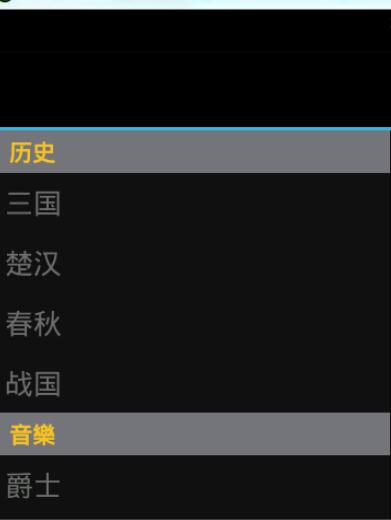 사이드 슬라이딩 기능이 있는 더 많은 Android DrawerLayout 레이아웃 클래스(1)를 보려면 PHP 중국어 웹사이트에서 관련 기사를 주목하세요!
사이드 슬라이딩 기능이 있는 더 많은 Android DrawerLayout 레이아웃 클래스(1)를 보려면 PHP 중국어 웹사이트에서 관련 기사를 주목하세요!