
This article mainly introduces you to the relevant information about text avoidance in the front-end algorithm. I believe many friends do not know this knowledge, but they will be amazed when they see the effect. The main use of inMap text to achieve this effect is The avoidance function is introduced in detail through sample code in this article. Friends who need it can refer to it. Let’s learn it together.
Preface
inMap is a big data visualization library based on canvas, focusing on the visual display of big data direction points, lines and surfaces. Currently supports scatter, fence, thermal, grid, aggregation and other methods; committed to making big data visualization simple and easy to use.
GitHub address: https://github.com/TalkingData/inmap (local download)
Document address: http://inmap.talkingdata.com/
at In geographic information visualization, we often encounter the need to mark text on the map. The following shows the effect of a popular chart chart frame:
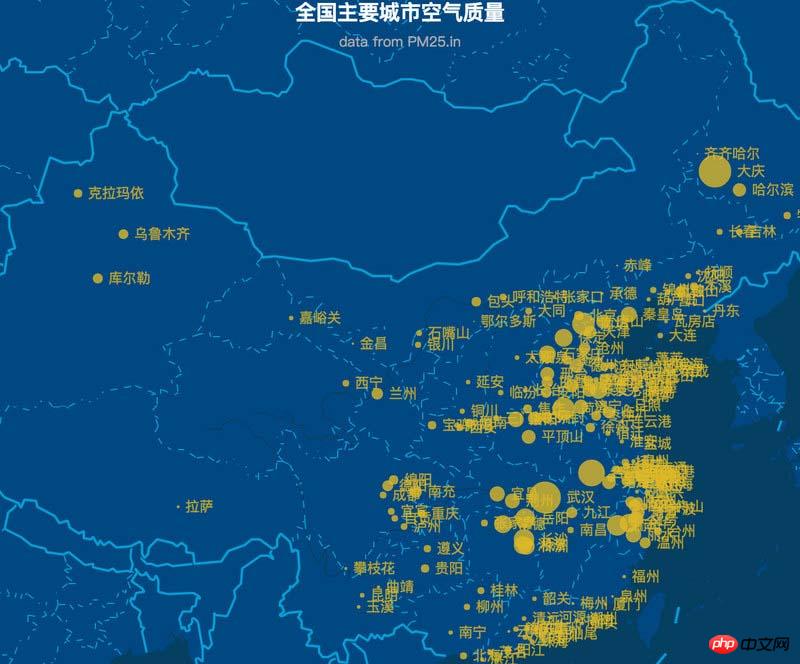
The text space to be displayed When it is not enough, it will cause overlapping text and confusing display, making the user experience very unfriendly.
How to solve this problem? We use text avoidance algorithm to solve this cheating problem.
The following shows the inMap text avoidance effect:
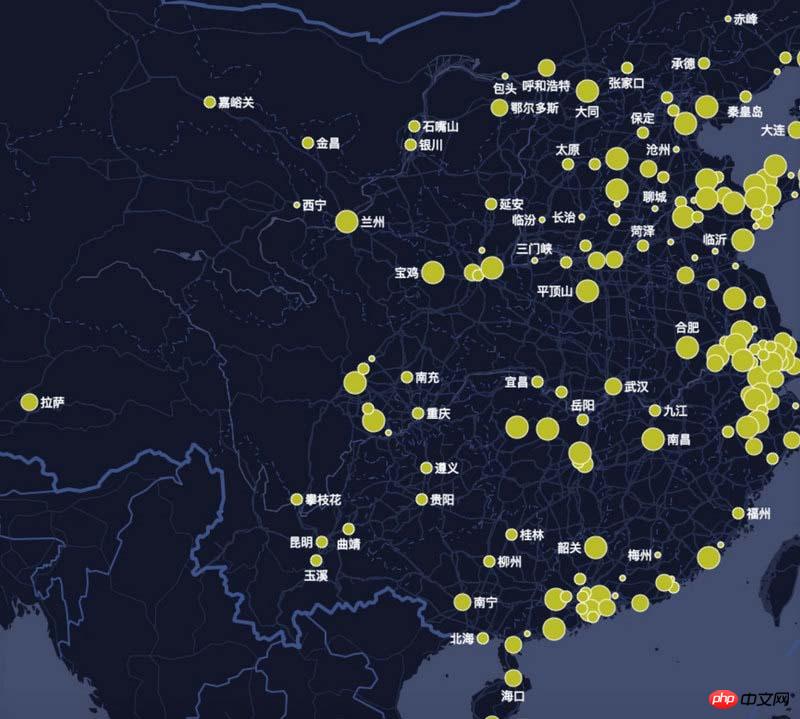
Text labeling algorithm is one of the most complex problems in GIS (belongs to NP complexity problem, so the optimal solution cannot usually be found, only the better solution).
inMap The avoidance algorithm uses the quartile model algorithm. Next, I will teach you step by step how to write the avoidance algorithm. An experienced driver will help you show off and help you fly.
Prepare data
inMap receives latitude and longitude data and needs to map it to the pixel coordinates of the canvas, which uses Mercator Conversion, Mercator's algorithm is very complicated. We will have a separate article to explain its principles in the future. After conversion, the data you get should look like this:
[ { "name": "海门",//要显示的文字 "lng": 121.15, "lat": 31.89, "count": 7, "pixel": { //像素坐标 "x": 968, "y": 736 } }, { "name": "鄂尔多斯", "lng": 109.781327, "lat": 39.608266, "count": 5, "pixel": { "x": 659, "y": 478 } }, ... ]
Okay, now that we have the converted pixel coordinate data (x, y), we can do the following.
Find the actual size of each text rectangle
measureText() is a built-in method of canvas, which returns the pixel unit of the font width:
let ctx = this.container.getContext('2d'); // canvas 上下文 let width= ctx.measureText(name).width;
We get the width of each text through measureText. Canvas does not have a direct method to obtain the text. So how do we get the height of the text?
We found through repeated testing that when the font of canvas is equal to the "13px Arial" font (other fonts cannot be guaranteed), the height of the text is about 1.1 times the fontSize.
So the code is as follows:
let fontSize = parseInt(ctx.font); let height = fontSize * 1.1;
After the width and height of the text are obtained, we can create the coordinate system of the text rectangle.
Create a quartile model
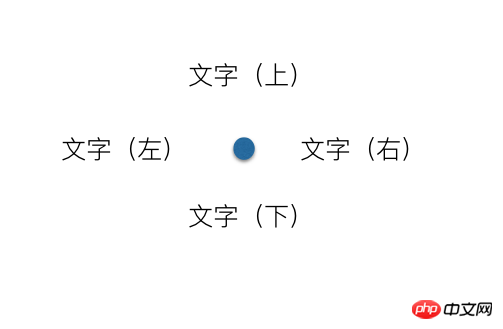
The so-called quartile model, each marker point has There are four places for text on the top, bottom, left and right. If you can't put it on the left side, try putting it on the right side. If it still doesn't work, try putting it on the bottom. And so on. The principle is that simple, haha.
Create a description of the coordinates of the virtual rectangle on the right:
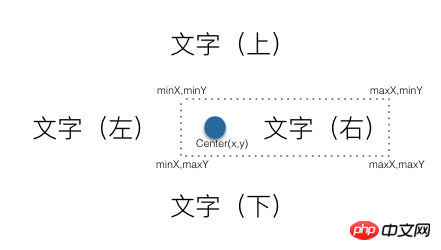
The description of the coordinates of the virtual rectangle on the right also includes dots to prevent text and Dots overlap.
There are some pitfalls when calculating the height of the virtual rectangle. The size of the dots is not fixed, but is dynamically configured according to the user. The diameter of the dots may be greater than the height of the text, so we set the height of the virtual rectangle to always be It's the largest one and requires some special handling.
The code is as follows:
_getLeftAnchor() { let x = this.center.x - this.radius - this.textReact.width, y = this.center.y - this.textReact.height / 2, diam = this.radius * 2, maxH = diam > this.textReact.height ? diam : this.textReact.height; //矩形的高度 return { x, y, minX: x, maxX: this.center.x + this.radius, minY: this.center.y - maxH / 2, maxY: this.center.y + maxH / 2 }; }
And so on, describing the coordinates of the virtual rectangle below, left, and above.
Determine collision
Determine whether two rectangles cover and intersect. The intersection is determined based on the minX, maxX, minY, maxY of the rectangle. The principle is relatively simple. , the code is as follows:
/** * 判断分位是否相交 * @param {*} target */ isAnchorMeet(target) { let react = this.getCurrentRect(), targetReact = target.getCurrentRect(); if ((react.minX < targetReact.maxX) && (targetReact.minX < react.maxX) && (react.minY < targetReact.maxY) && (targetReact.minY < react.maxY)) { return true; } return false; }
Create a virtual text collection object
let labels = pixels.map((val) => { let radius = val.pixel.radius + this.style.normal.borderWidth; //圆点半径 return new Label(val.pixel.x, val.pixel.y, radius, fontSize, byteWidth, val.name); });
Recursively traverse the virtual text collection and determine whether it intersects with others. If there is an intersection Just move the current text position until they no longer intersect. When you can't find a suitable location, choose to hide the current text.
The code is as follows:
do { var meet = false; //本轮是否有相交 for (let i = 0; i < labels.length; i++) { let temp = labels[i]; for (let j = 0; j < labels.length; j++) { if (i != j && temp.show && temp.isAnchorMeet(labels[j])) { temp.next(); meet = true; break; } } } } while (meet);
Painting text
labels.forEach(function (item) { if (item.show) { //是否显示 let pixel = item.getCurrentRect(); ctx.beginPath(); ctx.fillText(item.text, pixel.x, pixel.y); ctx.fill(); } });
The text avoidance algorithm has been introduced so far, the corresponding inMap file address It is https://github.com/TalkingData/inmap/blob/master/src/worker/helper/Label.js. I will continue to share useful information with you in the future.
The above is what I compiled for everyone. I hope it will be helpful to everyone in the future.
related articles:
How to fix the header and first column in Vue
How express multer implements the image upload function
Native JS How to implement a music player
How to set user permissions in VueJS
How to use YDUI’s ScrollTab component in WeChat applet
The above is the detailed content of Issues related to text avoidance in front-end algorithms (detailed tutorial). For more information, please follow other related articles on the PHP Chinese website!




