
Web API には、DOM へのアクセスなどの小さなタスクから、オーディオやビデオの処理などの複雑なタスクを実行するために使用できる、非常に便利なオブジェクト、プロパティ、関数があります。一般的な API には、Canvas、Web Worker、History、Fetch などが含まれます。珍しいけれど便利な Web API をいくつか見てみましょう。
全文概要:
Web オーディオ API
フルスクリーン API
Web スピーチ API
Web Bluetooth API
振動 API
ブロードキャスト チャネル API
クリップボード API
Web 共有 API
<header>
<h2>Web APIs<h2>
</h2>
</h2></header>
<div>
<div>
<div>
Demo - Audio
</div>
<div>
<div></div>
<div>
<audio></audio>
</div>
<div>
<button>Init</button>
<button>Play</button>
<button>Pause</button>
<button>Stop</button>
</div>
<div>
<span>Vol: <input></span>
<span>Pan: <input></span>
</div>
</div>
</div>
</div>
<script>
const l = console.log
let audioFromAudioFile = (function() {
var audioContext
var volNode
var pannerNode
var mediaSource
function init() {
l("Init")
try {
audioContext = new AudioContext()
mediaSource = audioContext.createMediaElementSource(audio)
volNode = audioContext.createGain()
volNode.gain.value = 1
pannerNode = new StereoPannerNode(audioContext, { pan:0 })
mediaSource.connect(volNode).connect(pannerNode).connect(audioContext.destination)
}
catch(e) {
error.innerHTML = "此设备不支持 Web Audio API"
error.classList.remove("close")
}
}
function play() {
audio.play()
}
function pause() {
audio.pause()
}
function stop() {
audio.stop()
}
function changeVolume() {
volNode.gain.value = this.value
l("Vol Range:",this.value)
}
function changePan() {
pannerNode.gain.value = this.value
l("Pan Range:",this.value)
}
return {
init,
play,
pause,
stop,
changePan,
changeVolume
}
})()
</script>init 関数を呼び出します。これにより、AudioContext インスタンスが作成され、audioContext に設定されます。次に、メディア ソース createMediaElementSource(audio) を作成し、audio 要素をオーディオ ソースとして渡します。ボリューム ノード volNode は createGain によって作成され、音量の調整に使用できます。次に、StereoPannerNode を使用してパン効果を設定し、最後にノードをメディア ソースに接続します。
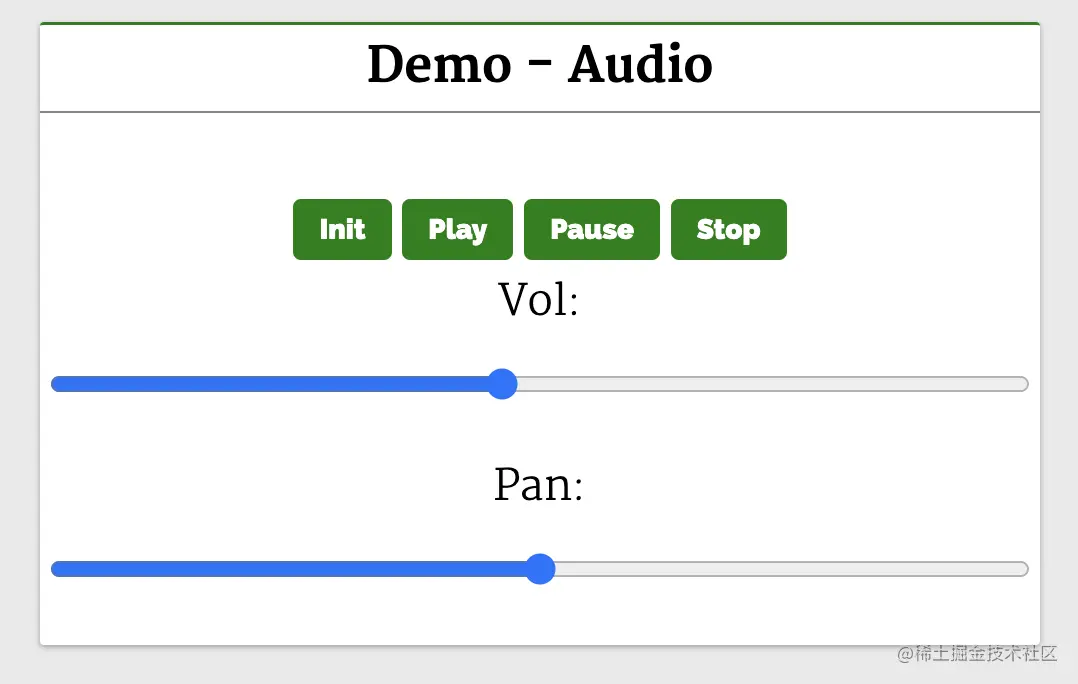
関連リソース:
2. フルスクリーン APIFullscreen API は、Web アプリケーションで全画面モードを有効にするために使用されます。これを使用して、全画面モードでページ/要素を表示します。 Android スマートフォンでは、ブラウザ ウィンドウと Android の上部にあるステータス バー (ネットワーク ステータス、バッテリー ステータスなどが表示される場所) からはみ出します。 フルスクリーン API メソッド:: 選択した要素をシステム上で全画面モードで表示し、他のアプリケーション、ブラウザー、システム UI を閉じます。要素。
: 全画面モードを終了し、通常モードに切り替えます。
<header>
<h2>Web APIs<h2>
</h2>
</h2></header>
<div>
<div>
<div>
Demo - Fullscreen
</div>
<div>
<div></div>
<div>
This API makes fullscreen-mode of our webpage possible. It lets you select the Element you want to view in fullscreen-mode, then it shuts off the browsers window features like URL bar, the window pane, and presents the Element to take the entire width and height of the system.
In Android phones, it will remove the browsers window and the Android UI where the network status, battery status are displayed, and display the Element in full width of the Android system.
</div>
<div>
<video></video>
<button>Toogle Fullscreen</button>
</div>
<div>
This API makes fullscreen-mode of our webpage possible. It lets you select the Element you want to view in fullscreen-mode, then it shuts off the browsers window features like URL bar, the window pane, and presents the Element to take the entire width and height of the system.
In Android phones, it will remove the browsers window and the Android UI where the network status, battery status are displayed, and display the Element in full width of the Android system.
</div>
</div>
</div>
</div>
<script>
const l =console.log
function toggle() {
const videoStageEl = document.querySelector(".video-stage")
if(videoStageEl.requestFullscreen) {
if(!document.fullscreenElement){
videoStageEl.requestFullscreen()
}
else {
document.exitFullscreen()
}
} else {
error.innerHTML = "此设备不支持 Fullscreen API"
error.classList.remove("close")
}
}
</script>div#video-stage が全画面で表示されるようにします。 toggle 関数の実装は次のとおりです。
function toggle() {
const videoStageEl = document.querySelector(".video-stage")
if(!document.fullscreenElement)
videoStageEl.requestFullscreen()
else
document.exitFullscreen()
}querySelector を使用して div#video-stage 要素を検索し、 HTMLDivElement インスタンスを videoStageEl に保存します。
document.fullsreenElement プロパティを使用して、document が全画面かどうかを判断します。これにより、requestFullscreen(() を で呼び出すことができます。 videoStageEl )。これにより、div#video-stage がデバイス ビュー全体を占めるようになります。
document で exitFullscreen が呼び出され、UI ビューが通常のビュー (終了) に戻ります。全画面表示)。
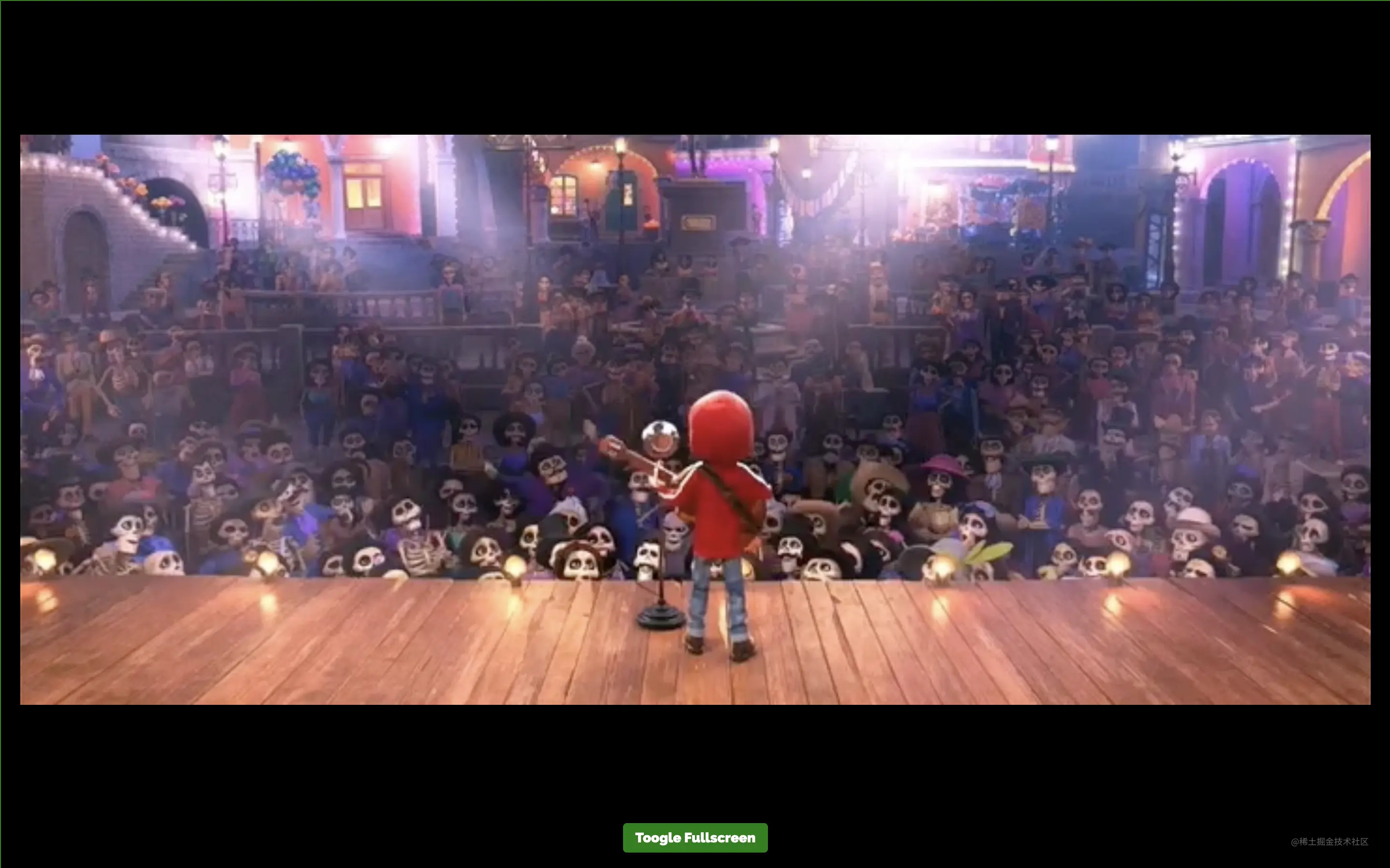
Web Speech API 提供了将语音合成和语音识别添加到 Web 应用程序的功能。使用此 API,我们将能够向 Web 应用程序发出语音命令,就像在 Android 上通过其 Google Speech 或在 Windows 中使用 Cortana 一样。 下面来看一个简单的例子,使用 Web Speech API 实现文字转语音和语音转文字: 第一个演示 Demo - Text to Speech 演示了使用这个 API 和一个简单的输入字段,接收输入文本和一个按钮来执行语音操作。 它实例化了 第二个演示 Demo - Speech to Text 将语音识别为文字。 点击 Tap and Speak into Mic 按钮并对着麦克风说话,我们说的话会被翻译成文本输入框中的内容。 点击 Tap and Speak into Mic 按钮会调用 tapToSpeak 函数: 这里实例化了 在 相关资源: Bluetooth API 让我们可以访问手机上的低功耗蓝牙设备,并使用它将网页上的数据共享到另一台设备。 基本 API 是 下面来看一个简单的例子,使用 这里会显示设备信息。 单击 Get BLE Device 按钮会调用 相关资源: Vibration API 可以使我们的设备振动,作为对我们应该响应的新数据或信息的通知或物理反馈的一种方式。 执行振动的方法是 这将使设备振动在 200 毫秒之后停止: 这将使设备先振动 200 毫秒,再暂停 300 毫秒,最后振动 400 毫秒并停止: 可以通过传递 0、[]、[0,0,0] 来消除振动。 下面来看一个简单的例子: 这里有一个输入框和一个按钮。 在输入框中输入振动的持续时间并按下按钮。我们的设备将在输入的时间内振动。 相关资源: Broadcast Channel API 允许从同源的不同浏览上下文进行消息或数据的通信。其中,浏览上下文指的是窗口、选项卡、iframe、worker 等。 如果它是第一个具有 下面来看一个简单的聊天应用: 这里有一个简单的文本和按钮。 输入消息,然后按按钮发送消息。下面初始化了 点击按钮就会调用 复制、剪切和粘贴等剪贴板操作是应用程序中最常见的一些功能。 Clipboard API 使 Web 用户能够访问系统剪贴板并执行基本的剪贴板操作。 以前,可以使用 从剪贴板读取内容: 将内容写入剪贴板: 相关资源: Share API 可帮助我们在 web 应用上实现共享功能。它给人以移动原生共享的感觉。它使共享文本、文件和指向设备上其他应用程序的链接成为可能。 可通过 上面的代码使用原生 JavaScript 实现了文本共享。需要注意,我们只能使用 相关资源: 更多编程相关知识,请访问:编程视频!!3. Web Speech API
<header>
<h2>Web APIs<h2>
</h2>
</h2></header>
<div>
<div></div>
<div>
<div>
Demo - Text to Speech
</div>
<div>
<div>
<input>
</div>
<div>
<button>Tap to Speak</button>
</div>
</div>
</div>
<div>
<div>
Demo - Speech to Text
</div>
<div>
<div>
<textarea></textarea>
</div>
<div>
<button>Tap and Speak into Mic</button>
</div>
</div>
</div>
</div>
<script>
try {
var speech = new SpeechSynthesisUtterance()
var SpeechRecognition = SpeechRecognition;
var recognition = new SpeechRecognition()
} catch(e) {
error.innerHTML = "此设备不支持 Web Speech API"
error.classList.remove("close")
}
function speak() {
speech.text = textToSpeech.value
speech.volume = 1
speech.rate=1
speech.pitch=1
window.speechSynthesis.speak(speech)
}
function tapToSpeak() {
recognition.onstart = function() { }
recognition.onresult = function(event) {
const curr = event.resultIndex
const transcript = event.results[curr][0].transcript
speechToText.value = transcript
}
recognition.onerror = function(ev) {
console.error(ev)
}
recognition.start()
}
</script>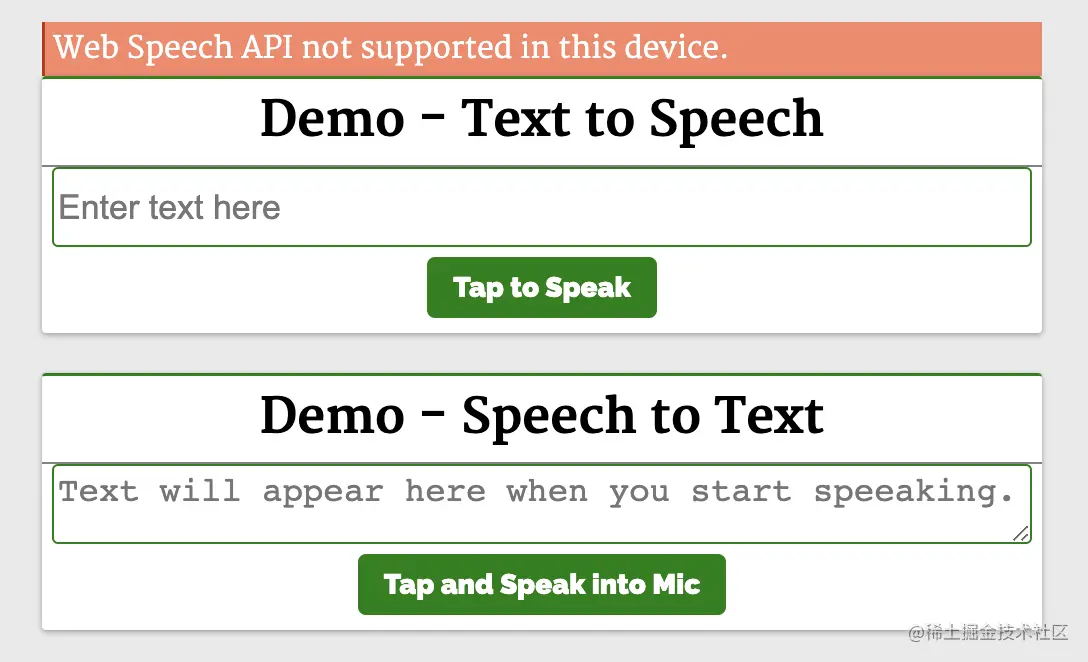
function speak() {
const speech = new SpeechSynthesisUtterance()
speech.text = textToSpeech.value
speech.volume = 1
speech.rate = 1
speech.pitch = 1
window.speechSynthesis.speak(speech)
}SpeechSynthesisUtterance() 对象,将文本设置为从输入框中输入的文本中朗读。 然后,使用 speech 对象调用 SpeechSynthesis#speak 函数,在扬声器中说出输入框中的文本。function tapToSpeak() {
var SpeechRecognition = SpeechRecognition;
const recognition = new SpeechRecognition()
recognition.onstart = function() { }
recognition.onresult = function(event) {
const curr = event.resultIndex
const transcript = event.results[curr][0].transcript
speechToText.value = transcript
}
recognition.onerror = function(ev) {
console.error(ev)
}
recognition.start()
}SpeechRecognition,然后注册事件处理程序和回调。语音识别开始时调用 onstart,发生错误时调用 onerror。 每当语音识别捕获一条线时,就会调用 onresult。onresult 回调中,提取内容并将它们设置到 textarea 中。 因此,当我们对着麦克风说话时,文字会出现在 textarea 内容中。4. Web Bluetooth API
navigator.bluetooth.requestDevice。 调用它将使浏览器提示用户使用设备选择器,用户可以在其中选择一个设备或取消请求。navigator.bluetooth.requestDevice 需要一个强制对象。 此对象定义过滤器,用于返回与过滤器匹配的蓝牙设备。navigator.bluetooth.requestDevice API 从 BLE 设备检索基本设备信息:
<header>
<h2>Web APIs<h2>
</h2>
</h2></header>
<div>
<div>
<div>
Demo - Bluetooth
</div>
<div>
<div></div>
<div>
<div>Device Name: <span></span>
</div>
<div>Device ID: <span></span>
</div>
<div>Device Connected: <span></span>
</div>
</div>
<div>
<button>Get BLE Device</button>
</div>
</div>
</div>
</div>
<script>
function bluetoothAction(){
if(navigator.bluetooth) {
navigator.bluetooth.requestDevice({
acceptAllDevices: true
}).then(device => {
dname.innerHTML = device.name
did.innerHTML = device.id
dconnected.innerHTML = device.connected
}).catch(err => {
error.innerHTML = "Oh my!! Something went wrong."
error.classList.remove("close")
})
} else {
error.innerHTML = "Bluetooth is not supported."
error.classList.remove("close")
}
}
</script>bluetoothAction 函数:function bluetoothAction(){
navigator.bluetooth.requestDevice({
acceptAllDevices: true
}).then(device => {
dname.innerHTML = device.name
did.innerHTML = device.id
dconnected.innerHTML = device.connected
}).catch(err => {
console.error("Oh my!! Something went wrong.")
})
}bluetoothAction 函数调用带有 acceptAllDevices:true 选项的 navigator.bluetooth.requestDevice API,这将使其扫描并列出所有附近的蓝牙活动设备。 它返回了一个 promise,所以将它解析为从回调函数中获取一个参数 device,这个 device 参数将保存列出的蓝牙设备的信息。这是我们使用其属性在设备上显示信息的地方。5. Vibration API
navigator.vibrate(pattern)。pattern 是描述振动模式的单个数字或数字数组。navigator.vibrate(200)
navigator.vibrate([200])
navigator.vibrate([200, 300, 400])
<header>
<h2>Web APIs<h2>
</h2>
</h2></header>
<div>
<div>
<div>
Demo - Vibration
</div>
<div>
<div></div>
<div>
<input>
</div>
<div>
<button>Vibrate</button>
</div>
</div>
</div>
</div>
<script>
if(navigator.vibrate) {
function vibrate() {
const time = vibTime.value
if(time != "")
navigator.vibrate(time)
}
} else {
error.innerHTML = "Vibrate API not supported in this device."
error.classList.remove("close")
}
</script>6. Broadcast Channel API
BroadcastChannel 类用于创建或加入频道:const politicsChannel = new BroadcastChannel("politics")politics 是频道的名称,任何使用 politics 始化 BroadcastChannel 构造函数的上下文都将加入 politics 频道,它将接收在频道上发送的任何消息,并可以将消息发送到频道中。politics 的 BroadcastChannel 构造函数,则将创建该频道。可以使用 BroadcastChannel.postMessage API 来将消息发布到频道。使用 BroadcastChannel.onmessage API 要订阅频道消息。
<header>
<h2>Web APIs<h2>
</h2>
</h2></header>
<div>
<div>
<div>
Demo - BroadcastChannel
</div>
<div>
<div>Open this page in another <i>tab</i>, <i>window</i> or <i>iframe</i> to chat with them.</div>
<div></div>
<div>
</div>
<div>
<input>
<button>Send Msg to Channel</button>
</div>
</div>
</div>
</div>
<script>
const l = console.log;
try {
var politicsChannel = new BroadcastChannel("politics")
politicsChannel.onmessage = onMessage
var userId = Date.now()
} catch(e) {
error.innerHTML = "BroadcastChannel API not supported in this device."
error.classList.remove("close")
}
input.addEventListener("keydown", (e) => {
if(e.keyCode === 13 && e.target.value.trim().length > 0) {
sendMsg()
}
})
function onMessage(e) {
const {msg,id}=e.data
const newHTML = "<div class='chat-msg'><span><i>"+id+": "+msg+""
displayMsg.innerHTML = displayMsg.innerHTML + newHTML
displayMsg.scrollTop = displayMsg.scrollHeight
}
function sendMsg() {
politicsChannel.postMessage({msg:input.value,id:userId})
const newHTML = "<div class='chat-msg'><span><i>Me: "+input.value+""
displayMsg.innerHTML = displayMsg.innerHTML + newHTML
input.value = ""
displayMsg.scrollTop = displayMsg.scrollHeight
}
</script>politicalChannel,并在 politicalChannel 上设置了一个 onmessage 事件监听器,这样它就可以接收和显示消息。sendMsg 函数。 它通过 BroadcastChannel#postMessage API 将消息发送到 politics 频道。任何初始化此脚本的选项卡、iframe 或工作程序都将接收从此处发送的消息,因此此页面将接收从其他上下文发送的消息。相关资源:7. Clipboard API
document.execCommand 与系统剪贴板进行交互。 现代异步剪贴板 API 提供了直接读取和写入剪贴板内容的访问权限。navigator.clipboard.readText().then(clipText =>
document.getElementById("outbox").innerText = clipText
);function updateClipboard(newClip) {
navigator.clipboard.writeText(newClip).then(function() {
/* clipboard successfully set */
}, function() {
/* clipboard write failed */
});
}8. Web Share API
navigator.share 方法访问 Web Share API:if (navigator.share) {
navigator.share({
title: '百度',
text: '百度一下',
url: '<https:></https:>',
})
.then(() => console.log('分享成功'))
.catch((error) => console.log('分享失败', error));
}onclick 事件调用此操作:function Share({ label, text, title }) {
const shareDetails = { title, text };
const handleSharing = async () => {
if (navigator.share) {
try {
await navigator.share(shareDetails).then(() => console.log("Sent"));
} catch (error) {
console.log(`Oops! I couldn't share to the world because: ${error}`);
}
} else {
// fallback code
console.log(
"Web share is currently not supported on this browser. Please provide a callback"
);
}
};
return (
<button>
<span>{label}</span>
</button>
);
}
以上があまり知られていないが非常に便利な 8 つの Web APIの詳細内容です。詳細については、PHP 中国語 Web サイトの他の関連記事を参照してください。