
Vue コンポーネント ライブラリを最初から作成して npm に公開するにはどうすればよいですか?次の記事では、Vue コンポーネント ライブラリを最初から開発する方法と、それを npm に公開する方法を段階的に説明します。
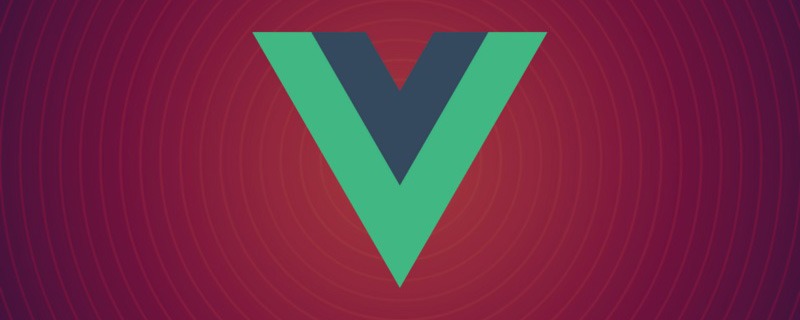
#1. 新しいフォルダーを作成し、ターミナルで開き、npm init -y## を実行します。
{ "name": "vuecomponentdi", "version": "1.0.0", "description": "", "main": "index.js", "scripts": { "test": "echo \"Error: no test specified\" && exit 1" }, "keywords": [], "author": "", "license": "ISC" }ログイン後にコピー
2. ディレクトリ構造を作成します
ディレクトリ構造は次のとおりです-- vueComponentDi -- packages -- button -- index.js -- index.vue -- toast -- index.js -- index.vue -- index.js -- package.jsonログイン後にコピー
3。ローカル デバッグ
vueComponentDi/index.jsexport default function(){
console.log('本地调试')
}vue create testvue
npm リンクを実行します"devDependencies": { ... "vuecomponentdi": "F:/vueComponent@Di/vueComponentDi",//根据自己实际项目地址填写 ... }ログイン後にコピー
vuecomponentdi Eslintをインストール
インストール方法:
npm install eslint@6.7.2 --save-dev ./node_modules/.bin/eslint --initログイン後にコピー
testvue で vuecomponentdi を使用します
4. ボタン コンポーネントを開発する<template> <div class="home"> <img alt="Vue logo" src="../assets/logo.png"> <HelloWorld msg="Welcome to Your Vue.js App"/> </div> </template> <script> // @ is an alias to /src import HelloWorld from '@/components/HelloWorld.vue' import test from "vuecomponentdi" export default { name: 'Home', components: { HelloWorld }, created(){ test() } } </script>ログイン後にコピーコンソール印刷>ローカル デバッグ
type只支持传入primary属性,v-on="listeners" 传入内部组件 如果导出一个带有install函数的对象,则在Vue2中可以直接使用Vue.use(xx)调用此函数,既执行 Vue.component(name,option)创建了一个组件 因为开发的组件不止一个,所以需要在入口文件统一导出 5、开发一个toast弹窗 type只支持warning和success 因为toast弹窗需要在vue中支持this.$toast调用,所以用了Vue.extend方法,这个 API 在日常开发中很少使用,一般在开发组件的时候它才能派上用场,官方定义:使用基础 Vue 构造器,创建一个“子类”。参数是一个包含组件选项的对象 6、发布到npm 组件开发完成需要发布到npm以便于别人使用;因为发布的是公有包,所以需要在vueComponentDi/package.json中配置 完整package.json: npm发布很简单,只需要两个命令: 执行npm login需要你有npm账号,可以到 npm官网 注册 npm官网地址:https://www.npmjs.com/ 发布完成之后就可以在任何一个vue2项目中安装使用了:<template>
<div>
<button class="di-button" v-on="$listeners" :class="[type?`di-button--${type}`:'']"><slot></slot></button>
</div>
</template>
<script>
export default {
name:"di-button",
props:{
type:String
}
}
</script>
<style>
.di-button{
display: inline-block;
line-height: 1;
white-space: nowrap;
cursor: pointer;
background: #fff;
border: 1px solid #dcdfe6;
color: #606266;
-webkit-appearance: none;
text-align: center;
box-sizing: border-box;
outline: none;
margin: 0;
transition: .1s;
font-weight: 500;
-moz-user-select: none;
-webkit-user-select: none;
-ms-user-select: none;
padding: 12px 20px;
font-size: 14px;
border-radius: 4px;
}
.di-button:focus, .di-button:hover {
color: #409eff;
border-color: #c6e2ff;
background-color: #ecf5ff;
}
.di-button:active {
color: #3a8ee6;
border-color: #3a8ee6;
outline: none;
}
.di-button--primary {
color: #fff;
background-color: #409eff;
border-color: #409eff;
}
.di-button--primary:focus, .di-button--primary:hover {
background: #66b1ff;
border-color: #66b1ff;
color: #fff;
}
.di-button--primary.is-active, .di-button--primary:active {
background: #3a8ee6;
border-color: #3a8ee6;
color: #fff;
}
</style>import button from "./index.vue"
button.install=(Vue)=>{
Vue.component(button.name,button)
}
export default buttonimport diButton from "./packages/button"
export {
diButton
}<template>
<div class="home">
<di-button type="primary">按钮</di-button>
</div>
</template>
<script>
// @ is an alias to /src
import Vue from 'vue'
import {diButton} from "vuecomponentdi"
Vue.use(diButton)
export default {
name: 'Home'
}
</script><template>
<div class="di-toast" :class="`di-toast--${type}`" v-if="show">
{{message}}
</div>
</template>
<script>
export default {
data(){
return {
message:'',
show:false,
type:''
}
}
}
</script>
<style>
.di-toast{
width: 60%;
width: 200px;
background: rgb(15, 15, 15);
padding:3px;
text-align: center;
color: #fff;
border-radius: 10px;
position: fixed;
left: calc(50% - 100px);
top: 200px;
}
.di-toast--warning{
background: #FDF6EC;
color: #E6A28B;
}
.di-toast--success{
background: #F0F9EB;
color: #93C26D;
}
</style>import toast from './index.vue'
toast.install = (Vue) => {
const toastConstructor = Vue.extend(toast);//使用基础 Vue 构造器,创建一个“子类”。参数是一个包含组件选项的对象。
let $vm = new toastConstructor();//将这个子类实例化
let $el = $vm.$mount().$el;//$vm执行$mount()手动挂载会返回一个带有$el的对象,$el就是一个dom对象
document.querySelector("body").appendChild($el);//将这个dom对象添加到body中
//在Vue原型上注入$toast方法
Vue.prototype.$toast = (option) => {
$vm.show = true
if (!(option instanceof Object)) {
//如果传的不是对象直接弹出
$vm.message = option
} else {
$vm.message = option.message
$vm.type = option.type
}
setTimeout(() => {
$vm.show = false
}, 2000)
}
}
export default toastimport diButton from "./packages/button"
import toast from "./packages/toast"
export {
diButton,
toast
}<template>
<div class="home">
<di-button type="primary" @click="toast">按钮</di-button>
</div>
</template>
<script>
// @ is an alias to /src
import Vue from "vue";
import { diButton, toast } from "vuecomponentdi";
Vue.use(diButton);
Vue.use(toast);
export default {
name: "Home",
methods: {
toast() {
// this.toast("这是一个普通弹窗");
// this.$toast({
// message: "这是一个成功弹窗",
// type: "success",
// });
this.$toast({
message: "这是一个警告弹窗",
type: "warning",
});
},
},
};
</script>"publishConfig": {
"access": "public"
},{
"name": "vuecomponentdi",
"version": "1.0.0",
"description": "",
"main": "index.js",
"scripts": {
"test": "echo \"Error: no test specified\" && exit 1"
},
"keywords": [],
"author": "",
"license": "ISC",
"devDependencies": {
"eslint": "^6.7.2",
"eslint-plugin-vue": "^8.2.0"
},
"publishConfig": {
"access": "public"
}
}npm login
npm publish
npm install vuecomponentdi
git地址: vue组件开发(https://gitee.com/geeksdidi/vue-component-di)
【相关推荐:vue.js教程】
以上がVue コンポーネント ライブラリを最初から作成して npm に公開する方法の詳細内容です。詳細については、PHP 中国語 Web サイトの他の関連記事を参照してください。