
最初に新しい Word 文書を作成し、次に挿入ボタンをクリックします。
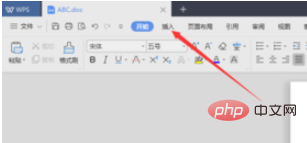
ポップアップでグラフ オプションをクリックします。プロパティ列
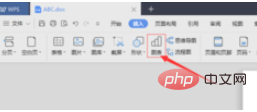
このようにして、Word ドキュメントにグラフが挿入されます
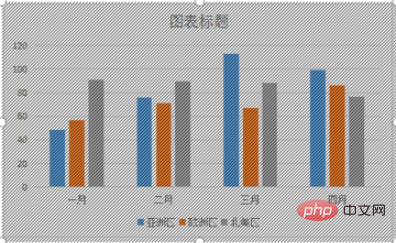
##グラフを右クリックし、 Chart オブジェクトを選択し、[編集] をクリックします。
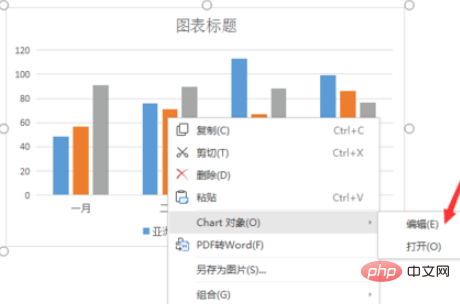
#これにより、データ操作を実行できる Excel ドキュメントが表示されます。
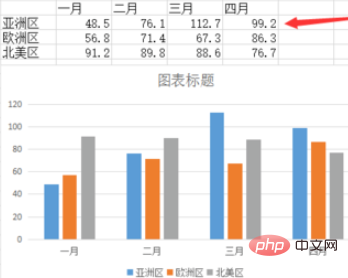
推奨チュートリアル:
word チュートリアル
以上がWPSにチャートを挿入する方法の詳細内容です。詳細については、PHP 中国語 Web サイトの他の関連記事を参照してください。