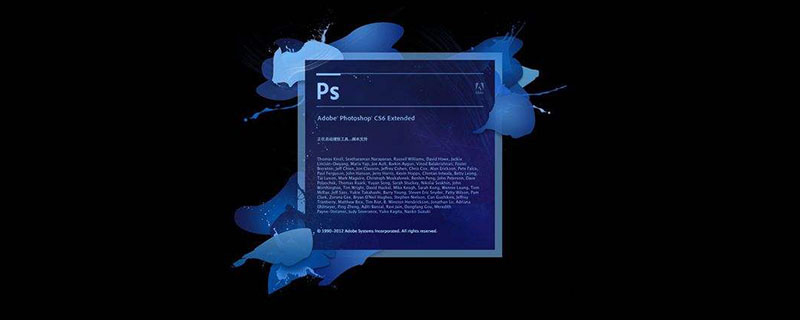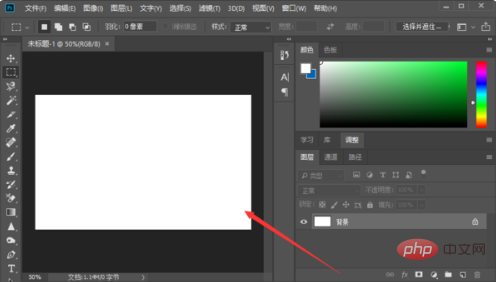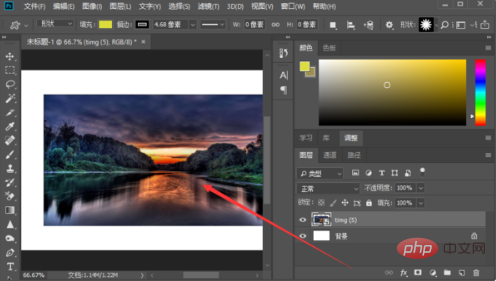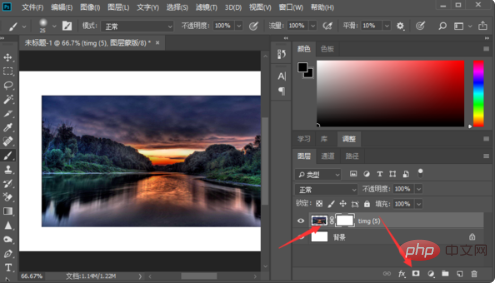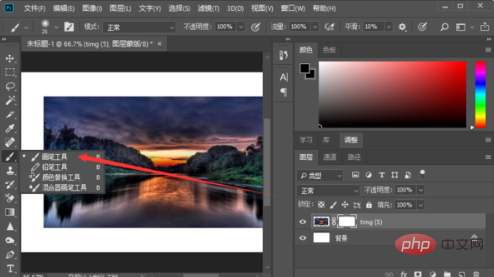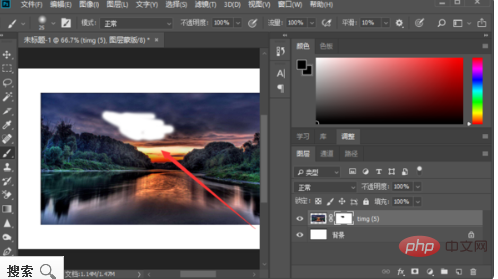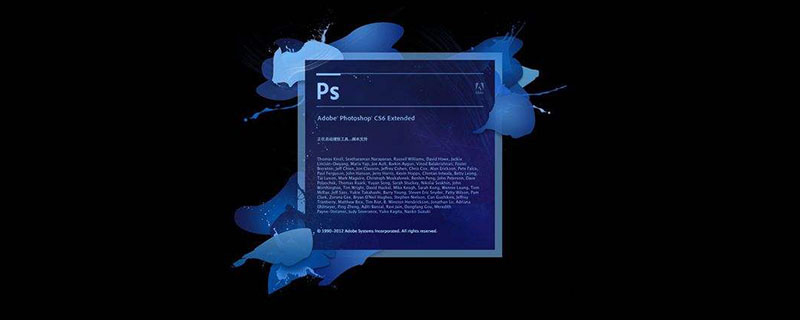
#ps不要な部分を消すにはどうすればいいですか?
1. まず PS ソフトウェアを開き、次の図に示すように、新しい空白のキャンバスを作成します。
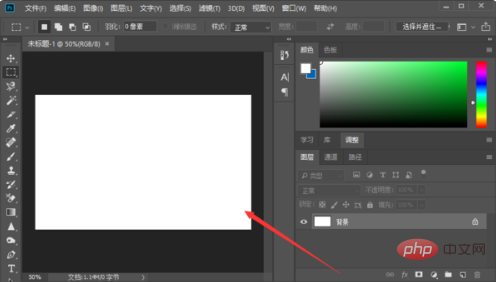
#2. 次に、以下の図に示すように、変更する必要がある画像をキャンバスに配置します。
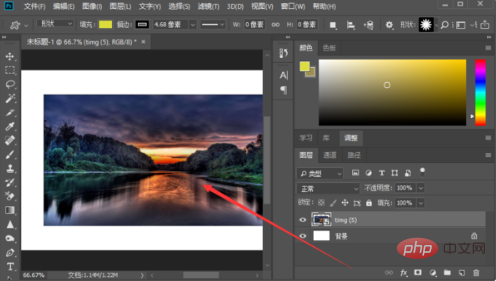
#3. 次に、下の図に示すように、右下の「レイヤーマスクを追加」を選択します。
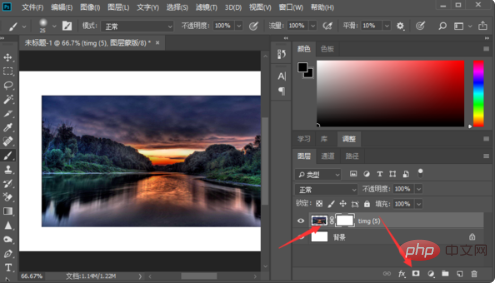
#4. 次に、下図に示すように、左側のツールバーで「ブラシ ツール」を選択します。
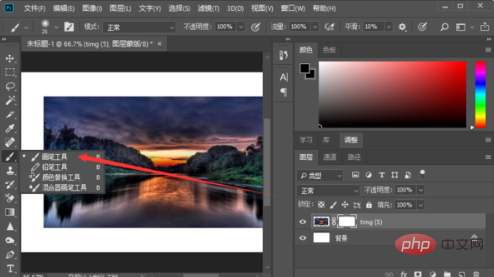
#5. 最後に、下の図に示すように、マウスの左ボタンを押したままアイコンを塗りつぶします。
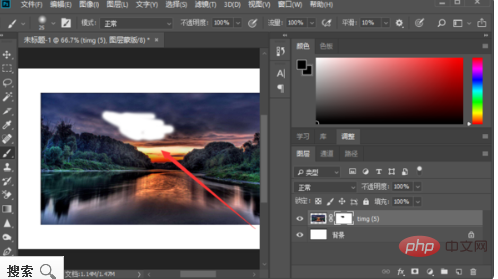
以上がpsの不要な部分を消す方法の詳細内容です。詳細については、PHP 中国語 Web サイトの他の関連記事を参照してください。