
下面就来教教大家怎么保存为我们常用的图片文件格式(.gif)吧!
方法/步骤
1、编辑好一张图片之后,点击
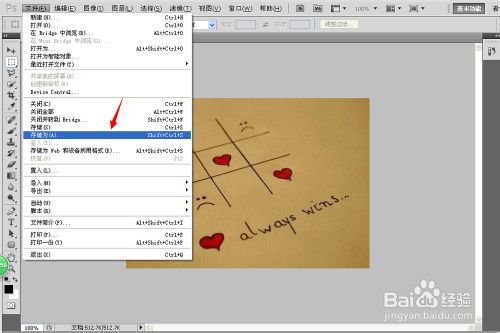
2、接下来就是选择需要保存为的格式了,在下拉选项中选择有.gif的这一项:
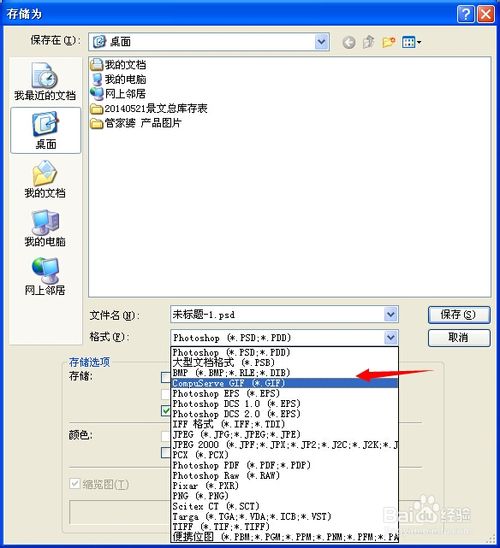
3、接下来选择保存位置,然后编辑名称 点击
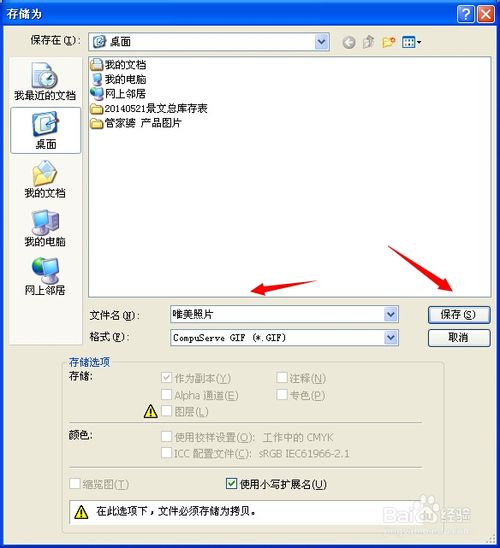
4、先拼合图层、后索引颜色、确定后GIF 选项 再点确定就可以哦

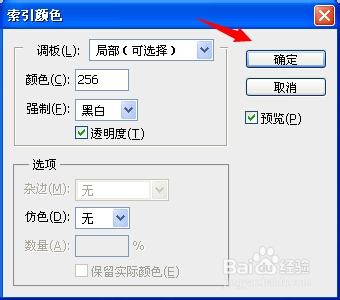
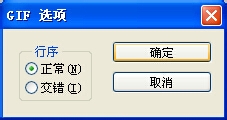
5、最后的成果

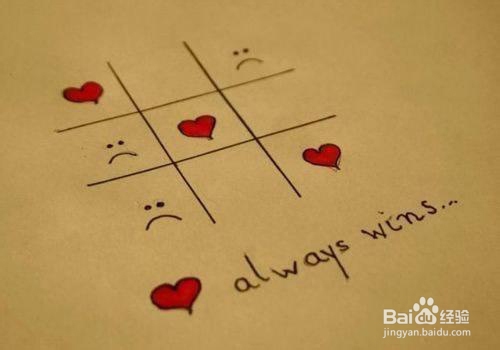
 numéro de série Photoshop CS5
numéro de série Photoshop CS5
 Que dois-je faire si le disque temporaire ps est plein ?
Que dois-je faire si le disque temporaire ps est plein ?
 modifier l'adresse IP
modifier l'adresse IP
 Comment utiliser aspose
Comment utiliser aspose
 Exigences de configuration de l'ordinateur de programmation Python
Exigences de configuration de l'ordinateur de programmation Python
 Comment résoudre le problème selon lequel tous les dossiers ne peuvent soudainement pas être ouverts dans Win10
Comment résoudre le problème selon lequel tous les dossiers ne peuvent soudainement pas être ouverts dans Win10
 langage c sinon utilisation de l'instruction
langage c sinon utilisation de l'instruction
 Quelles sont les principales caractéristiques des ordinateurs ?
Quelles sont les principales caractéristiques des ordinateurs ?