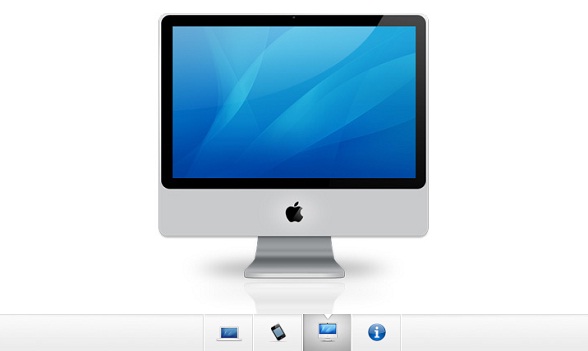The jQuery focus image we want to share this time is very special. It has a very simple appearance, but it is also quite atmospheric. The overall style of the focus image is imitated by Apple. Due to the use of jQuery, we only need to click on the thumbnail below the image to achieve the focus image effect of image switching. This jQuery focus image plug-in is very suitable for use on web pages that display videos. .
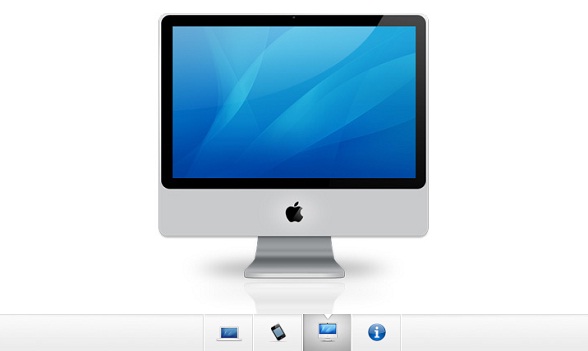
Next, let’s share the process and source code of implementing this Apple focus image.
HTML code:
As can be seen from the above HTML code, the entire focus image is composed of some divs to form the image container, and the ul li list is used to form the thumbnail below.
CSS code:
#gallery{
/* CSS3 Box Shadow */
-moz-box-shadow:0 0 3px #AAAAAA;
-webkit-box-shadow:0 0 3px #AAAAAA;
box-shadow:0 0 3px #AAAAAA;
/* CSS3 Rounded Corners */
-moz-border-radius-bottomleft:4px;
-webkit-border-bottom-left-radius:4px;
border-bottom-left-radius:4px;
-moz-border-radius-bottomright:4px;
-webkit-border-bottom-right-radius:4px;
border-bottom-right-radius:4px;
border:1px solid white;
background:url(img/panel.jpg) repeat-x bottom center #ffffff;
/* The width of the gallery */
width:920px;
overflow:hidden;
}
#slides{
/* This is the slide area */
height:400px;
/* jQuery changes the width later on to the sum of the widths of all the slides. */
width:920px;
overflow:hidden;
}
.slide{
float:left;
}
#menu{
/* This is the container for the thumbnails */
height:45px;
}
ul{
margin:0px;
padding:0px;
}
li{
/* Every thumbnail is a li element */
width:60px;
display:inline-block;
list-style:none;
height:45px;
overflow:hidden;
}
li.inact:hover{
/* The inactive state, highlighted on mouse over */
background:url(img/pic_bg.png) repeat;
}
li.act,li.act:hover{
/* The active state of the thumb */
background:url(img/active_bg.png) no-repeat;
}
li.act a{
cursor:default;
}
.fbar{
/* The left-most vertical bar, next to the first thumbnail */
width:2px;
background:url(img/divider.png) no-repeat right;
}
li a{
display:block;
background:url(img/divider.png) no-repeat right;
height:35px;
padding-top:10px;
}
a img{
border:none;
}
CSS代码也非常简单,都是一些简单设置而已。
jQuery代码:
$(document).ready(function(){
/* This code is executed after the DOM has been completely loaded */
var totWidth=0;
var positions = new Array();
$('#slides .slide').each(function(i){
/* Traverse through all the slides and store their accumulative widths in totWidth */
positions[i]= totWidth;
totWidth = $(this).width();
/* The positions array contains each slide's commulutative offset from the left part of the container */
if(!$(this).width())
{
alert("Please, fill in width & height for all your images!");
return false;
}
});
$('#slides').width(totWidth);
/* Change the cotnainer div's width to the exact width of all the slides combined */
$('#menu ul li a').click(function(e,keepScroll){
/* On a thumbnail click */
$('li.menuItem').removeClass('act').addClass('inact');
$(this).parent().addClass('act');
var pos = $(this).parent().prevAll('.menuItem').length;
$('#slides').stop().animate({marginLeft:-positions[pos] 'px'},450);
/* Start the sliding animation */
e.preventDefault();
/* Prevent the default action of the link */
// Stopping the auto-advance if an icon has been clicked:
if(!keepScroll) clearInterval(itvl);
});
$('#menu ul li.menuItem:first').addClass('act').siblings().addClass('inact');
/* On page load, mark the first thumbnail as active */
/*****
*
* Enabling auto-advance.
*
****/
var current=1;
function autoAdvance()
{
if(current==-1) return false;
$('#menu ul li a').eq(current%$('#menu ul li a').length).trigger('click',[true]); // [true] will be passed as the keepScroll parameter of the click function on line 28
current ;
}
// The number of seconds that the slider will auto-advance in:
var changeEvery = 10;
var itvl = setInterval(function(){autoAdvance()},changeEvery*1000);
/* End of customizations */
});
这是焦点图的重点,完成了图片滑块的动画逻辑,点击缩略图即可切换图片。