
Group Policy manages search ads in Win11 and improves the operating experience. In Windows 11 system, Group Policy is a powerful tool that can be used to manage system settings, including removing annoying search ads. PHP editor Xiaoxin has prepared the following guide for you, detailing how to use group policy to turn off search ads and improve your operating experience. Read on to learn the specific steps and considerations.
The operation method is as follows:
1. Right-click "Start" in the taskbar in the lower left corner and select "Run" in the option list.

#2. In the pop-up run window, enter "gpedit.msc" and press Enter to open.
3. After entering the Local Group Policy Editor window, click "Computer Configuration - Administrative Templates - Windows Components - Search" in the left column, and then find "Allow Search" on the right Key Points" double-click to open.
4. Then in the window that opens, check "Disabled" in the upper left corner, and finally click OK to save.
1. Xiaozhi Sosou
##Xiaozhi Sosou——Quick search One-click positioning - professional computer search tool
This is a powerful computer data retrieval software. It can quickly find the information you need on your computer, including various documents, audio, video and compressed files. Similar to online web search, users only need to enter keywords in the search box and click the "Hard Disk Search" button to get content that meets their needs.

2. Xiaozhi Desktop
Xiaozhi Desktop—Quickly match search commands with one click to find accurately—Professional computer tools
Xiaozhi Desktop is a one-stop computer desktop management and beautification software that integrates "file organization, file search, to-do reminders, desktop wallpapers" and can also be quickly searched content.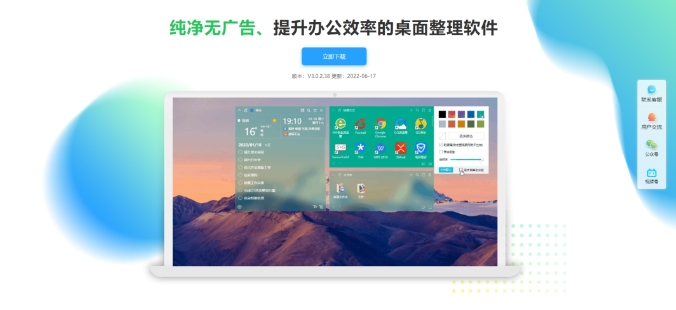
The above is the detailed content of How to turn off search ads in win11 group policy to achieve one-second search?. For more information, please follow other related articles on the PHP Chinese website!
 There is no WLAN option in win11
There is no WLAN option in win11
 How to skip online activation in win11
How to skip online activation in win11
 Win11 skips the tutorial to log in to Microsoft account
Win11 skips the tutorial to log in to Microsoft account
 How to open win11 control panel
How to open win11 control panel
 Introduction to win11 screenshot shortcut keys
Introduction to win11 screenshot shortcut keys
 Windows 11 my computer transfer to the desktop tutorial
Windows 11 my computer transfer to the desktop tutorial
 Solution to the problem of downloading software and installing it in win11
Solution to the problem of downloading software and installing it in win11
 How to skip network connection during win11 installation
How to skip network connection during win11 installation




