
Question: The software icon cannot be pinned to the Win11 taskbar? If you encounter the problem that the software icon cannot be pinned to the taskbar in Win11 system, don’t worry! PHP editor Xinyi has compiled detailed solutions for you to help you solve this problem easily. Continue reading the article below to learn the step-by-step guide to getting your taskbar back to normal.
Restart the computer.
Sometimes, some minor system problems may only be temporary and can be solved by restarting the computer. If the software icon still cannot be fixed after restarting, then you need to perform some further operations.
Log in to the system account again.
There may be some abnormalities in the current account, which prevents the software icon from being fixed. We can try to switch to another account to log in, or log out of the current account and log in again to see if this problem can be solved.
Reset the taskbar.
In the Win11 system, right-click the taskbar to enter the taskbar settings interface and check whether there are relevant setting options that can be adjusted.
Sometimes there is a problem with some settings, causing the taskbar to be unable to pin the software icon.
If none of the above methods solve the problem, then we can try to update the system.
There may be some bugs or problems in the system. Updating the system can help us solve this problem. At the same time, you can also seek help from Microsoft’s official customer service to see if other users have encountered the same problem and found a solution.
If you want to set the taskbar style or task transparency, you can use the software Xiaozhi Eye Protection to easily set the taskbar transparency and make your computer more unique.
Xiaozhi Eye Protector (click to download for free)
Xiaozhi Eye Protector specific steps
1. After downloading Xiaozhi Eye Protector, find the desktop icon of [Xiaozhi Eye Protector] on your computer desktop and click to open it.
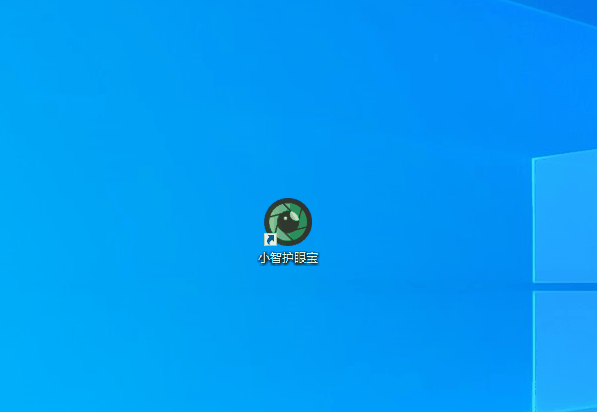
#2. We only need to turn on the taskbar beautification function of Xiaozhi Eye Protector to easily make the taskbar transparent and adjust the taskbar to what we like. The transparent color
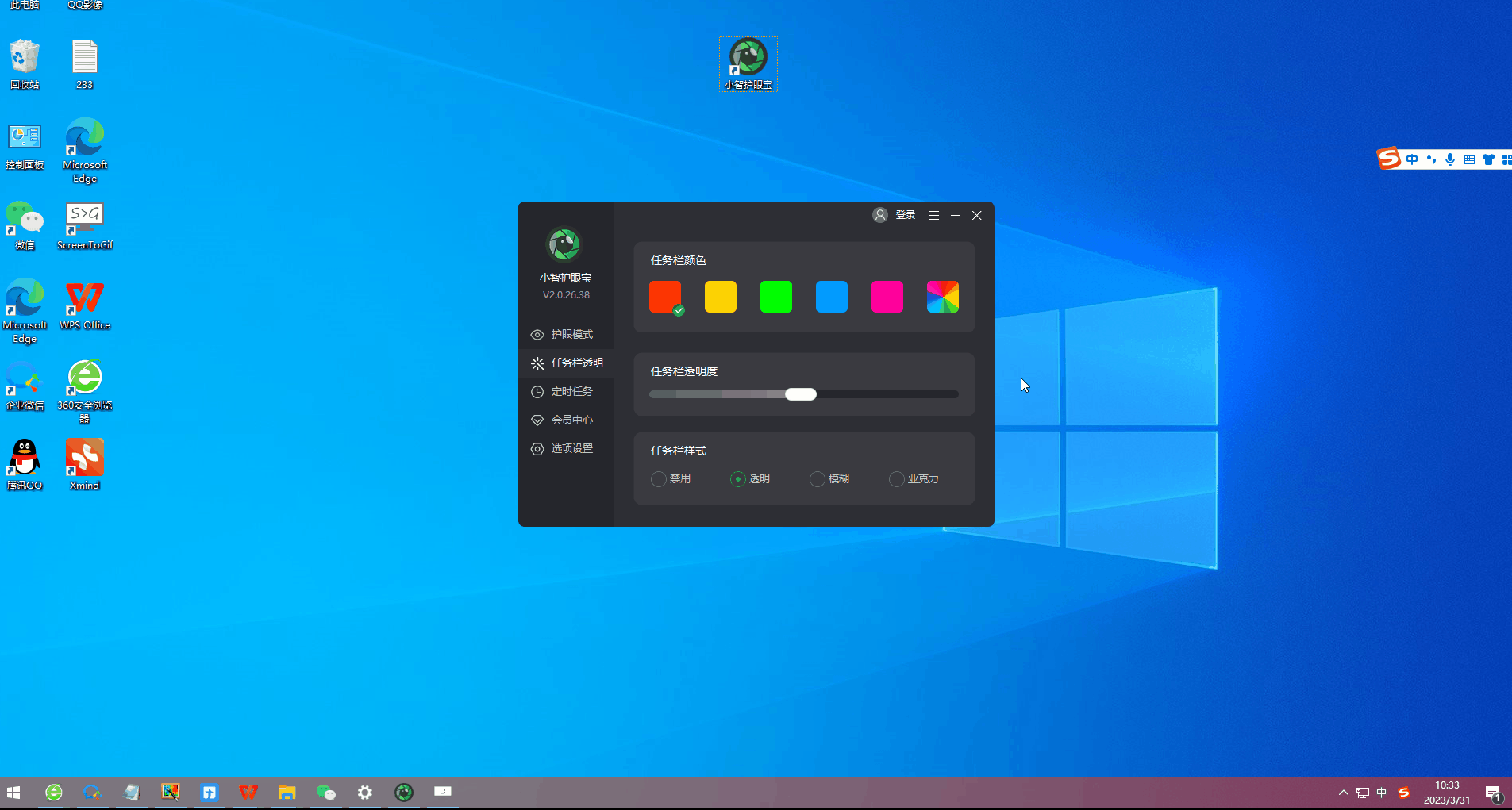
#3. In addition to the color set by the system, we can also customize the taskbar to the transparent color we like. For example, does this color match the desktop color? It goes well together~
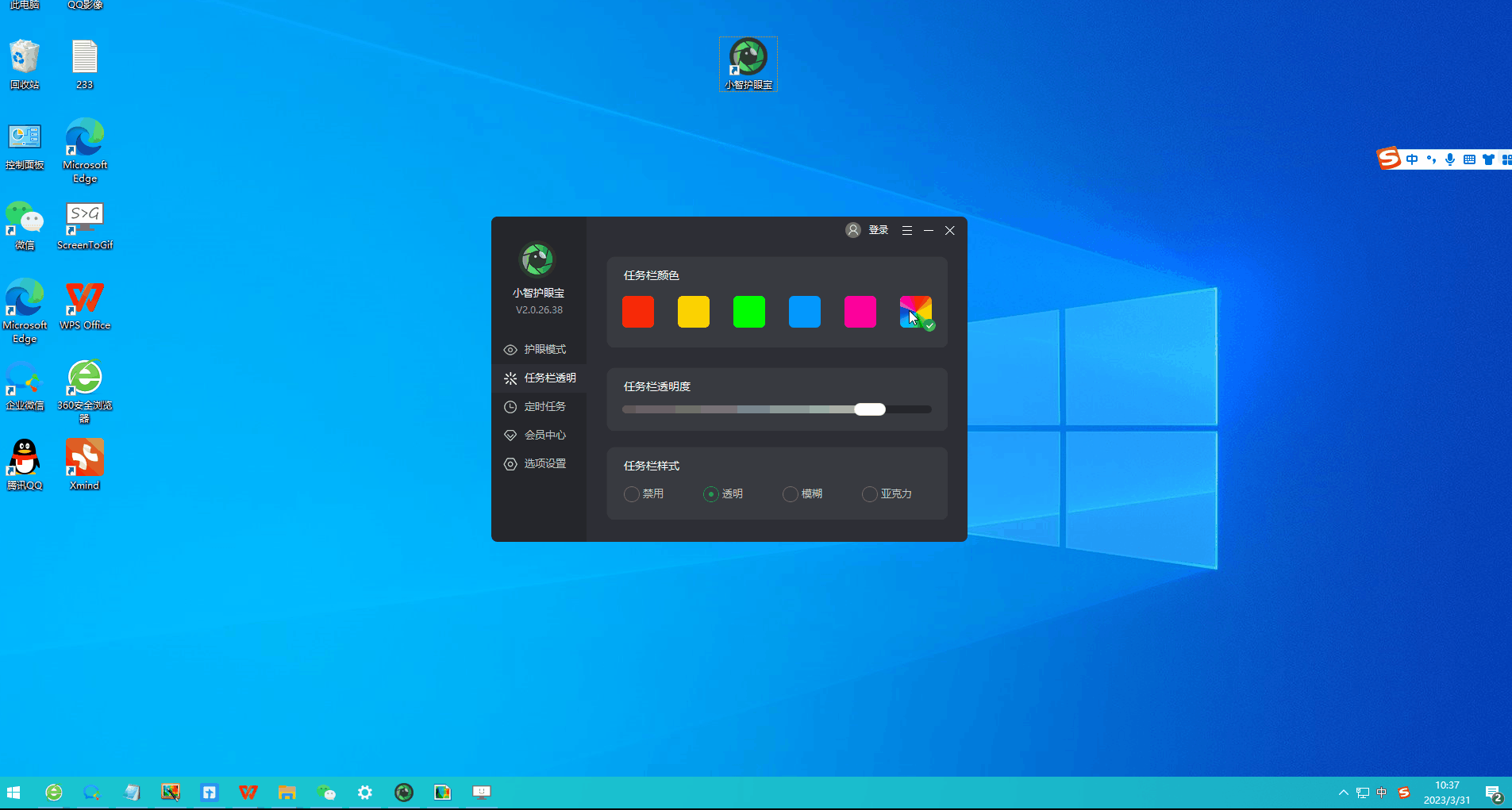
The above is the detailed content of How to solve: The problem that the software icon cannot be fixed on the Win11 taskbar. For more information, please follow other related articles on the PHP Chinese website!
 There is no WLAN option in win11
There is no WLAN option in win11
 How to skip online activation in win11
How to skip online activation in win11
 Win11 skips the tutorial to log in to Microsoft account
Win11 skips the tutorial to log in to Microsoft account
 How to open win11 control panel
How to open win11 control panel
 Introduction to win11 screenshot shortcut keys
Introduction to win11 screenshot shortcut keys
 Windows 11 my computer transfer to the desktop tutorial
Windows 11 my computer transfer to the desktop tutorial
 Solution to the problem of downloading software and installing it in win11
Solution to the problem of downloading software and installing it in win11
 How to skip network connection during win11 installation
How to skip network connection during win11 installation




