
For beginners, setting up IIS in Visual Studio 2019 can be a little difficult. Therefore, PHP editor Xigua has prepared this tutorial to guide you step by step on how to easily complete this task. Continue reading below for details to learn how to configure IIS and start using Visual Studio 2019 for web development.
First, open the Visual Studio 2019 software, right-click on the startup project
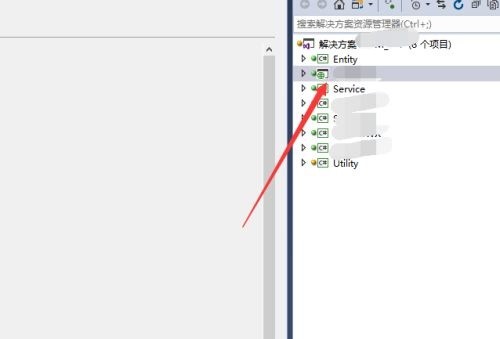
Then, select Properties (as shown in the picture).
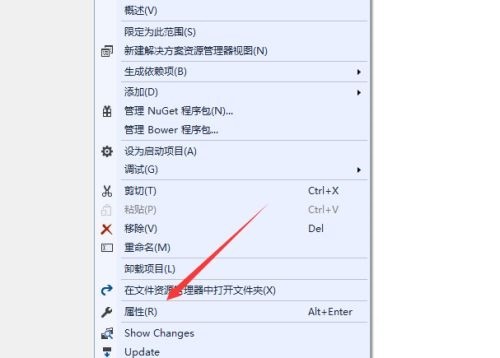
After entering the properties page, click web (as shown in the picture).
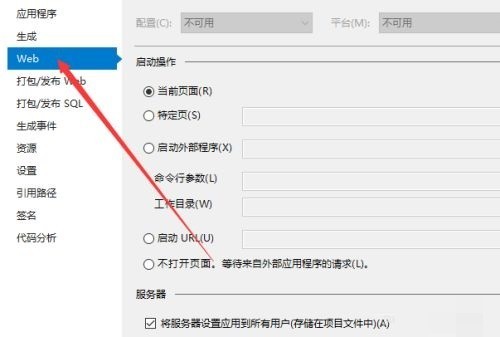
Next, find the server (as shown in the picture).
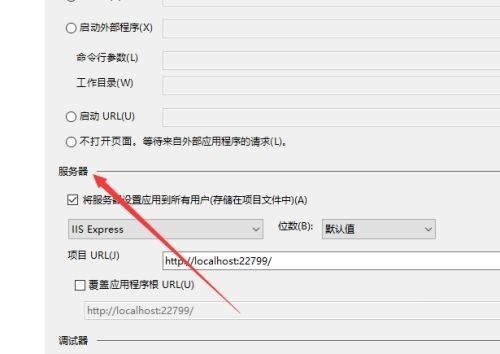
Finally, just select IIS from the drop-down list.
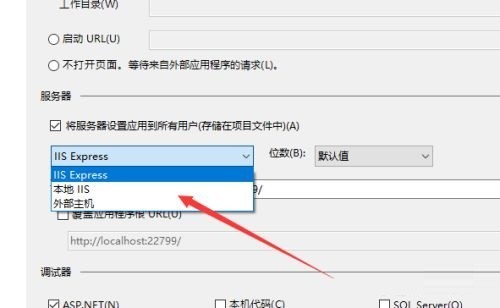
Visual Studio 2019 IIS setting tutorial is shared here by the editor. I hope it will be useful to everyone.
The above is the detailed content of How to set up IIS in Visual Studio 2019 Visual Studio 2019 set up IIS tutorial. For more information, please follow other related articles on the PHP Chinese website!
 How to solve iis cannot start
How to solve iis cannot start
 IIS unexpected error 0x8ffe2740 solution
IIS unexpected error 0x8ffe2740 solution
 What should I do if iis cannot start?
What should I do if iis cannot start?
 How to use python for loop
How to use python for loop
 How to recover deleted WeChat chat history
How to recover deleted WeChat chat history
 Introduction to hard disk performance indicators
Introduction to hard disk performance indicators
 How to resolve WerFault.exe application error
How to resolve WerFault.exe application error
 ps paint bucket shortcut keys
ps paint bucket shortcut keys




