
Want to subtly fill black and white areas in Ae, adding realistic shadow and gloss effects? Let us solve this mystery now! In this guide, PHP editor Xiaoxin will show you how to use the power of Ae to fill black and white areas step by step. By understanding the fundamentals and doing it hands-on, you'll unlock valuable skills that will elevate your visual effects and design skills.
1. First, in Ae, select the video material you want to edit and find the background position of the black and white edges in the video
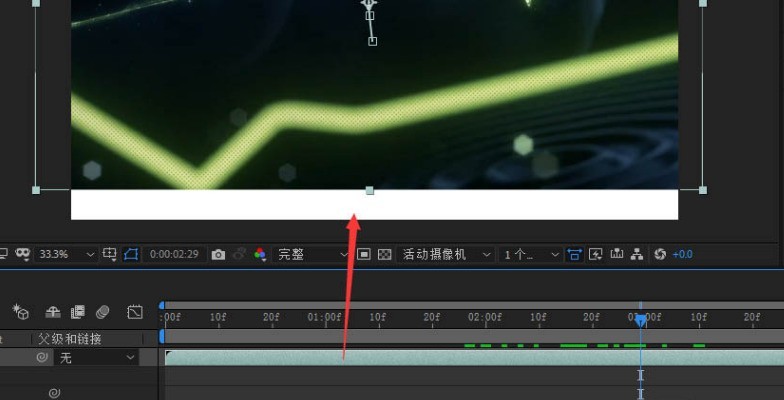
2. Then, right-click the video image Layer options, select Effect, Stylization, and Dynamic Collage options in the drop-down menu
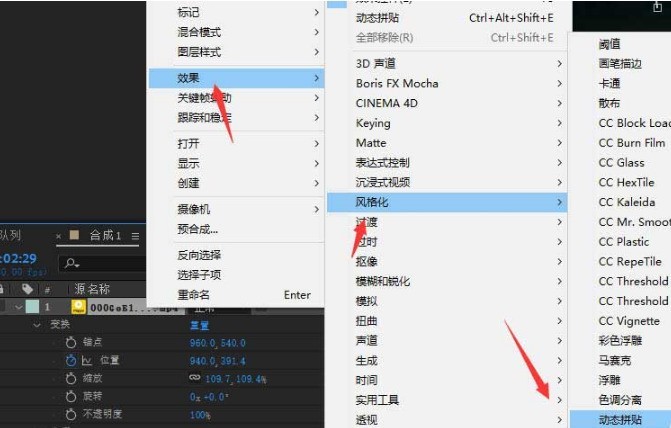
3. Then, after opening the dynamic collage interface, click and check the Mirror Edge button
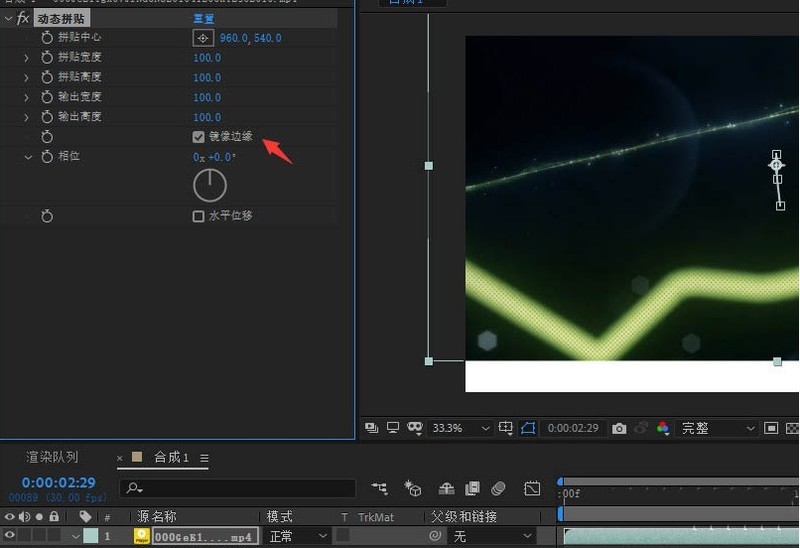
4. Drag the mouse to move the timeline pointer to the largest blank area
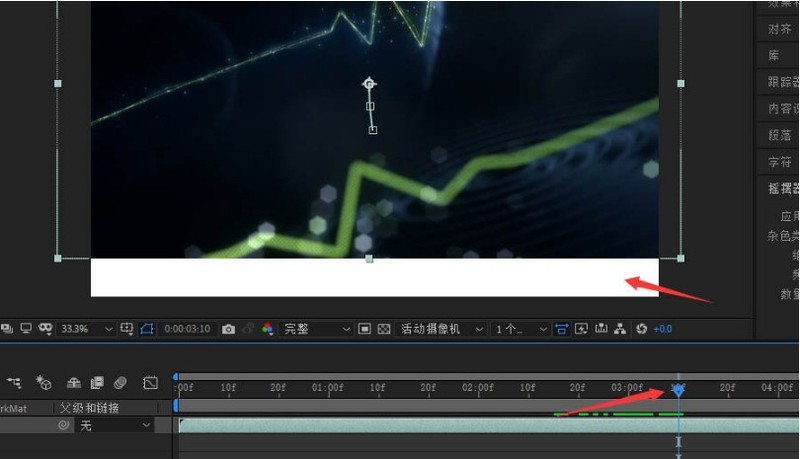
5. Best, adjust the output height to fill and cover Effect
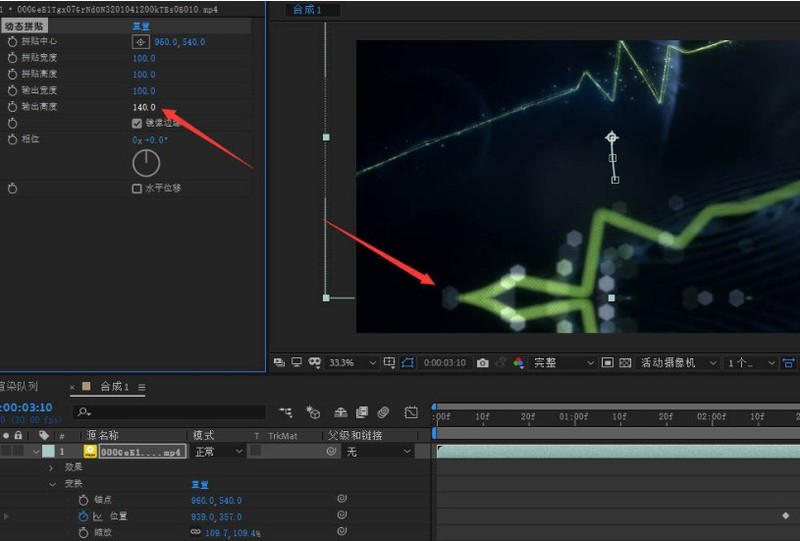
The above is the detailed content of How to fill black and white areas in Ae How to fill black and white areas in Ae. For more information, please follow other related articles on the PHP Chinese website!




