
The sound problem on Google Chrome web pages is annoying and affects the user’s browsing experience. PHP editor Xinyi hereby conducts an in-depth analysis of this problem and brings detailed solutions to all users. This article will take a closer look at what causes Chrome pages to be silent and provide a step-by-step guide to help you fix the problem easily. With this detailed guide, you'll learn how to check your audio settings, clear browser data, disable extensions, and other effective strategies to restore normal sound to Chrome web pages.
We need to first click on the speaker icon in the lower right corner of the desktop.
Then we click [Synthetic Sound (X)].
At this time, I found that Google Chrome was muted.
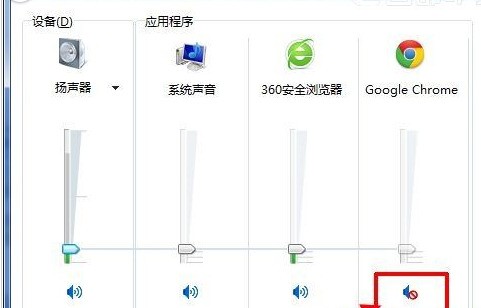
Click the [Mute Icon] button again, use Chrome to play music again, and it will be normal!
Some friends said that this method does not work. After clicking the [Mute Icon] button, the sound is automatically muted again after one second.
I searched and found out that it was a problem with a Chrome plug-in called [Shortcut Tools], which has a page mute function.
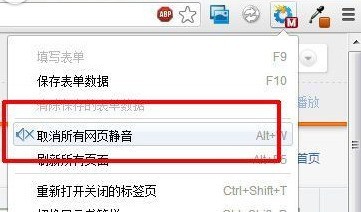
Maybe I accidentally pressed the alt w key combination to mute the Chrome browser. After clicking it, it will turn on and it will be normal!
The above is the detailed content of Introduction to solutions to silent web pages in Google Chrome. For more information, please follow other related articles on the PHP Chinese website!
 Solution to Google Chrome not working
Solution to Google Chrome not working
 The difference between export and export default
The difference between export and export default
 Win10 does not support the disk layout solution of Uefi firmware
Win10 does not support the disk layout solution of Uefi firmware
 Usage of Snoopy class in php
Usage of Snoopy class in php
 What are the Go language programming software?
What are the Go language programming software?
 What are the main characteristics of computers?
What are the main characteristics of computers?
 Which exchange is FIL coin on?
Which exchange is FIL coin on?
 css3 gradient properties
css3 gradient properties




