
When you need to adjust the playback rate of your video, Vegas Pro provides a flexible way to meet your needs. Whether you want to fast forward, slow down or create a time warp effect, Vegas Pro can help you achieve your goals. In this guide, PHP editor Shinichi will introduce in detail the steps to adjust the video playback rate, allowing you to easily master this technique and thereby improve your video editing level.
The first step, in Vegas Pro software, select the video material that needs to be edited with the mouse, drag it into the timeline panel
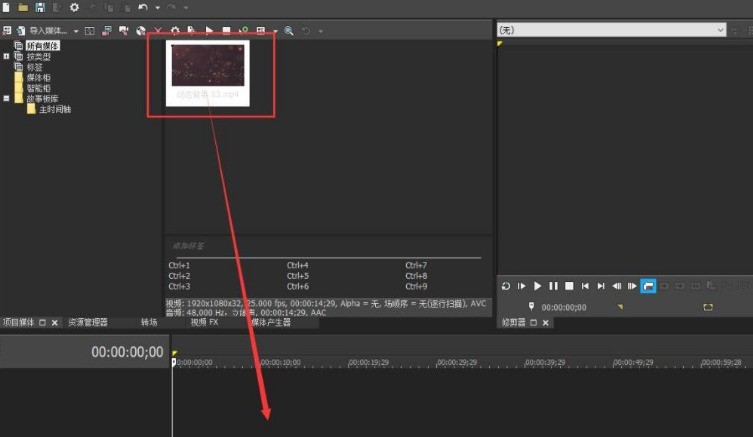
The second step, in the prompt pop-up window Select No
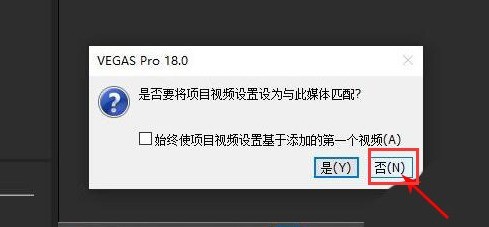
The third step, find the material in the video track, click the menu button in the upper right corner
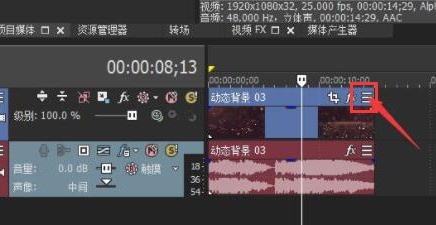
The fourth step, turn on the playback rate Setting window
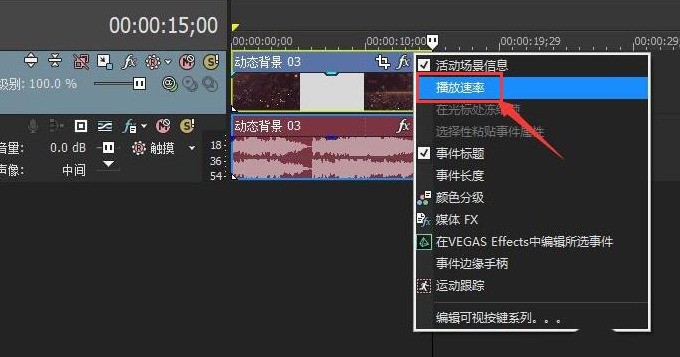
The fifth step, after modifying the rate parameters in the red circle in the picture below, click OK to save
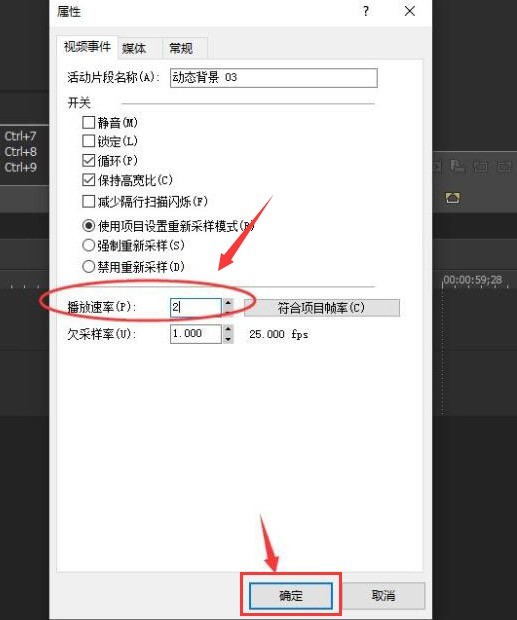
The above is the detailed content of How to adjust the video playback rate in Vegas Pro How to adjust the video playback rate. For more information, please follow other related articles on the PHP Chinese website!




