
In video editing, copying video tracks is a common operation. How to efficiently copy video tracks in VEGAS PRO has been confusing many users. PHP editor Xinyi brings you a detailed operation guide to help you solve this problem easily. Read on below to learn the exact steps for copying video tracks with VEGAS PRO.
1. First, press and hold the video you want to import to the timeline in the project media and drag it.
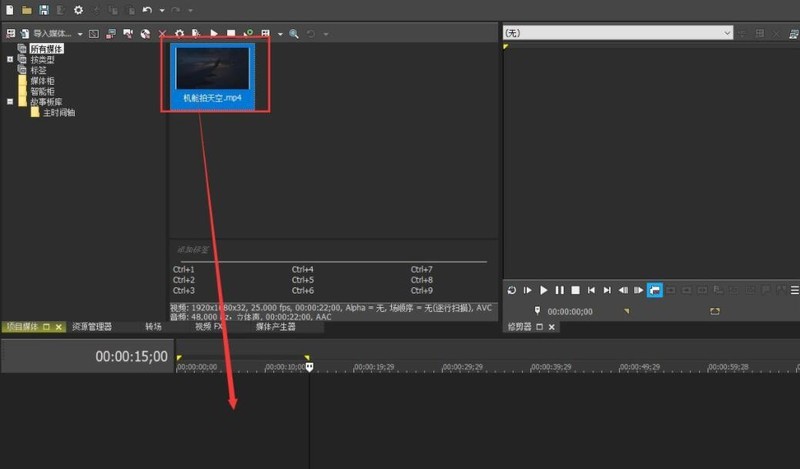
2. Then click No in the pop-up reminder window.
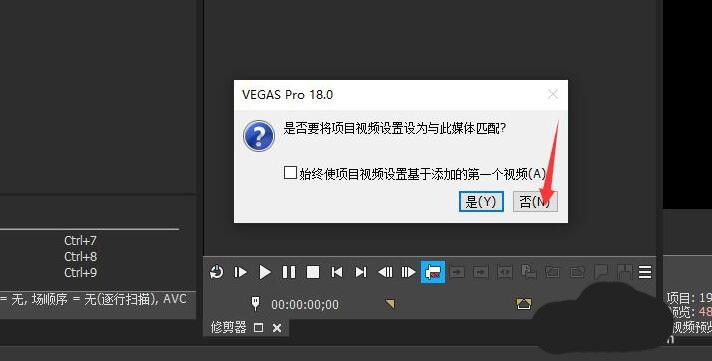
3. Then hold down Ctrl on the keyboard, hold down the video in the track with the mouse and drag it to the right.
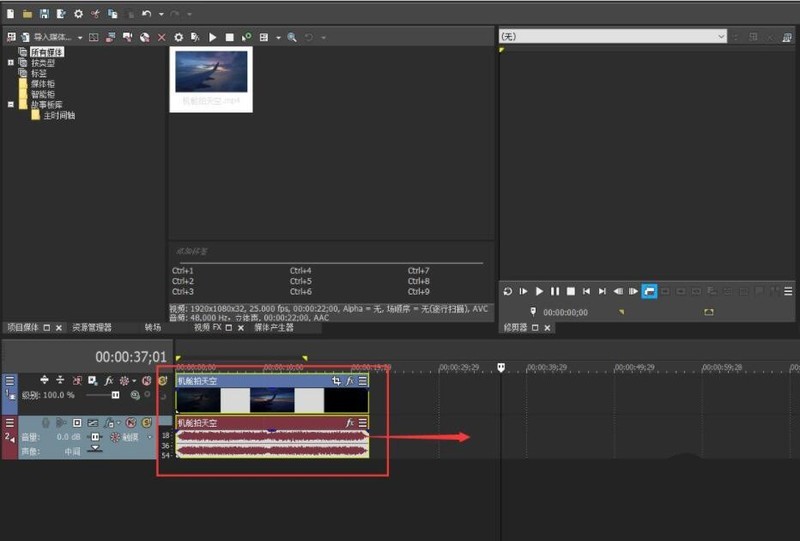
4. In this way, a new video is copied in the track.
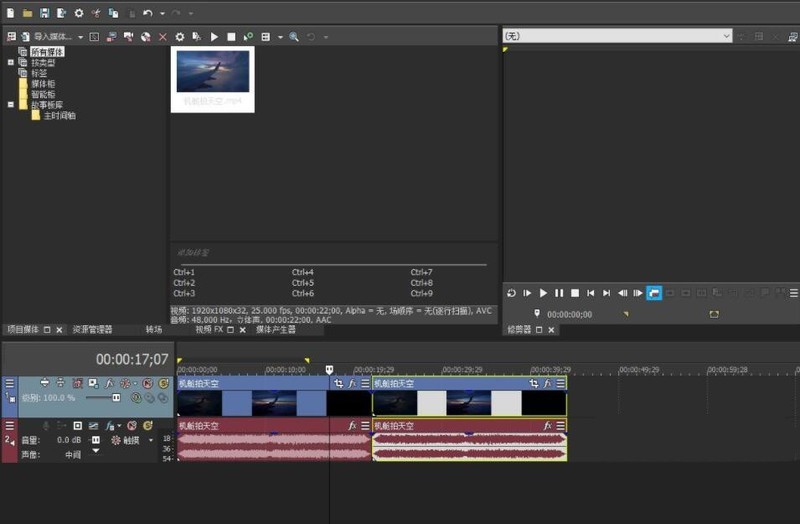
5. You can also select the video and press Ctrl C.
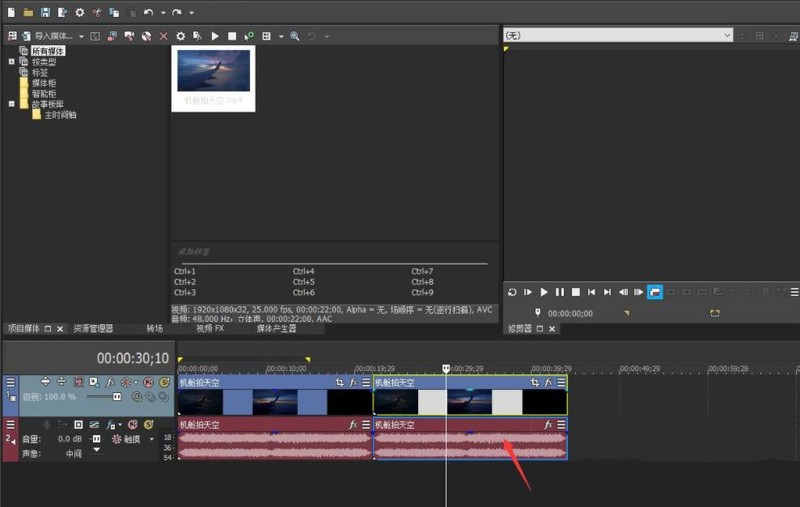
6. Then move the timeline to the desired pasting position and press Ctrl V.
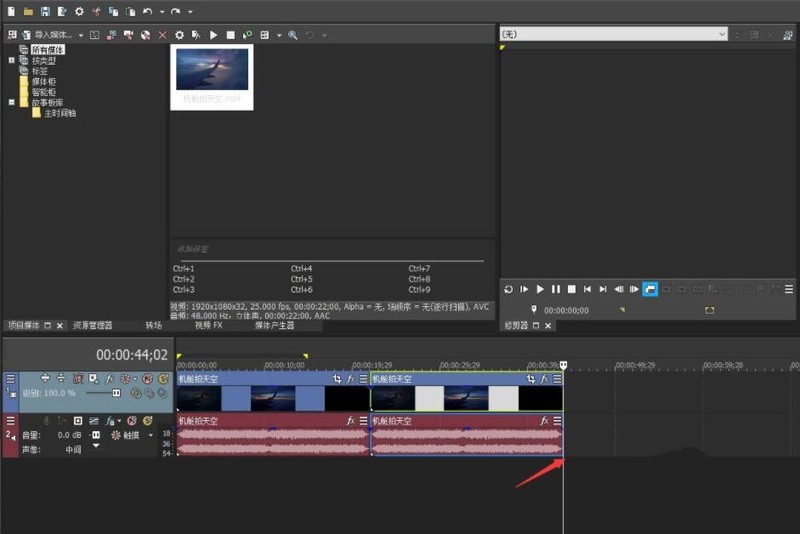
7. In this way, we have copied the video in the video track.
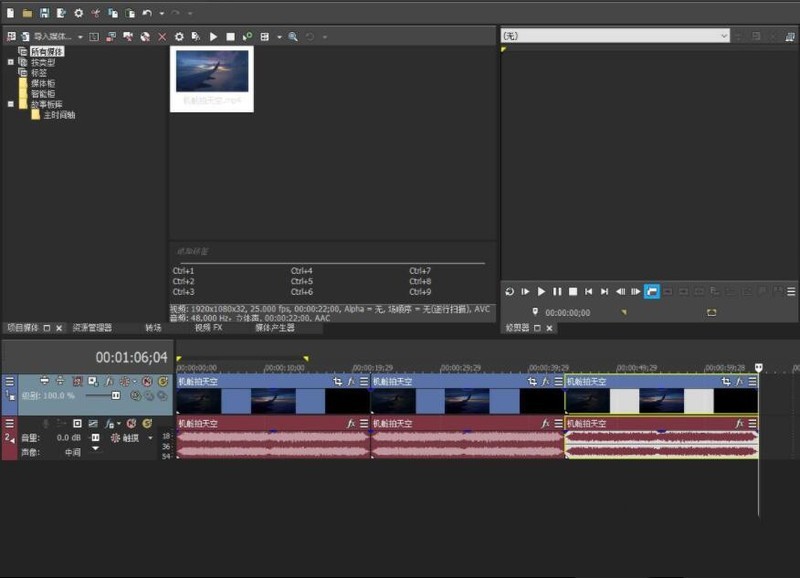
The above is the detailed content of How to copy video track in VEGAS PRO_How to copy video track in VEGAS PRO. For more information, please follow other related articles on the PHP Chinese website!




