
As a popular browser, Google Chrome supports multi-language settings, but sometimes users need to manually change the display language. In this article, PHP editor Banana brings you the specific operation method of manually changing the display language of Google Chrome to help you easily solve the language display problem. If you encounter a situation where the Google Chrome language display does not match the actual situation or you need to switch the language, please continue reading the following detailed steps.
First click on the settings option button menu in the upper right corner of Google.
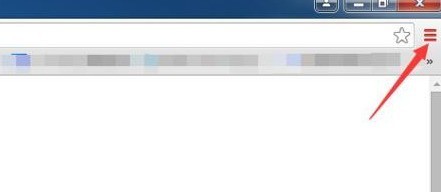
This will pop up the option menu for selecting [Settings] in the drop-down menu.
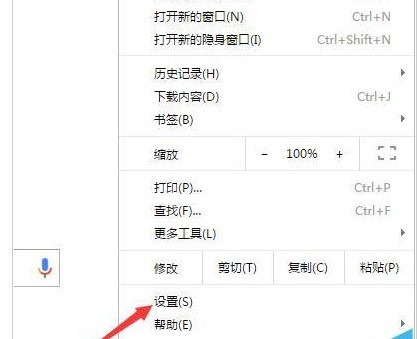
Then we entered the Google settings interface and clicked the [Show advanced settings] option.
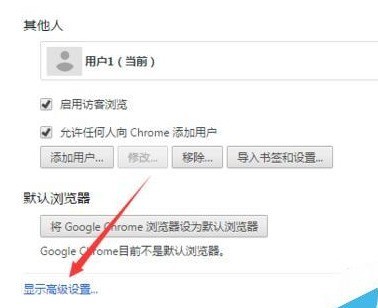
This will directly enter the display advanced settings. In the language item, click [Language and input settings].
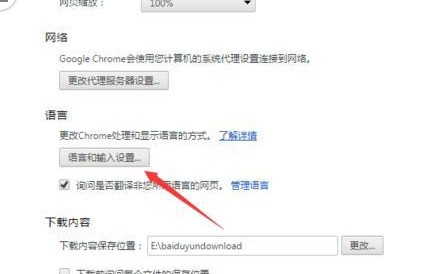
Then we enter the language settings interface and click on the add option.
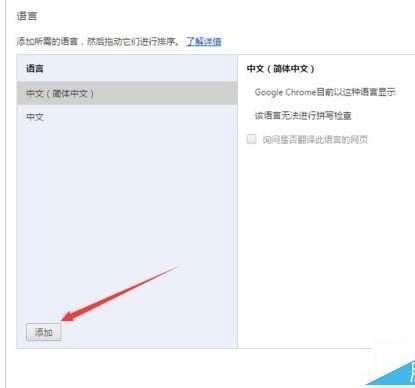
An add language popup will pop up, select the language option that needs to be added.
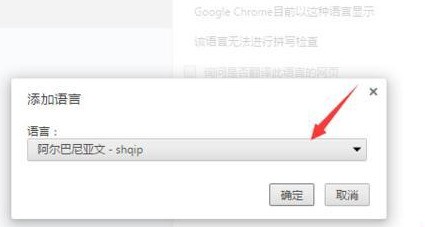
Finally, after we select it, click [Display in this language], and then restart the browser to see if the change is successful.
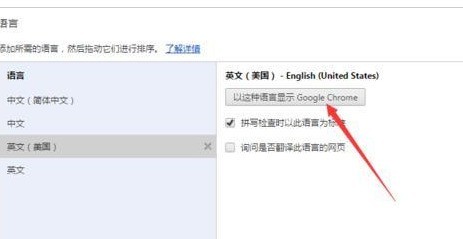
The above is the detailed content of How to manually change the display language in Google Chrome. For more information, please follow other related articles on the PHP Chinese website!




