
Are you wondering how to set up stereoscopic 3D mode with Vegas Pro for an immersive viewing experience? In this tutorial, PHP editor Zimo will walk you through the setup process step by step. By following the instructions below, you'll learn to adjust your video settings to enable stereoscopic 3D mode, giving you a stunning viewing experience.
1. First, click the Import Media button on the main menu page in Vegas Pro software
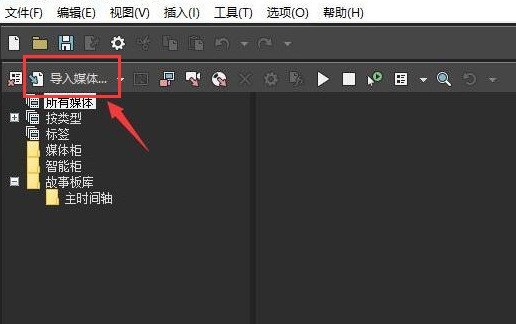
2. Then, right-click the imported video material and click the Properties button
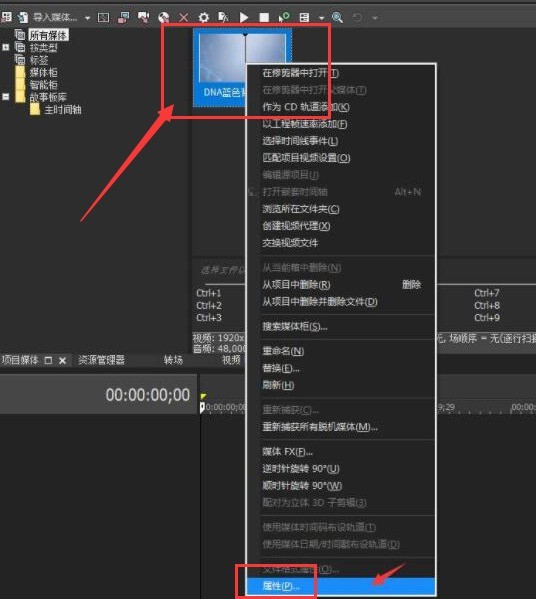
3. Next, you can see that the stereoscopic 3D mode below is turned off. Click to open the drop-down menu
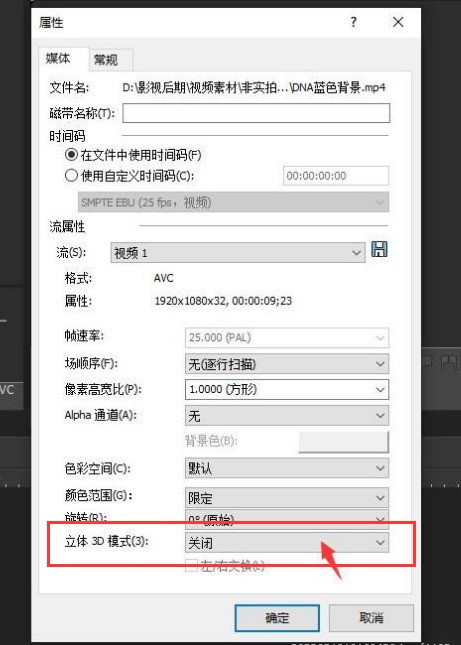
4. Finally, change the stereoscopic 3D mode to After setting the mode to side-by-side (complete), click OK to save
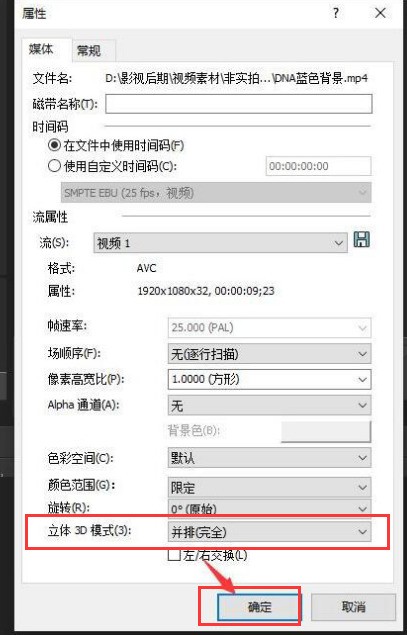
The above is the detailed content of How to set stereoscopic 3D mode for Vegas pro video How to set stereoscopic 3D mode for video. For more information, please follow other related articles on the PHP Chinese website!




