
Want to create stunning 3D arrows in AE? AE's fragment tool is powerful enough to transform simple shapes into vivid 3D shapes. Our tutorial will take you step-by-step through using the Shard Tool to add a dynamic 3D effect to your arrows. From adjusting angles to adding shadows and textures, we'll cover all the techniques you need to create memorable visuals. Ready to level up your AE skills? Read on and let PHP editor Strawberry teach you the art of creating three-dimensional arrows.
1. Use the pen tool to draw the shape of the arrow and adjust the position and color.
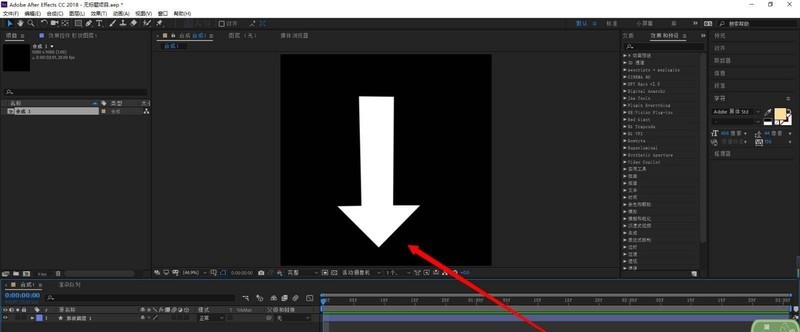
2. Search for [Fragments] in the effect and add it to the arrow layer (it is normal for some grids in the preview window at this time).
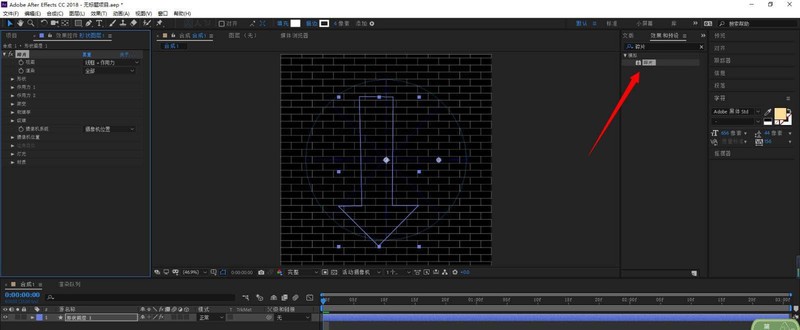
3. In the fragment, change the view to [Rendered].
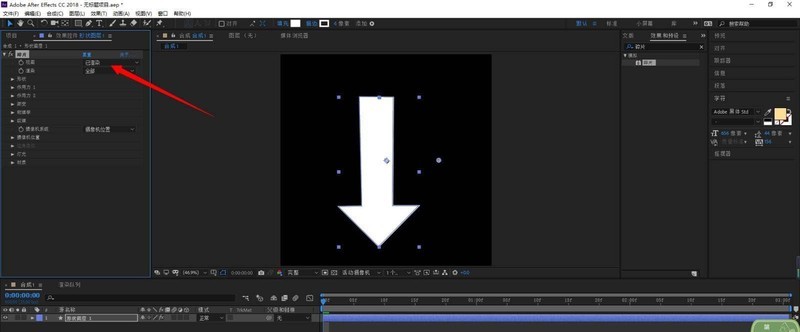
4. Click on the option of force 1 and adjust all the following parameters to 0.
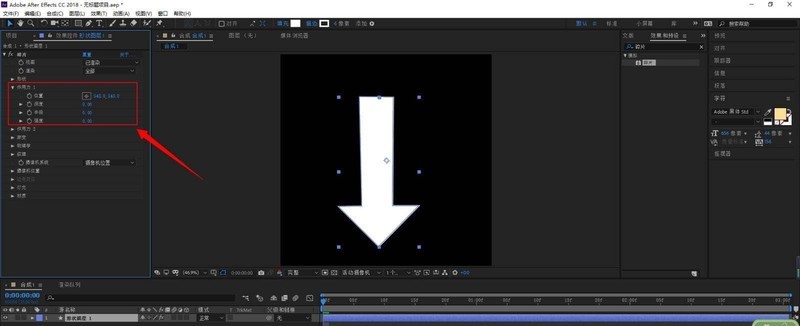
5. Click on the shape, select the pattern as custom, and select the custom fragment map as the arrow layer.
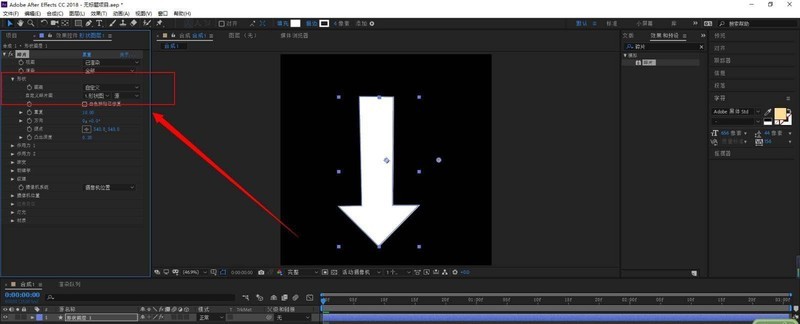
6. Increase the value of the protruding depth to create a three-dimensional arrow.
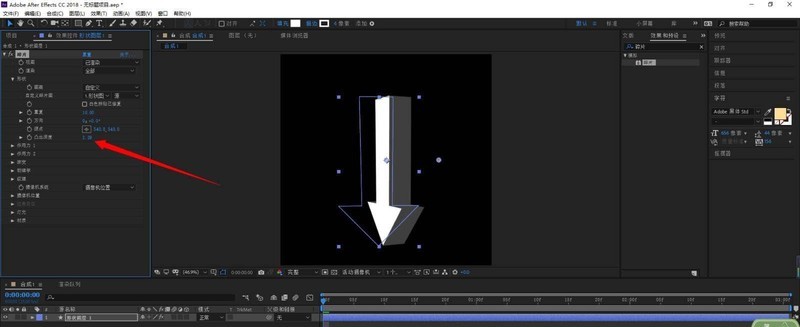
The above is the detailed content of How to make a three-dimensional arrow in AE. How to add a three-dimensional effect with the fragment tool in AE.. For more information, please follow other related articles on the PHP Chinese website!




