
Adjust object transparency Adjusting object transparency in Indesign can help you create transparency effects and control the visibility of objects. This tutorial will guide you step-by-step through how to adjust object transparency using Indesign tools, allowing you to easily achieve the desired level of transparency.
1. Open [Indesign] and create a new file (as shown in the picture).
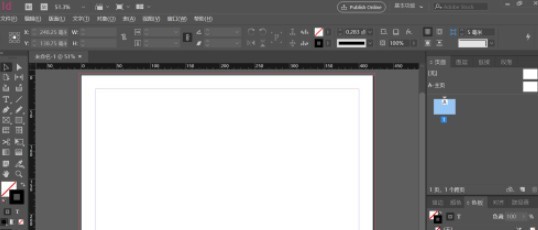
2. Enter [ctrl d] to insert a picture (as shown in the picture).

3. Click [Window]-[Effect] in the menu bar to bring up the effect setting box (as shown in the picture).
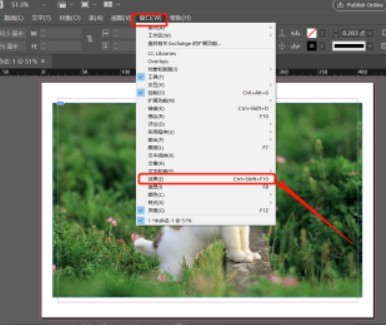
4. You can see the opacity of the object in the pop-up effect setting box (as shown in the picture).
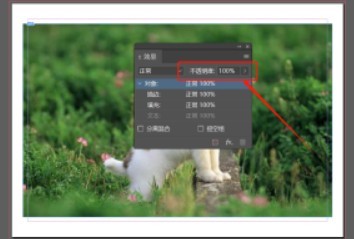
5. Select the dog picture and adjust the opacity to 40% (as shown in the picture).
6. You can see that the picture becomes a little transparent (as shown in the picture).
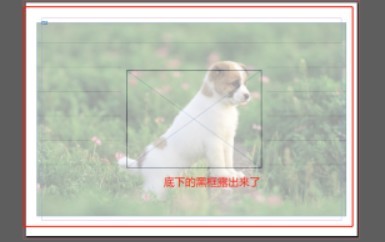
The above is the detailed content of How to adjust object transparency in Indesign_Indesign tutorial to adjust object transparency. For more information, please follow other related articles on the PHP Chinese website!




