
Do you want to record videos with OBS Studio, but don’t know where to start? OBS Studio is a powerful video recording and streaming software, but it can be a little difficult to get started. Our php editor Xiaoxin has put together a simple guide for you on how to use OBS Studio to record videos. Whether you're a gamer, podcaster, or vlogger, our guide will give you the information you need. Read on to learn the basics of OBS Studio and start recording high-quality videos today.
Enter the OBS Studio operation page and connect the game or camera you want to record
The video recording operation is very simple. Find the [Start Recording] button on the bottom right side and click it
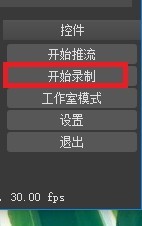
The recording can then be started. After completion, use the [Stop] recording button to close the recording.
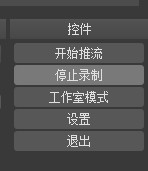
The recorded data can be viewed during the recording process. Time and other information, after completing the recording of the video, click the [File] option in the upper left corner and use [Show Recording] to enter the save page of the video file
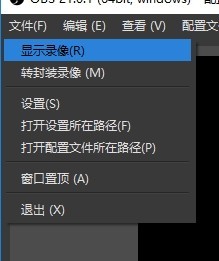
After opening, it is as shown in the figure It shows that you can use other video playback software to play the recorded video files
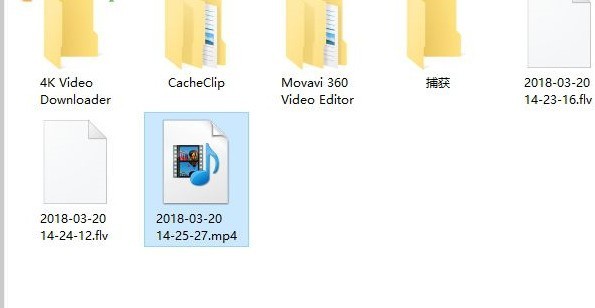
You can also edit the video files in the software after recording, such as creating fade-in and fade-out effects
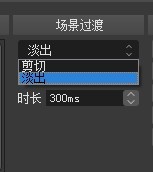
If you need to set the save location, save format and other information after the software records the video file, you can click the [Settings] button in the lower right corner
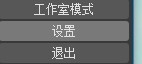
like this Everyone can enter the settings page to set relevant attribute information!
The above is the detailed content of An easy way to record videos with OBS Studio. For more information, please follow other related articles on the PHP Chinese website!




