
Many users have encountered problems with programs not opening after upgrading to Windows 11. This issue affects various applications, causing severe inconvenience. To help solve this problem, PHP editor Strawberry brings you the following summary, which outlines the problem and its solution.
1. First, click the start icon in the lower left corner of the desktop.
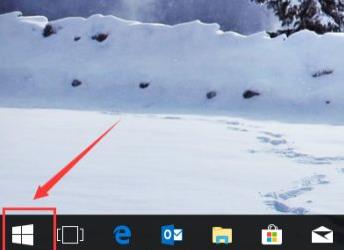
2. Then enter [Powershell] in the search bar.
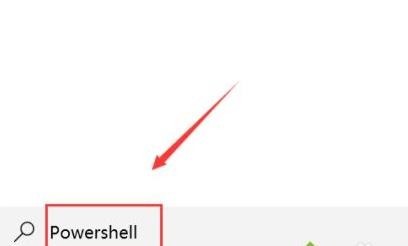
3. Right-click the pop-up Powershell option and select [Run as administrator].
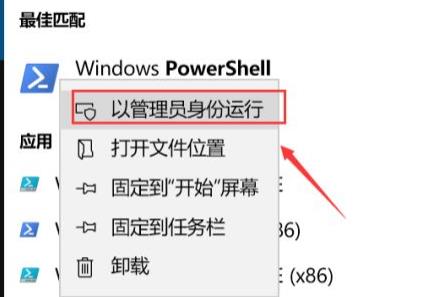
4. Enter the code:
Get-AppXPackage -AllUsers | Foreach {Add-AppxPackage -DisableDevelopmentMode -Register [$($_.InstallLocation)AppXManifest.xml] }
Then press Enter to take effect.
5. Finally, wait until all repairs are completed.
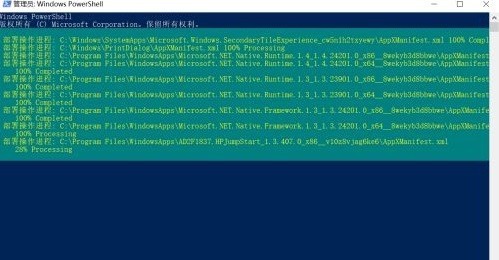
The above is the detailed content of What to do if Win11 program cannot be opened_What to do if Win11 program cannot be opened. For more information, please follow other related articles on the PHP Chinese website!
 There is no WLAN option in win11
There is no WLAN option in win11
 How to skip online activation in win11
How to skip online activation in win11
 Win11 skips the tutorial to log in to Microsoft account
Win11 skips the tutorial to log in to Microsoft account
 How to open win11 control panel
How to open win11 control panel
 Introduction to win11 screenshot shortcut keys
Introduction to win11 screenshot shortcut keys
 Windows 11 my computer transfer to the desktop tutorial
Windows 11 my computer transfer to the desktop tutorial
 Solution to the problem of downloading software and installing it in win11
Solution to the problem of downloading software and installing it in win11
 How to skip network connection during win11 installation
How to skip network connection during win11 installation




