
How to hide the Windows 11 bottom taskbar? The bottom taskbar of Windows 11 may occupy screen space and affect the visual experience. If you want to hide the taskbar, PHP editor Baicao brings you the following tutorial, detailing how to hide the taskbar through simple steps. Read on to learn how to make your taskbar disappear from view and free up more screen real estate.
Open the start menu and click [Settings] to open the windows settings interface.
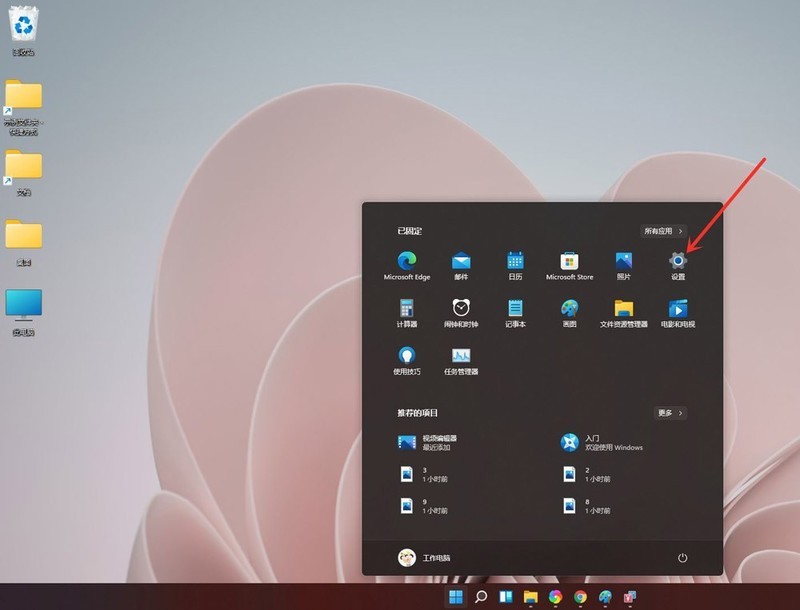
Enter the personalization interface and click [Taskbar].
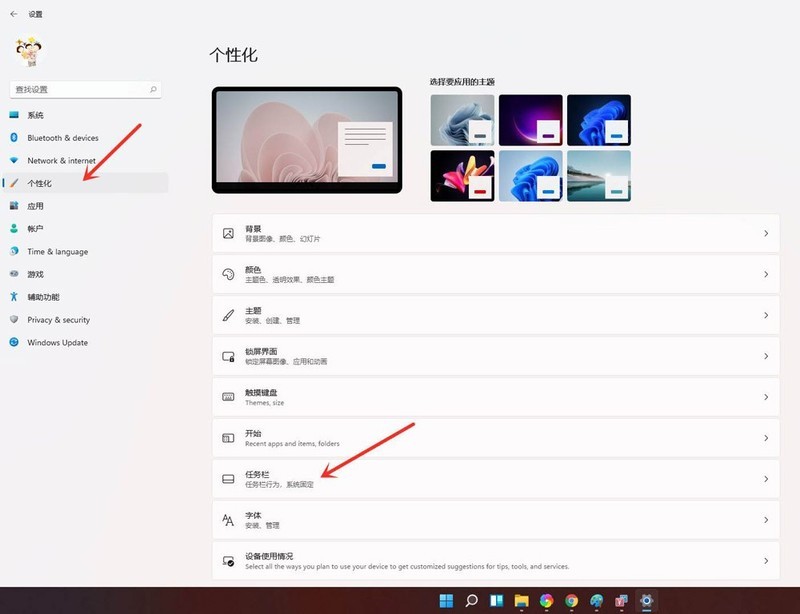
Enter the taskbar settings interface and click [Taskbar behaviors].
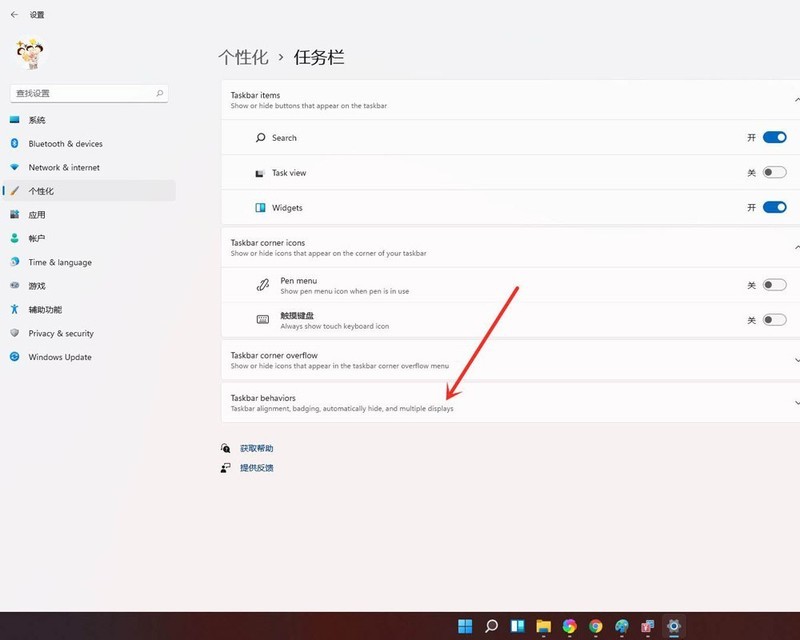
Just check [automatically hide the taskbar].
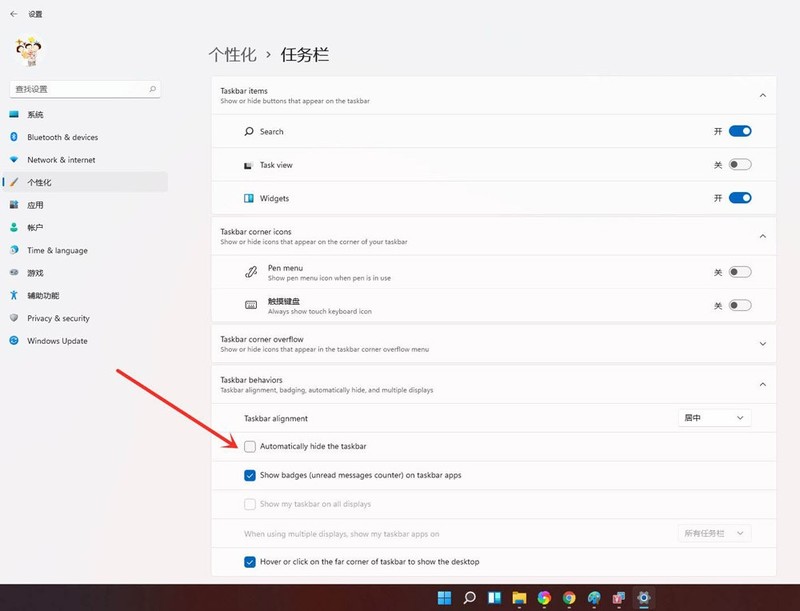
Setup completed.
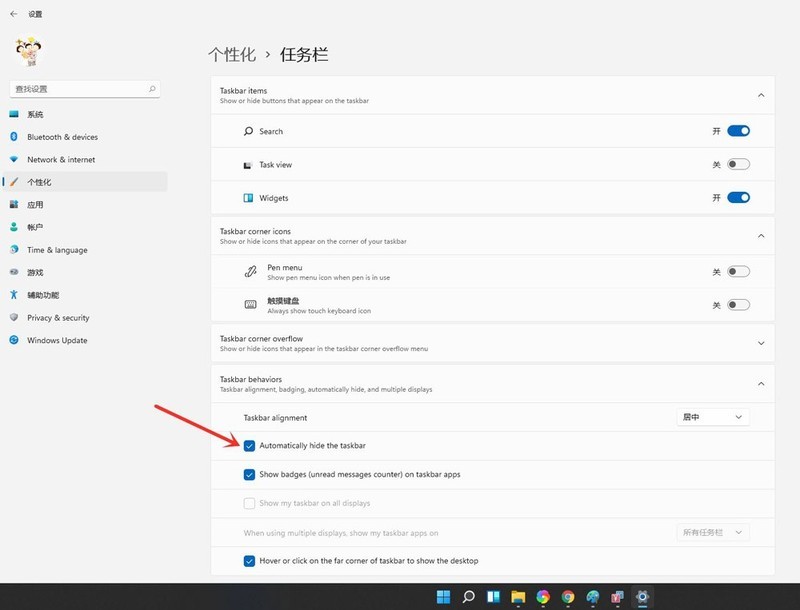
Result display.

The above is the detailed content of How to hide the bottom taskbar in win11_windows11 taskbar hiding tips. For more information, please follow other related articles on the PHP Chinese website!
 There is no WLAN option in win11
There is no WLAN option in win11
 How to skip online activation in win11
How to skip online activation in win11
 Win11 skips the tutorial to log in to Microsoft account
Win11 skips the tutorial to log in to Microsoft account
 How to open win11 control panel
How to open win11 control panel
 Introduction to win11 screenshot shortcut keys
Introduction to win11 screenshot shortcut keys
 Windows 11 my computer transfer to the desktop tutorial
Windows 11 my computer transfer to the desktop tutorial
 Solution to the problem of downloading software and installing it in win11
Solution to the problem of downloading software and installing it in win11
 How to skip network connection during win11 installation
How to skip network connection during win11 installation




