
Want to add gradient glamor to your designs? CorelDRAW's interactive fill tools will help you achieve this easily. In this tutorial, PHP editor Strawberry will guide you step by step to master the use of the interactive fill tool, allowing you to quickly master the skills of creating beautiful gradient colors. Come and read on to give your designs a new look!
The first step is to create a new document in CorelDRAW, select the rectangle tool in the toolbar, and drag a rectangle out of the middle of the artboard. Then return to the CorelDRAW toolbar and select the Interactive Fill tool. As shown in the picture:
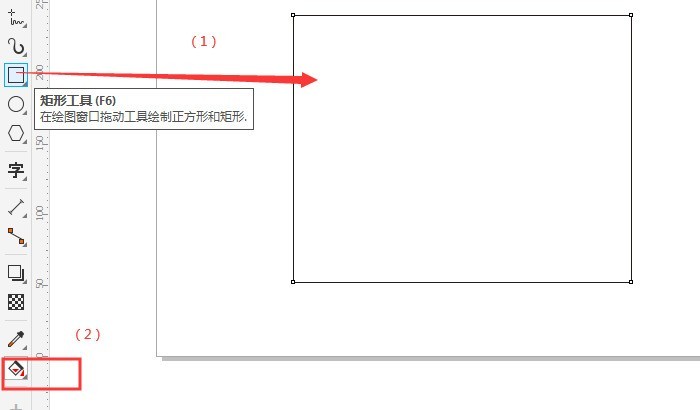
The second step is to use the interactive fill tool in CorelDRAW to draw a gradient axis in the middle of the rectangular graphic. The following picture takes the diagonal of the rectangle as the direction. Draw a gradient axis. At both ends of the gradient axis are color option boxes, the current default is black and white. The blue point in the middle of the gradient axis determines the proportion of color distribution. As shown in the picture:
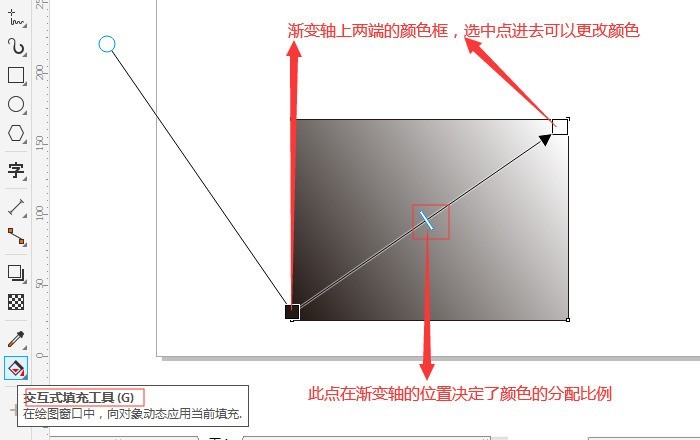
The third step, in CorelDRAW, double-click the color box, change the color you want, and the transparency next to it, and set it in the pop-up interface. As shown in the picture below:
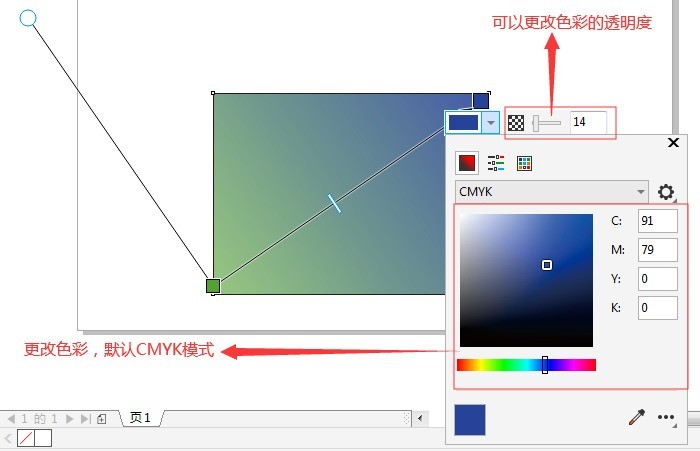
The fourth step, if you want to increase the gradient color, you can double-click the gradient axis with the mouse to add a color point. This color point can also change the color you want. and transparency. If you want to delete a color point, just double-click the corresponding color point with the left mouse button. As shown in the picture below:
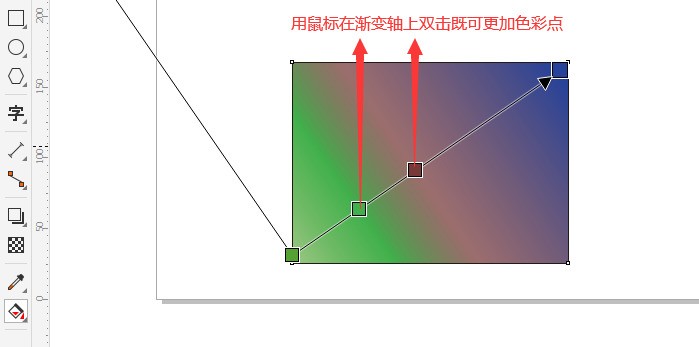
The fifth step is to adjust the color and transparency you need. You can create some text on the document and use the text tool on the toolbar. The picture below uses a red and black gradient, and then adds text.
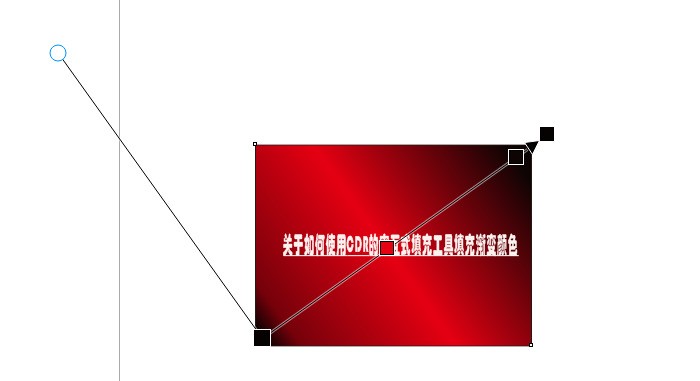
It is worth noting that what we are currently doing is linear gradient filling. You can also set other filling types in the parameter property bar, such as elliptical gradient filling or conical gradient filling. , or rectangular gradient fill, as shown in the figure below. In short, the basic method is like this. You can come down and try it out for specific effects.
The above is the detailed content of How to use CDR's interactive fill tool to fill with gradient colors CorelDRAW tutorial. For more information, please follow other related articles on the PHP Chinese website!




