
The layer renaming problem in AutoCAD 2014 troubles many users. This article will explain in detail how to easily change the layer name to solve this problem for you. Read on for step-by-step tutorials and helpful tips to help you manage your layers efficiently and draw more efficiently in AutoCAD 2014.
Step 1: Open the layer properties manager and find the layer whose name you want to modify, as shown in the figure below.
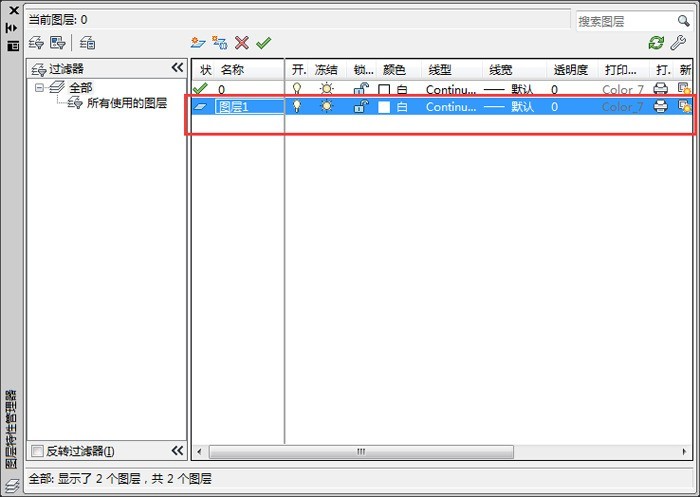
Step 2: Then right-click on layer 1 and rename the layer as shown in the image below.
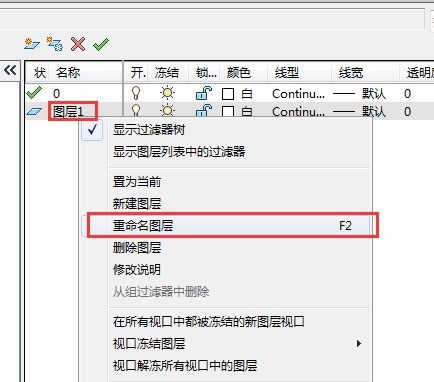
Step 3: Finally, you can change layer 1 to the center line, as shown in the picture below.
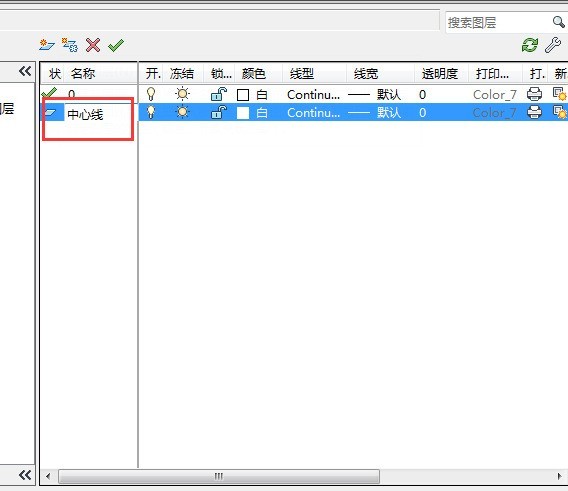
The above is the detailed content of How to rename layers in AutoCAD 2014_How to rename layers in AutoCAD 2014. For more information, please follow other related articles on the PHP Chinese website!




