
How to connect lines and draw straight lines efficiently in AutoCAD? Is the operation process of connecting lines in AutoCAD2016 confusing? PHP editor Strawberry brings you a detailed tutorial today, explaining step by step the correct method of connecting lines in AutoCAD 2016, allowing you to easily draw smooth and accurate straight lines.
We first click on the desktop to open the AutoCAD2016 software
After we open it, we find the straight line command in the common menu, as shown in the figure:

Then we select the straight line command and we draw a straight line at will, as shown in the figure:

Then continue to select the straight line command, then select the endpoint of the straight line just drawn, and move the mouse to another point Do not click at this time, as shown in the picture:

Next we enter the required length in the command input line, as shown in the picture:
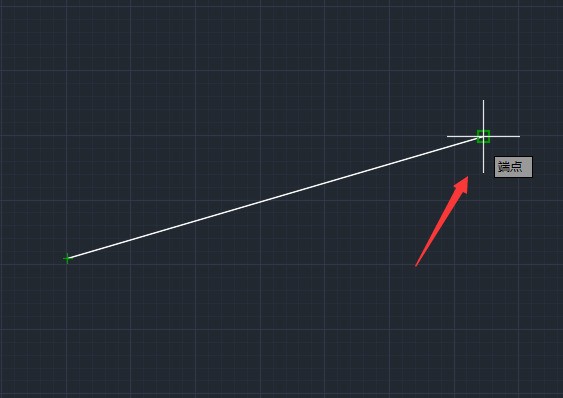
After entering the length, you can see that we have determined a certain distance on the straight line just now, as shown in the picture:

We can easily adjust the distance according to the points just now. A straight line is drawn at a certain distance on this straight line, as shown in the figure:

The above is the detailed content of The operation process of connecting a straight line and drawing a line in AutoCAD2016. For more information, please follow other related articles on the PHP Chinese website!




