
When using AutoCAD 2014 to create drawings, you may encounter situations where you need to modify the text size. This article will walk you through how to do this easily, helping you create clear and easy-to-read drawings.
1. Open AutoCAD2014, click [Annotation] in the menu bar, and select [Annotation Style] from the drop-down menu.

2. In the pop-up [Dimension Style Manager] window, select the dimension style we need to modify in the [Style] column on the left, and then click [Modify] on the right.
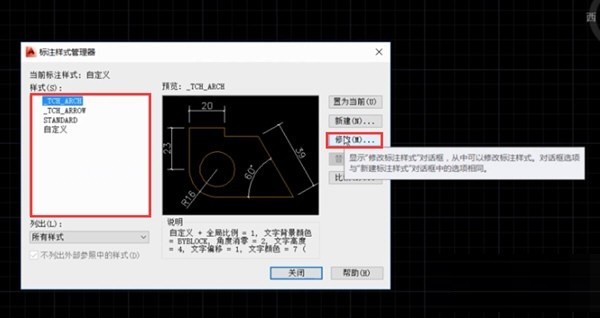
3. Switch to the [Text] tab in the pop-up window.

4. In this interface, you can set the text color, height and other attributes. After setting, click [OK] to complete the modification of the text attributes of the annotation style.
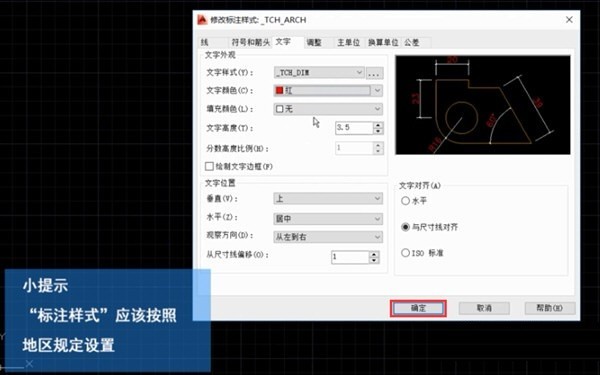
The above is the detailed content of How to modify text in AutoCAD2014_Tutorial on modifying text size in AutoCAD2014. For more information, please follow other related articles on the PHP Chinese website!




