
Encountered the problem that Windows 11 fonts display garbled characters? Don't worry, PHP editor Strawberry has brought you a solution. This article will explain in detail why Windows 11 fonts display garbled characters and how to easily solve this problem by modifying the language format.
1. Click to open the settings window in the start menu
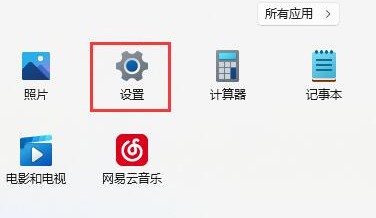
2. Find the time and language options
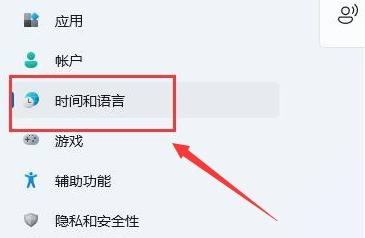
3. Mouse Click the language region button
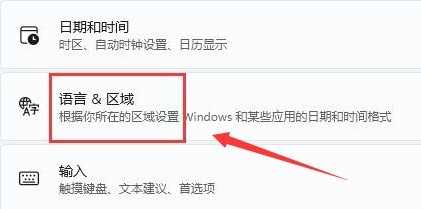
4. Change the country, region and regional format to China and Chinese in turn and restart the computer
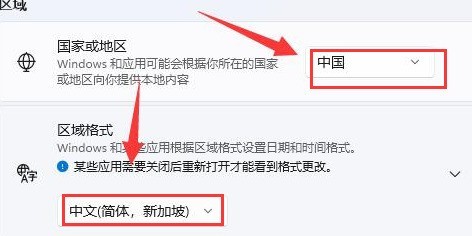
The above is the detailed content of What to do if Windows 11 fonts display garbled characters_Introduction to how to modify the language format in Windows 11. For more information, please follow other related articles on the PHP Chinese website!




