
In Maxthon browser, the mouse track color is the default, some users may want to modify the color to obtain better visual effects. PHP editor Strawberry will provide detailed tutorials to guide you to easily modify the mouse track color to make your Maxthon browser more personalized. Continue reading this article to learn the steps and settings required to customize your Maxthon Browser for an enjoyable experience while surfing the web.
The modification method is as follows:
1. Double-click to open the software. After entering the main page, you need to click on the three horizontal lines icon in the upper right corner.
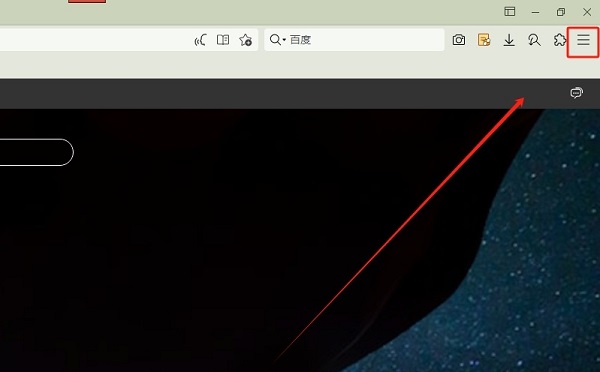
2. Then an option box will pop up below, click "Settings" in the list.
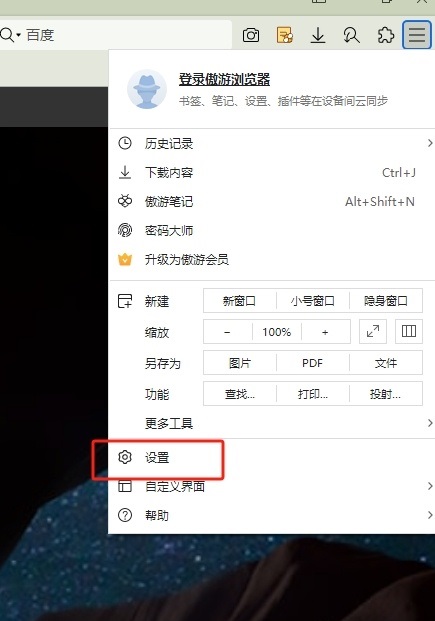
3. After entering the new interface, you need to click the "Mouse Gestures and Shortcut Keys" option in the left column.
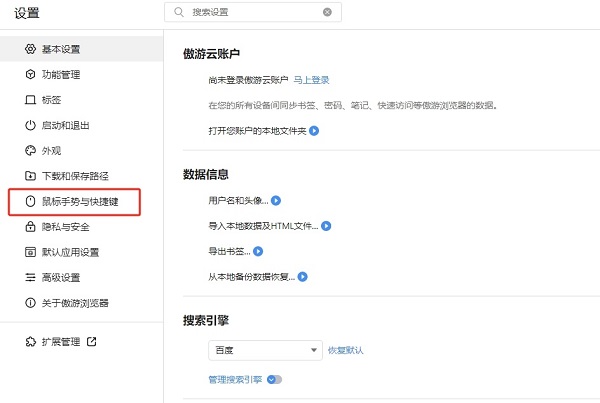
4. Then find the "Mouse Gesture Track Color" in the "Mouse Gesture" column on the right and click on it.
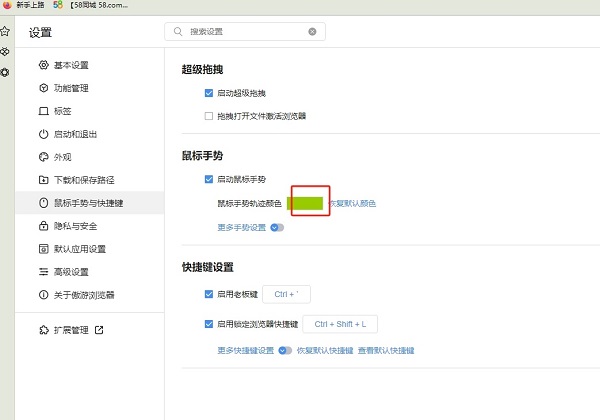
5. Then in the color panel that pops up, just make a selection according to your needs.
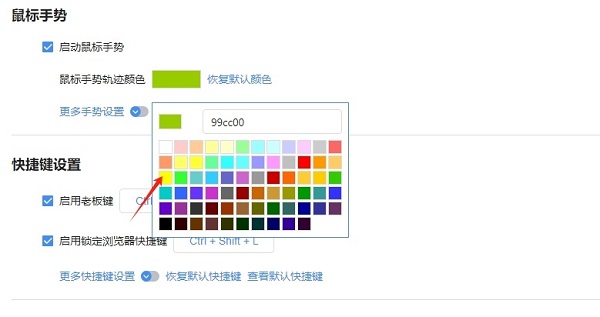
The above is the detailed content of How to modify the mouse track color in Maxthon Browser?. For more information, please follow other related articles on the PHP Chinese website!




