
An annoying problem that plagues computer users: redundant driver directories remain after installing the driver! The driver president has thoughtfully introduced a solution. This article will introduce in detail how to set up the automatic deletion of the driver directory after the installation is completed, completely eradicating this worry. Are you still troubled by the messy directories left after driver installation? Come find out and make driver management easier and more convenient!
1. First, in the [Driver President] software window, select the [Menu] icon to enter.
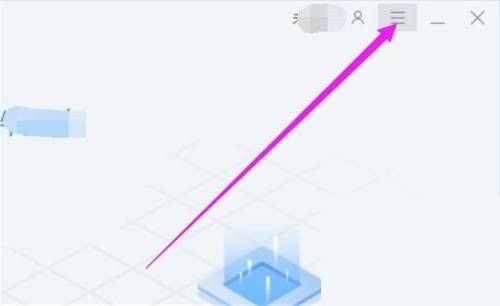
2. Then in the [Menu] pop-up drop-down box, select [Settings] to enter.
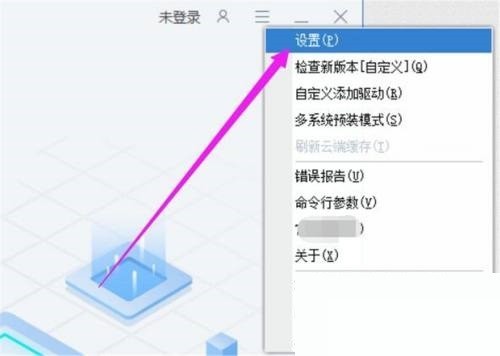
3. Finally, in the [Settings] window, select the [Delete the driver directory after installation is complete] option and confirm.
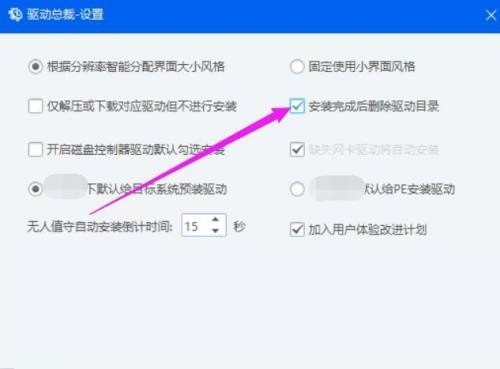
The above is the detailed content of How to set the driver CEO to delete the driver directory after the installation is complete_Driver CEO settings tutorial to delete the driver directory after the installation is complete. For more information, please follow other related articles on the PHP Chinese website!




