
Have you ever encountered a Windows 11 black screen of death problem that left you at a loss? Don't worry, you're not alone! PHP editor Zimo will bring you a comprehensive guide on triggering and solving the black screen of death issue in Windows 11. This article explains common causes, troubleshooting steps, and effective ways to resolve the issue. Read on to learn how to fix this frustrating problem and get your computer back up and running.
All Windows users have experienced the Blue Screen of Death screen, also known as Blue Screen of Death, when the operating system crashes due to hardware conflict or software error.
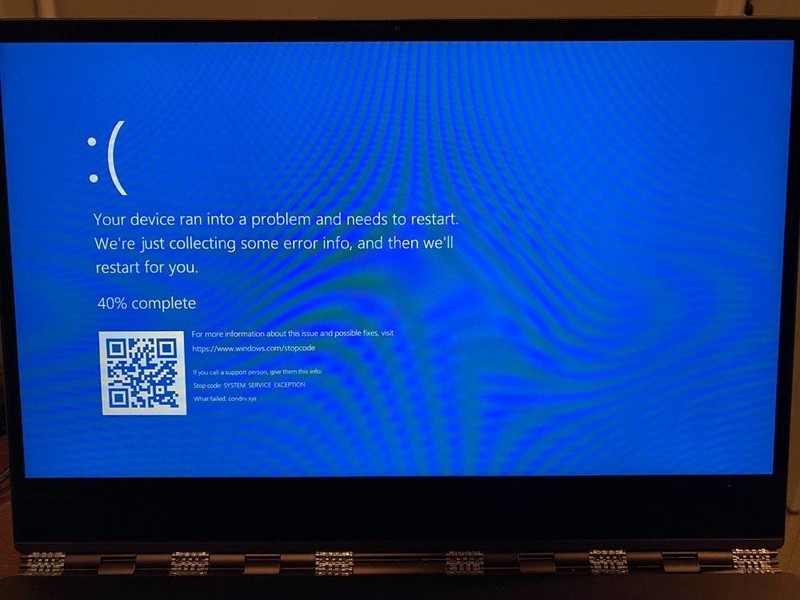
These BSOD screens have historically been blue, although Microsoft also tested a green screen of death crash in Windows 10 Insider builds starting in 2016.
Microsoft is now testing the use of a black background for BSOD screens, effectively making them a black screen of death.
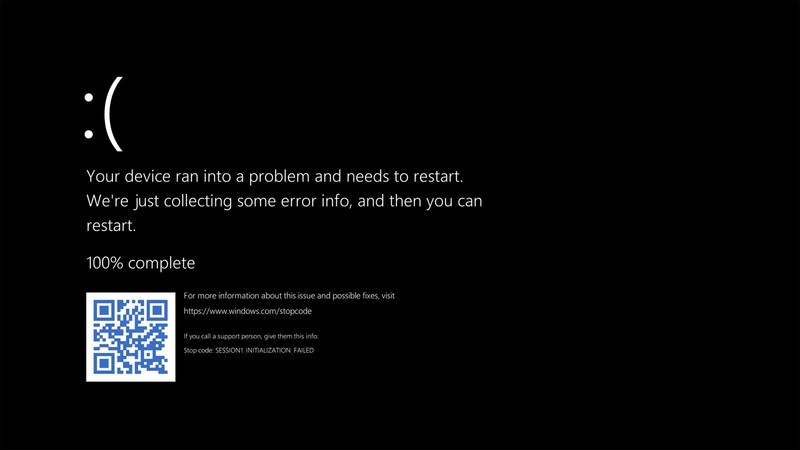
The Verge reports that Microsoft is making this change to use unified colors across all startup, shutdown, and crash screens. Additionally, Microsoft probably knew they would face an uprising if we had to start calling crash screens GSOD.
By default, Windows 11 will continue to display crash screens with a blue background, but Tom’s Hardware reports that you can configure a registry setting to enable a black screen.
To enable the Black Screen of Death, you can follow these steps:
Launch the Registry Editor and navigate to the HKLMSYSTEMCurrentControlSetControlCrashControl registry key.

Change the DisplayPreReleaseColor value to 0
In the right pane you will see a value called DisplayPreRelaseColor. Double-click the value and set it to 0 as shown below.
Exit Registry Editor.
To see the new black screen of death, you need to trigger a crash, which can be done by entering the following command in the Elevated Command Prompt or PowerShell (Admin) prompt:
Of course, You should make sure to save all data before performing this test, and we also recommend using a test computer rather than a production PC when forcing a crash.
The above is the detailed content of How to trigger black screen of death in Windows 11_Introduction to how to enable black screen of death in win11. For more information, please follow other related articles on the PHP Chinese website!
 There is no WLAN option in win11
There is no WLAN option in win11
 How to skip online activation in win11
How to skip online activation in win11
 Win11 skips the tutorial to log in to Microsoft account
Win11 skips the tutorial to log in to Microsoft account
 How to open win11 control panel
How to open win11 control panel
 Introduction to win11 screenshot shortcut keys
Introduction to win11 screenshot shortcut keys
 Windows 11 my computer transfer to the desktop tutorial
Windows 11 my computer transfer to the desktop tutorial
 Solution to the problem of downloading software and installing it in win11
Solution to the problem of downloading software and installing it in win11
 How to skip network connection during win11 installation
How to skip network connection during win11 installation




