
Have you ever encountered the problem that the rounded corner points are not displayed in AI, making it difficult to edit the rounded corner shape? PHP editor Baicao brings you a tutorial here to introduce in detail how to display the rounded corner component options and solve your troubles. This article will guide you step by step through the relevant settings, allowing you to easily control the rounded corner editing operations in AI.
1. Open the ai software and click the New button.
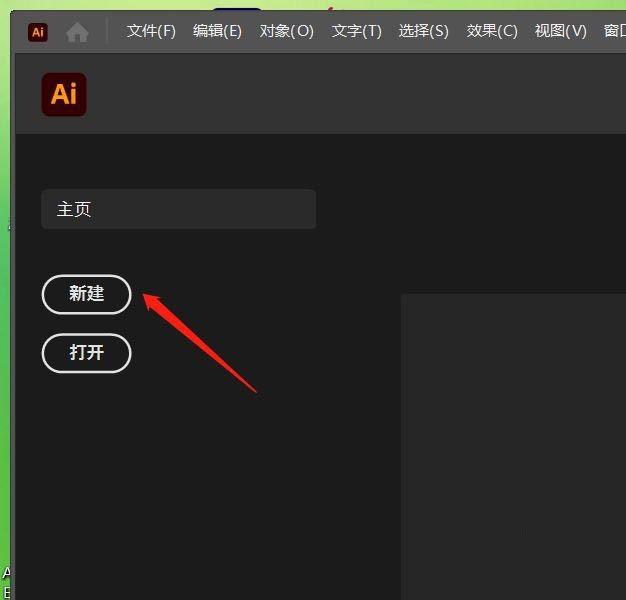
2. The New Document dialog box pops up, set the height and width, and click the Create button.
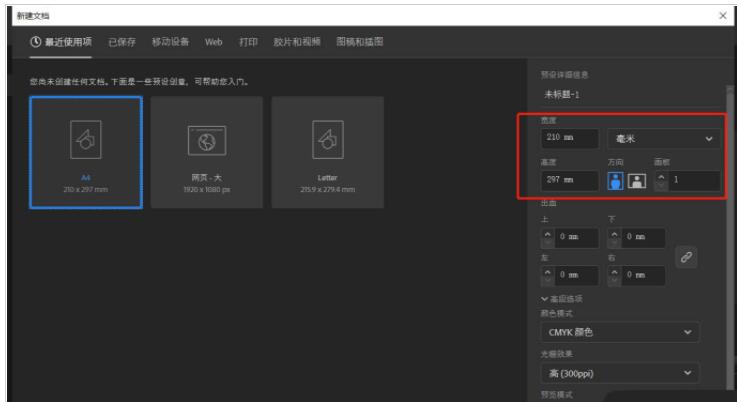
3. Select the rounded rectangle tool to draw a rounded rectangle on the canvas, and find that the internal adjustment points are missing.
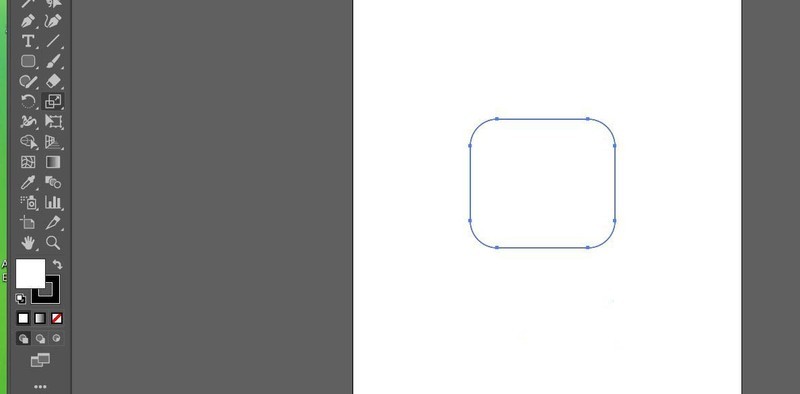
4. Click the View button on the menu bar.
5. The drop-down option pops up and select Show corner components.
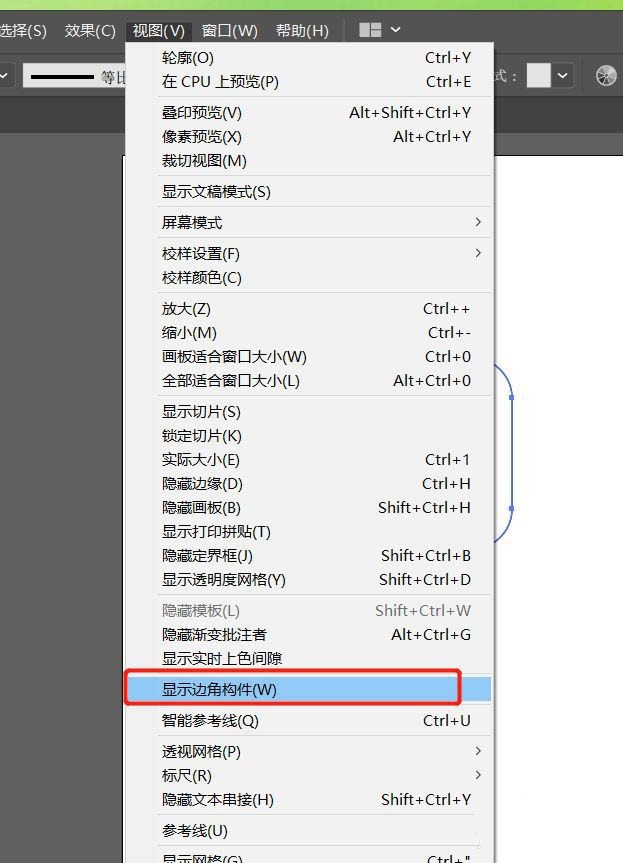
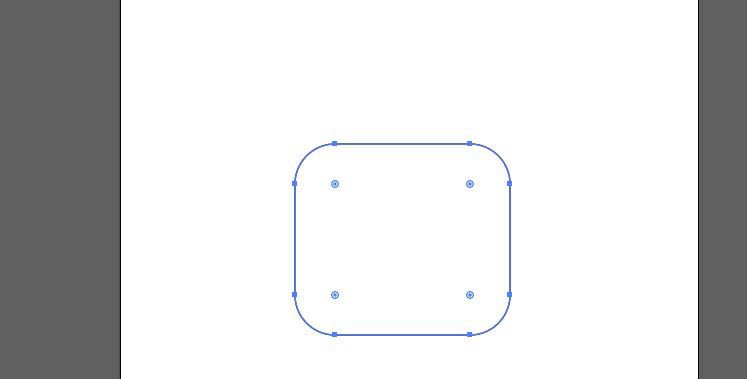
The above is the detailed content of The point of ai adjusting the fillet is not displayed - ai tutorial on displaying corner component options. For more information, please follow other related articles on the PHP Chinese website!




