
When you are dealing with text that contains image paths, sometimes you need to split these paths into different lines to achieve better layout effects. PHP editor Xinyi will introduce you how to easily split the ai image path, so that you can be more comfortable in typesetting. Read on for details below to get a step-by-step guide to help you solve image path split layout problems.
1. First, in ai, after creating a new file, click the rectangle tool to draw a yellow filled rectangle
2. Then, select the rectangle, and in the path column of the object menu, click Split into Grid button
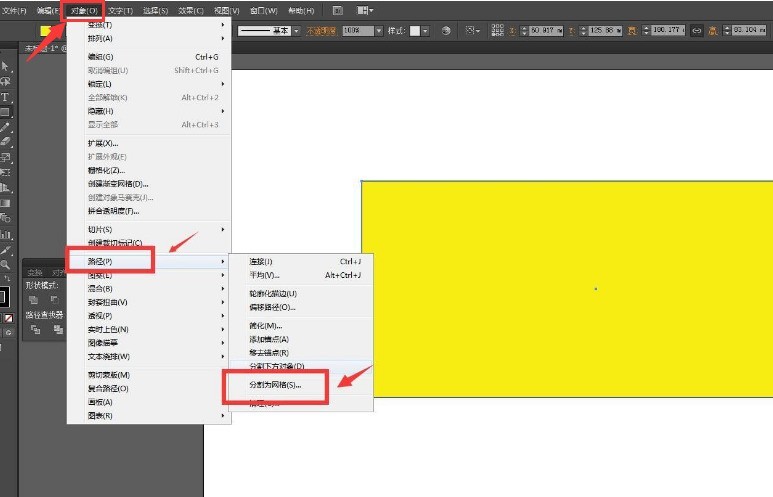
3. Then, modify the row and column parameters as shown in the figure below to make the rectangular intervals equally divided
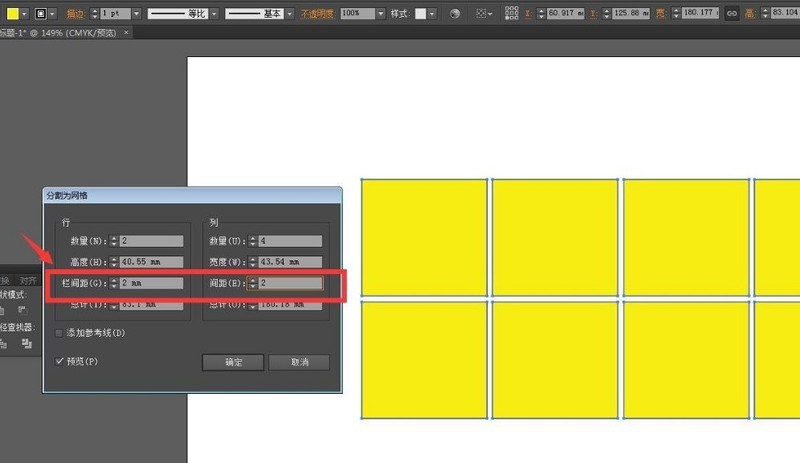
4.Finally, import Picture material, click the Create Clipping Mask button in the object menu, and layout the picture and rectangle
The above is the detailed content of How to split the ai picture path for typesetting - How to split the ai picture path for typesetting. For more information, please follow other related articles on the PHP Chinese website!
 Advantages of plc control system
Advantages of plc control system
 delete folder in linux
delete folder in linux
 Introduction to article tag attributes
Introduction to article tag attributes
 How to type the inscription on the coin circle?
How to type the inscription on the coin circle?
 What does MLM coin mean? How long does it usually take to crash?
What does MLM coin mean? How long does it usually take to crash?
 Common usage of Array.slice
Common usage of Array.slice
 Top ten digital currency exchanges
Top ten digital currency exchanges
 Windows 10 activation key list
Windows 10 activation key list




