
It can be frustrating when you encounter the “Network connection not available” error on Windows 11. Don’t worry, PHP Editor Banana is here to help you solve this problem. This article details how to troubleshoot and connect to your network, including how to add new networks. Read on below for a step-by-step guide to troubleshooting network connection issues in Windows 11.
1. Click the broadband connection icon in the lower right corner of the desktop to enter the network settings page
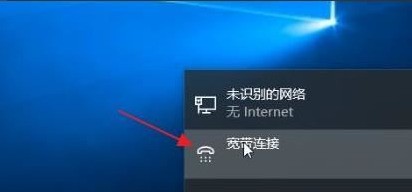
2. Click the Network and Sharing Center button
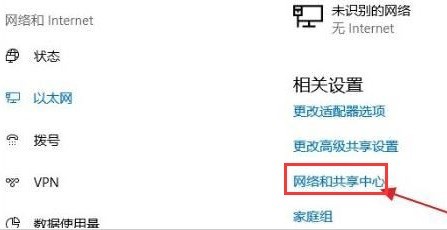
3. Click the Set up a new connection or network button in the Change Network Settings column
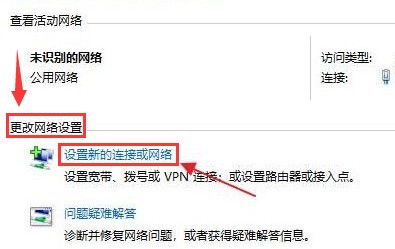
4. Then create a new broadband connection in the Connect to Internet option
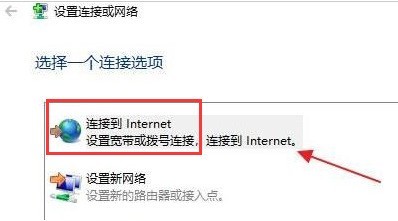
5. Enter the user name and password information of the new network
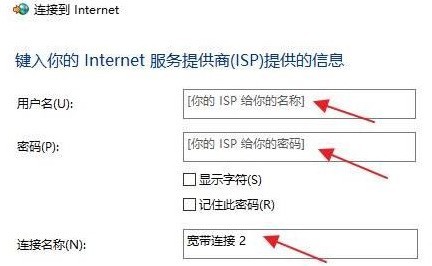
6. After editing is completed, click the connect button and wait for the network connection to be successful
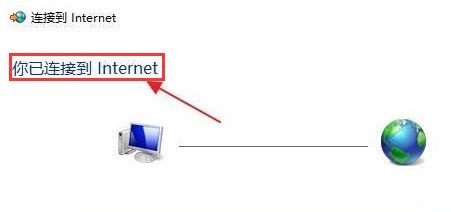
The above is the detailed content of What to do if Windows 11 cannot connect to the network_Introduction to how to add a new network in Windows 11. For more information, please follow other related articles on the PHP Chinese website!




