
FileZilla is a commonly used FTP tool, and how to set the transmission speed limit has attracted much attention. PHP editor Apple will give an in-depth explanation of FileZilla’s detailed tutorial on setting site transfer speed limits to help you effectively control file transfer speeds and avoid network congestion or impact on other operations.
1. First, click the Start menu and click the Filezilla icon in the pop-up menu.
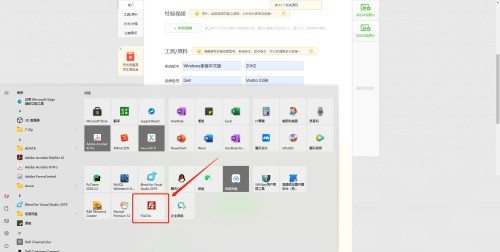
2. Then open the software and click the transfer function in the menu bar.
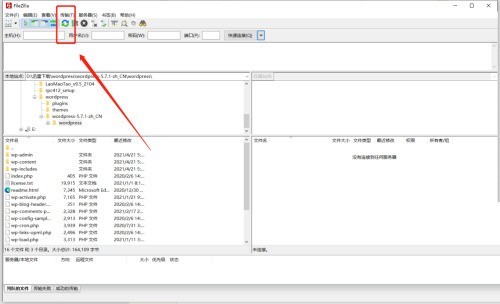
3. In the drop-down submenu of the transmission menu, place the mouse at the speed limit submenu.
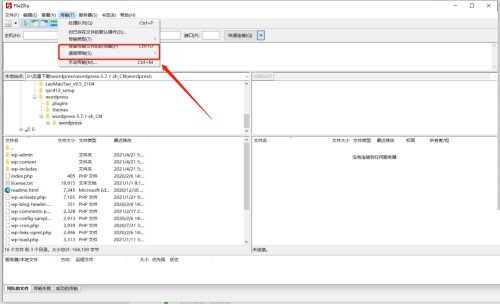
4. Then the secondary submenu will pop up automatically, click on the configuration function.
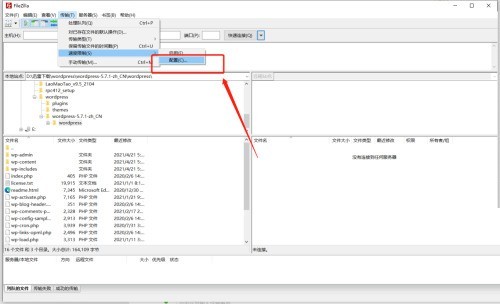
5. In the speed limit configuration interface, check to enable the speed limit function.
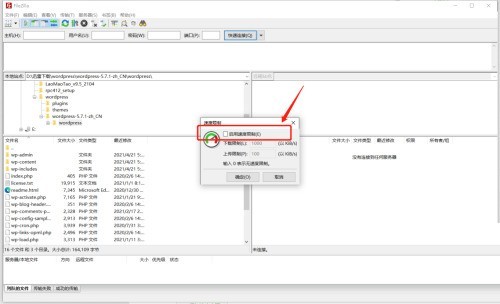
6. At this time, the upload and download speed can be input and set.
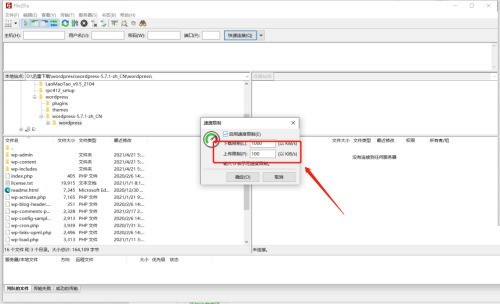
7. After the final settings are completed, click the OK button to complete the operation.
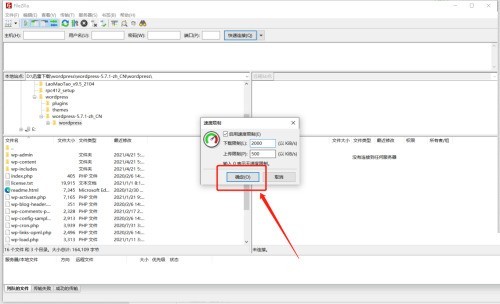
The above is the detailed content of How to set site transfer speed limit in Filezilla_Filezilla tutorial to set site transfer speed limit. For more information, please follow other related articles on the PHP Chinese website!




