
When we use word documents, we will encounter situations where we need to set page numbers. However, generally after we insert the page numbers, they are continuous. If we want the page numbers to be discontinuous, we need to set it up separately. Then the word page number will not be continuous with the previous page. How to set it up? Let this site carefully introduce to users the method of setting page numbers and disconnecting from the previous page in WPS Word. How to set the page number to disconnect from the previous page in WPS Word 1. First, we need to position the mouse cursor to the end of the first page, and then click [Insert]-[Page Break]-[Next Page Section Break].
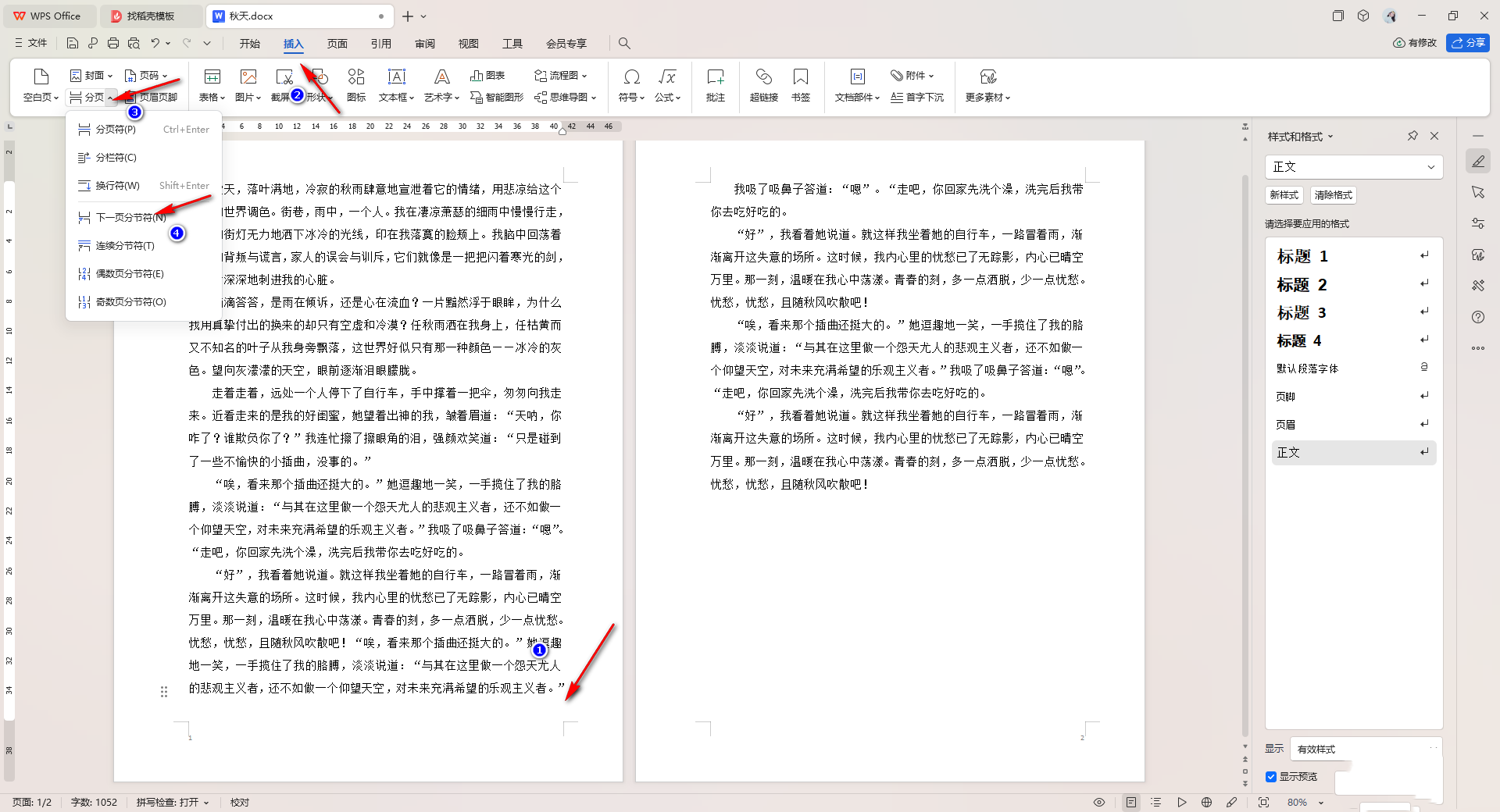
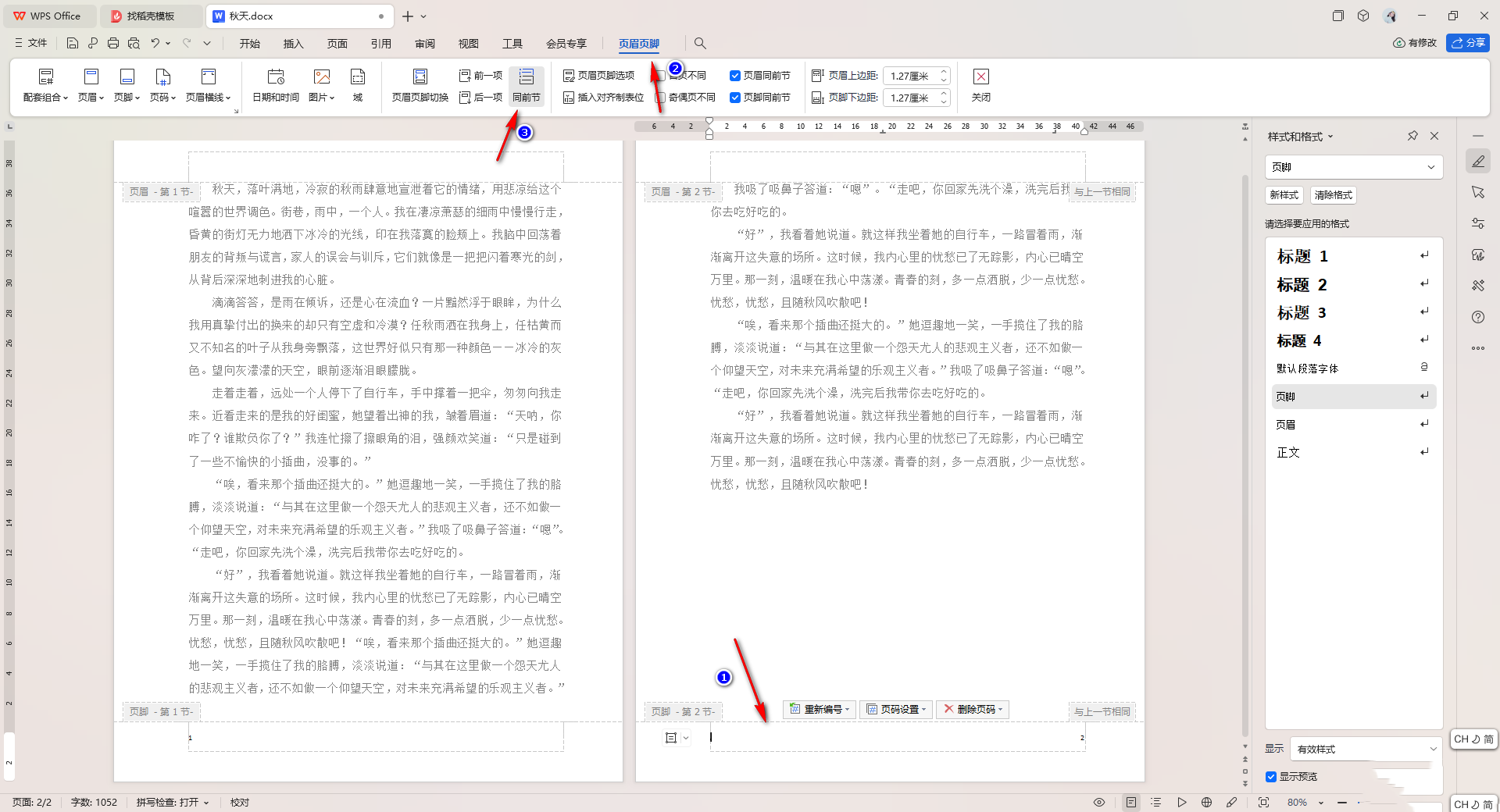
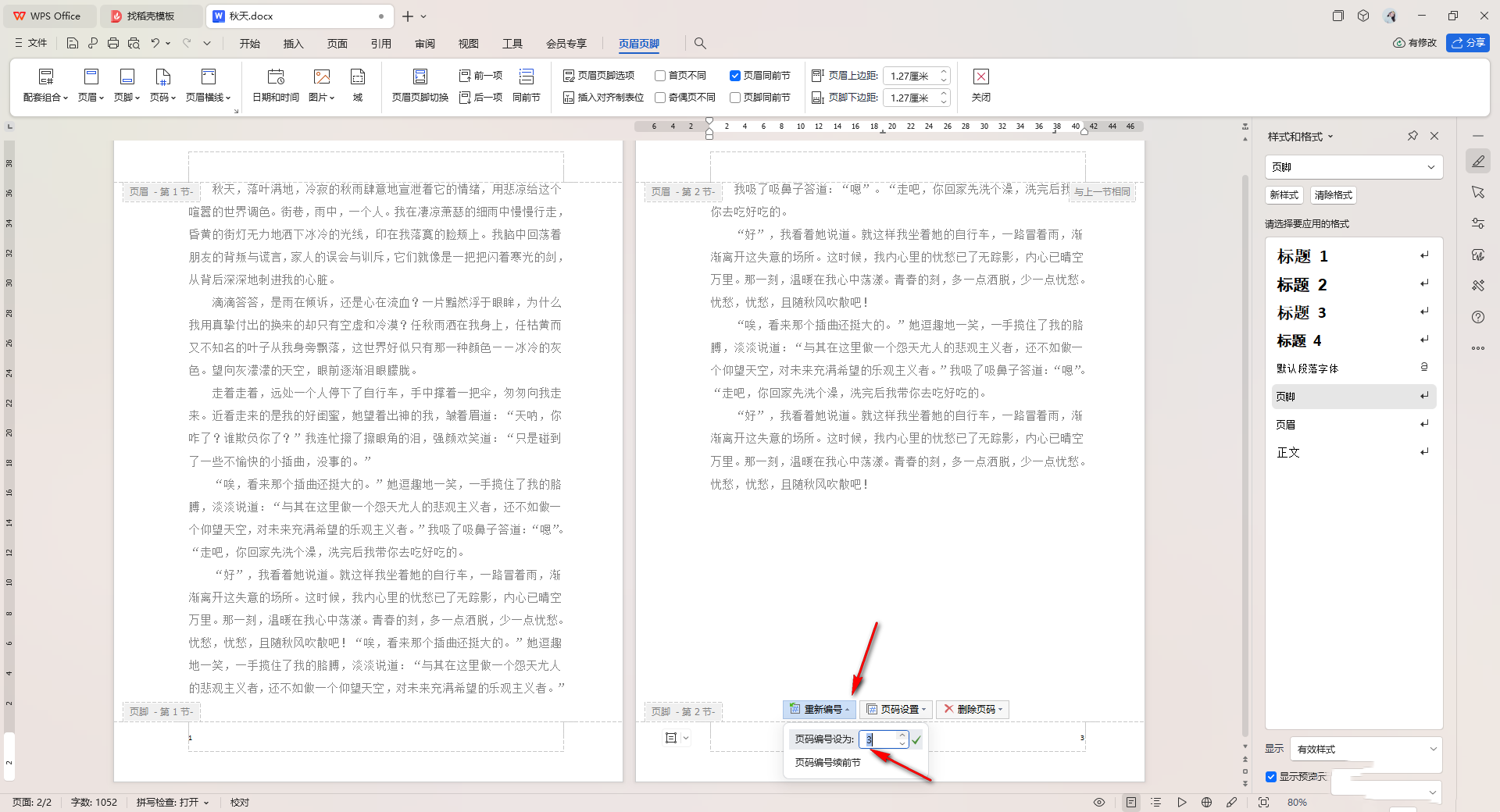
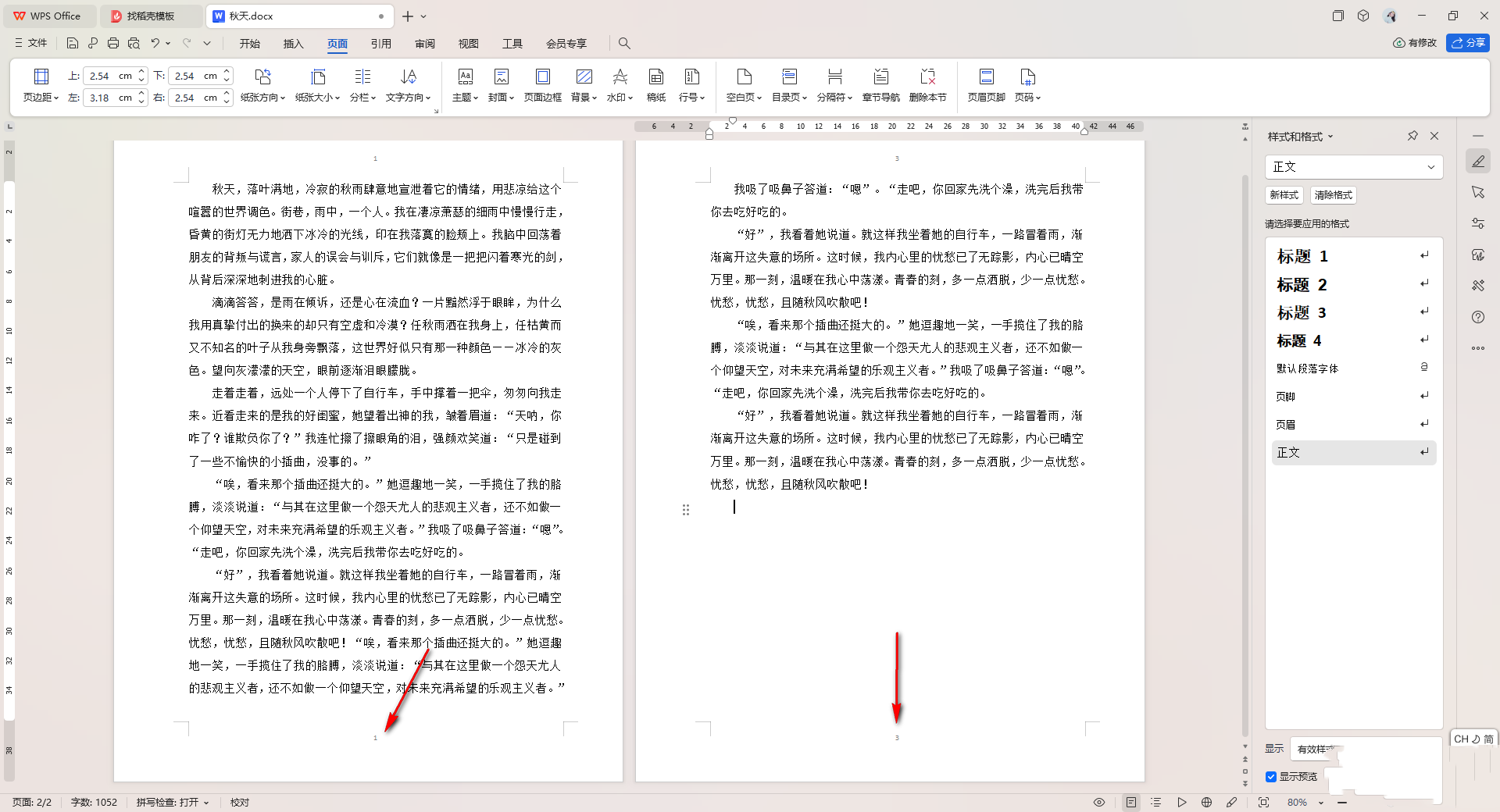
The above is the detailed content of How to set the word page number to be disconnected from the previous page WPS How to set the page number to be disconnected from the previous page in Word. For more information, please follow other related articles on the PHP Chinese website!
 How to change the cad layout from white to black
How to change the cad layout from white to black
 Introduction to javascript special effects code
Introduction to javascript special effects code
 perl regular expression
perl regular expression
 What to do if the web page cannot be accessed
What to do if the web page cannot be accessed
 What plug-ins are needed for vscode to run HTML?
What plug-ins are needed for vscode to run HTML?
 Oracle view table operation history
Oracle view table operation history
 Why is there no signal on the monitor after turning on the computer?
Why is there no signal on the monitor after turning on the computer?
 Reasons why mobile phone touch screen fails
Reasons why mobile phone touch screen fails




