
Every time I operate Foxit PDF Editor, my view is always blocked by the status bar, which is very troublesome. In order to solve this problem, PHP editor Xinyi brings you a method to automatically hide the status bar in Foxit PDF Editor. To know the specific steps, please continue reading below.
1. First open Foxit PDF Editor and click View. See the picture below:
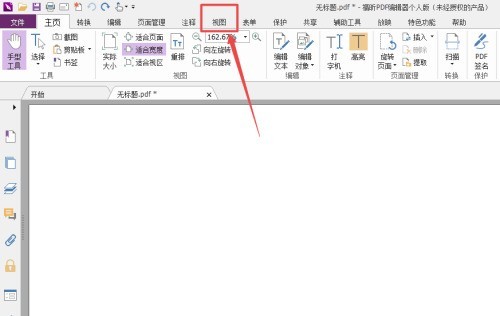
2. Then click the inverted triangle symbol on the right side of the status bar. See the picture below:
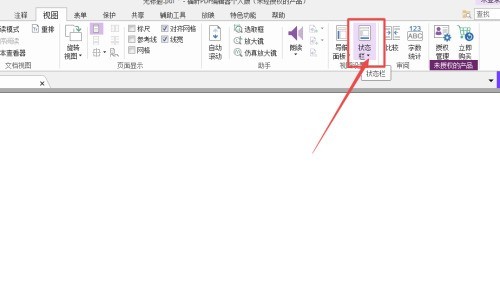
3. Finally, click to check Automatically hide the status bar. See below:
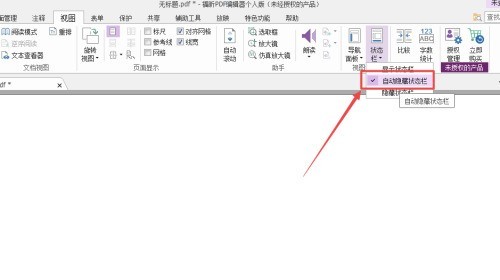
The above is the detailed content of How to automatically hide the status bar in Foxit PDF Editor_Tutorial on automatically hiding the status bar in Foxit PDF Editor. For more information, please follow other related articles on the PHP Chinese website!




