
How to deal with unexpected situations when dragging and moving files, and when files disappear or their locations are unknown? PHP editor Zimo will give you an in-depth understanding of the problems you may encounter during file dragging and moving, and provide practical solutions. The following content discusses in detail the methods and techniques to solve the problem of dragging and dropping files, providing you with effective solutions.
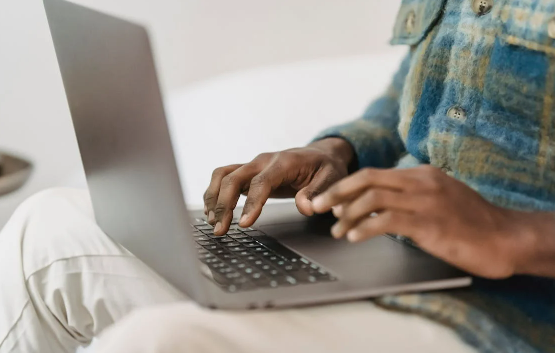
If the file suddenly disappears after dragging and dropping the file, don’t panic. You can try the following methods to retrieve the file:
Check whether it is in the original location and the target location: First, Go back to the source folder when you dragged the file and check whether the file is still there; if there is no file in the source folder, check the destination folder again.
Check the Recycle Bin: Check the computer's Recycle Bin to see if any files were accidentally deleted during the drag and drop process and will appear in the Recycle Bin. You can find and restore the files in the Recycle Bin.
Check temporary folders: Search temporary folders on your computer to see if there are copies of files that were accidentally deleted. In Windows systems, the temporary folder is usually located in C:\Windows\Temp\ or C:\Users\your username\AppData\Local\Temp\.
Use data recovery software: If the files are indeed lost, you can try to use professional data recovery software, such as Windows Data Recovery Tool. This is a professional and safe data recovery software that supports the recovery of photos, videos, Music/audio, RAR/ZIP, Office files, various computer files, and the probability of successful recovery is relatively high, and the operation is very simple.
Operation steps:
Step 1: Download and install the Windows data recovery tool. After starting, the main interface is as shown below. Select the disk where the files need to be recovered.
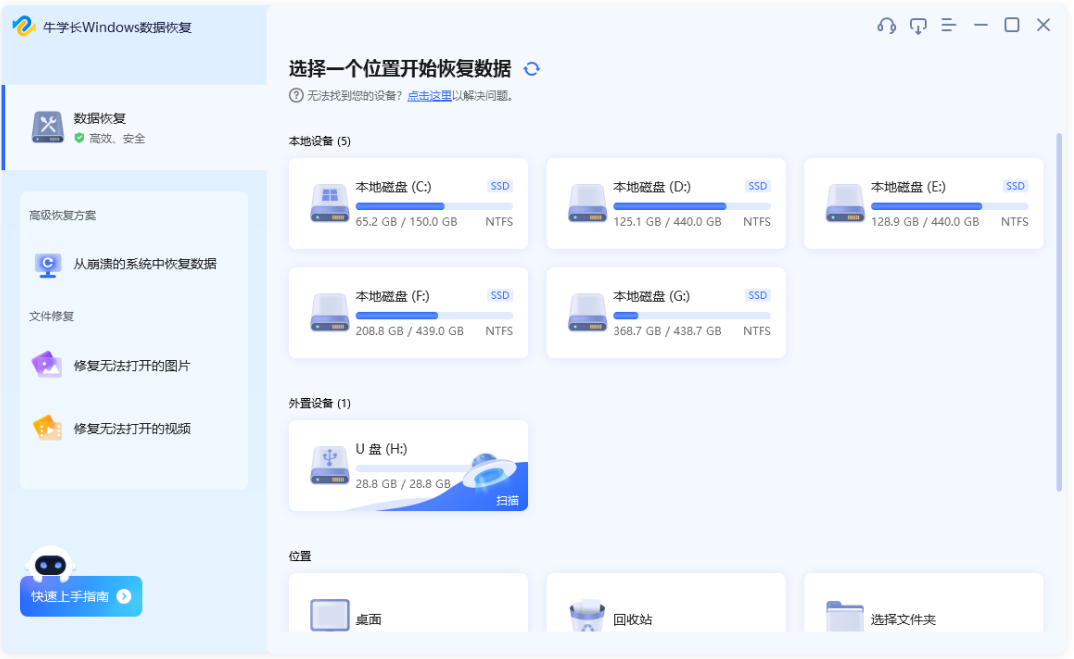
Step 2: Scan and Preview. After selecting the data type to be scanned, click "Scan" and the software will scan the selected location thoroughly.
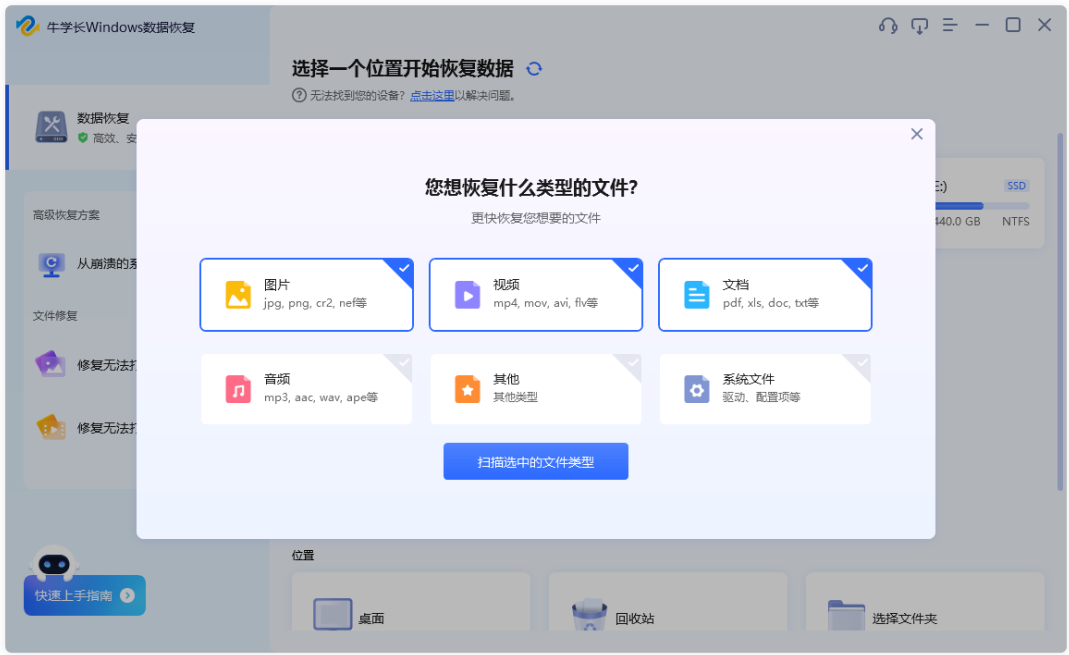
After the scan is completed, the software will list all deleted files in the selected location. Click "File View" to view all data displayed according to data categories.
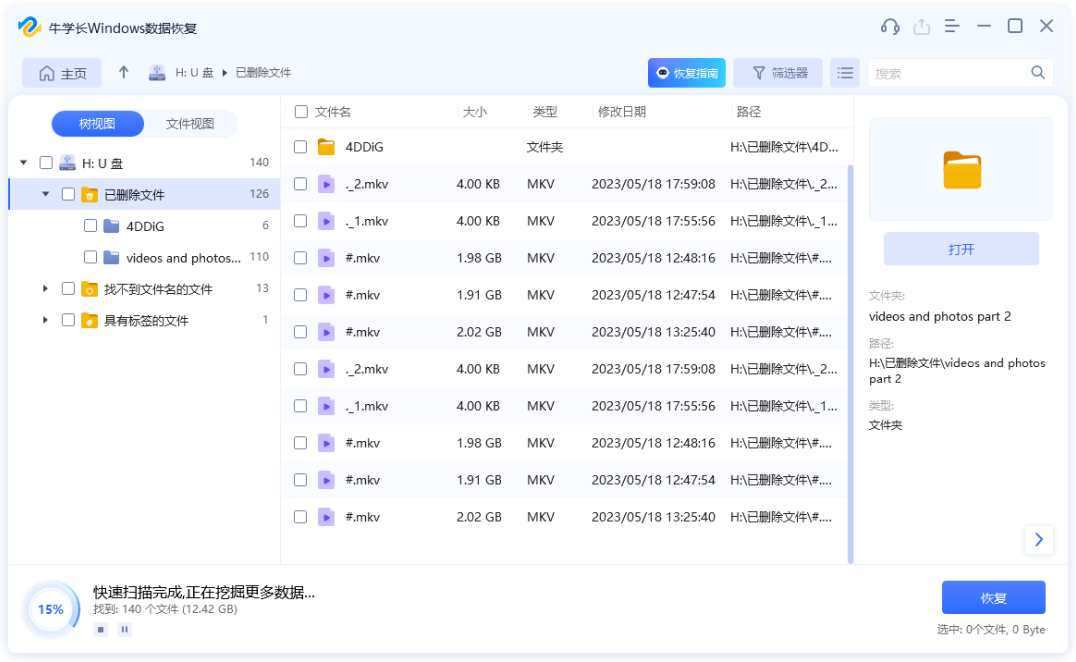
Step 3: Recover data. Check the data that needs to be recovered, and then click the "Recover" button to select the recovery data to the specified folder to recover the deleted files.
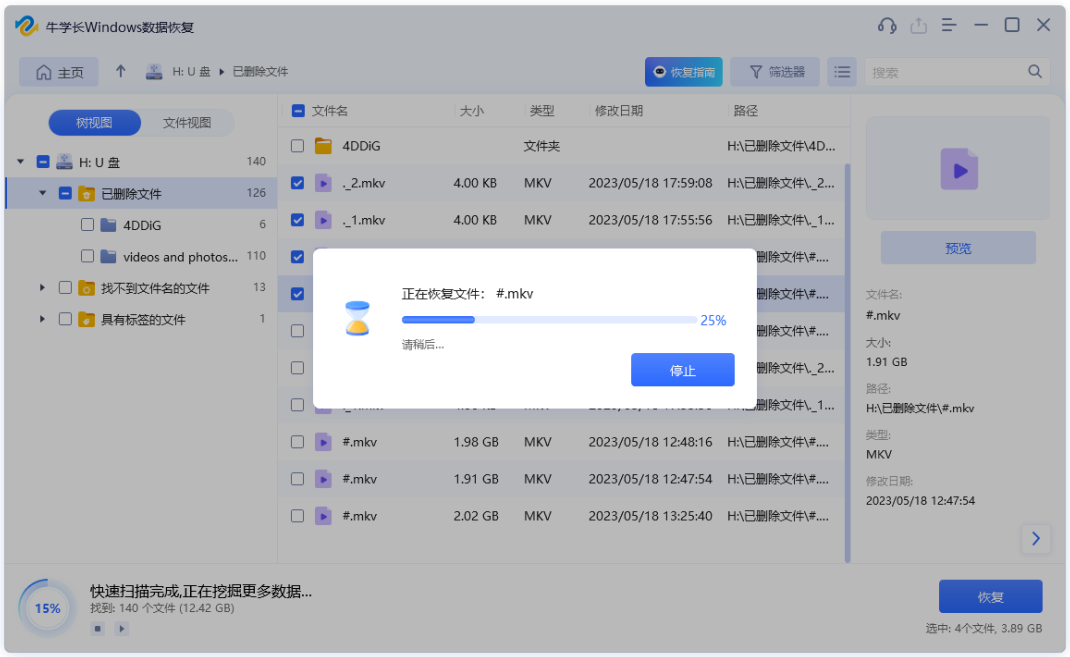
Faced with the problem of file loss caused by file drag and drop operations, you can start from many aspects such as checking the target location, recycle bin, temporary folder and using data recovery software to maximize the chance of finding the file. Recover lost files.
The above is the detailed content of What should I do if the file dragging process disappears on my computer? Share file recovery methods!. For more information, please follow other related articles on the PHP Chinese website!
 What are the office software
What are the office software
 What should I do if chaturbate is stuck?
What should I do if chaturbate is stuck?
 What is the difference between Douyin and Douyin Express Edition?
What is the difference between Douyin and Douyin Express Edition?
 Compare the similarities and differences between two columns of data in excel
Compare the similarities and differences between two columns of data in excel
 java export excel
java export excel
 Excel generates QR code
Excel generates QR code
 How to use the mid function
How to use the mid function
 What to do if the computer desktop icon cannot be opened
What to do if the computer desktop icon cannot be opened




