
Want to know how to add anchor points to a mask in Photoshop for more detailed editing? PHP editor Strawberry specially brings you the method of adding anchor points to PR mask this time. Through this tutorial, you can easily master this practical technique, making you more comfortable in image editing! Below, PHP editor Strawberry will explain step by step the specific steps of adding anchor points to PR masks to help you quickly improve your image editing skills.
1. First select the video in the timeline, click the polygon mask creation button in the effect control
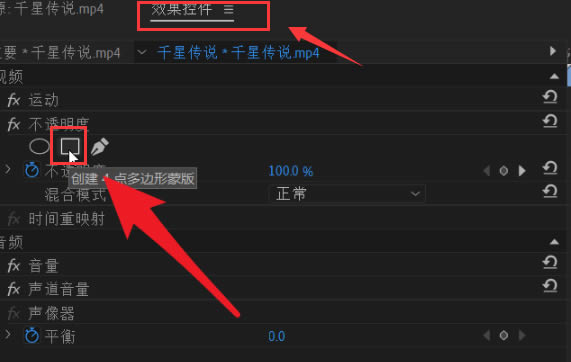
2. Then click the mouse in the video to drag and draw Rectangular mask
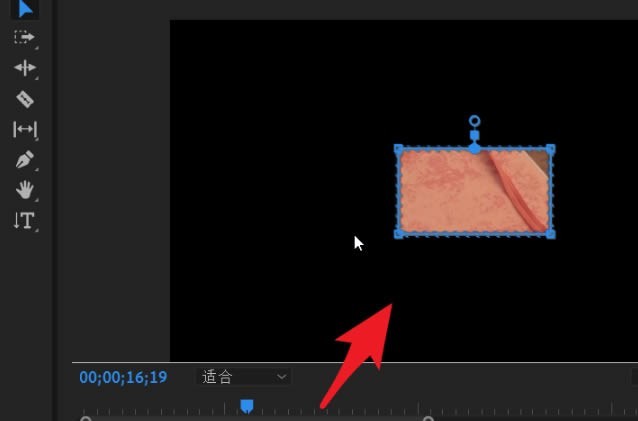
3. Then hover the mouse at the blue line of the mask. When the plus sign appears on the cursor, left-click to add an anchor point
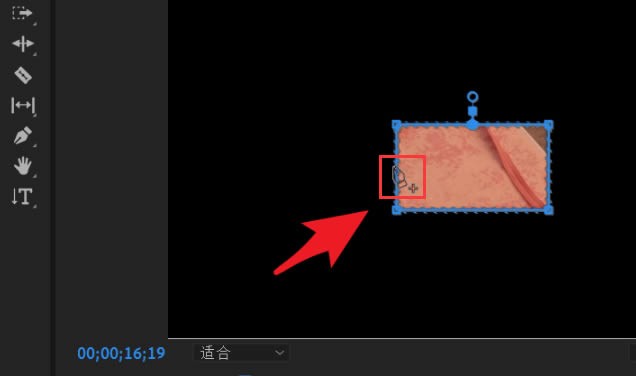
4. Finally, according to your own mask setting needs, move the anchor point and drag it
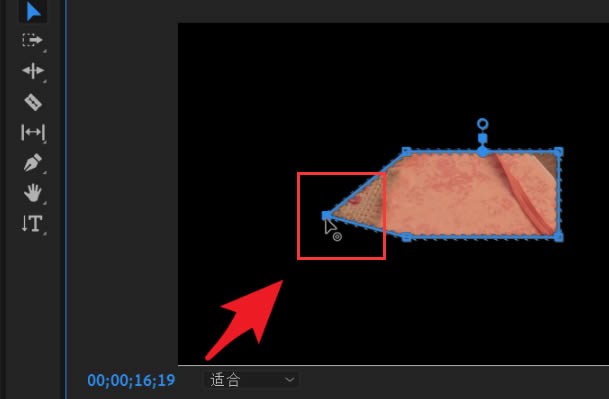
The above is the detailed content of How to add anchor points to PR mask_How to add anchor points to PR mask. For more information, please follow other related articles on the PHP Chinese website!




