
How to use a mobile phone to connect U disk manager files In today's era dominated by mobile phones, limited storage space has become a big problem. This is especially true for those who like to store large amounts of files and data. But don’t worry, connecting a USB flash drive to your phone can solve this problem. This article is carefully guided by PHP editor Banana, who will show you how to connect a USB flash drive on your mobile phone and effectively manage your files. Whether you're storing important documents, precious photos, or other data, this guide will take you step-by-step through the process to help you easily expand your phone's storage. Read on to learn detailed steps to connect a USB drive, access files, and manage storage effectively.
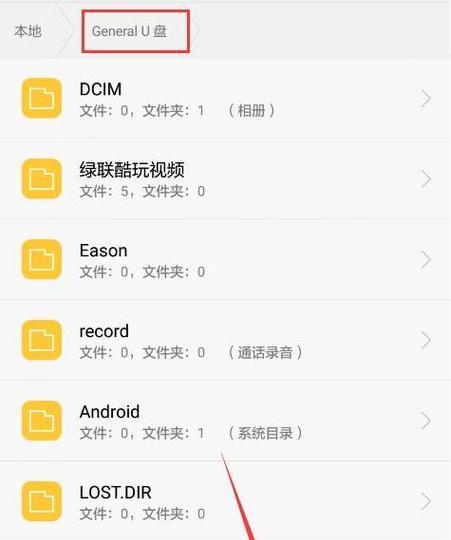
1. Check whether the phone supports OTG function
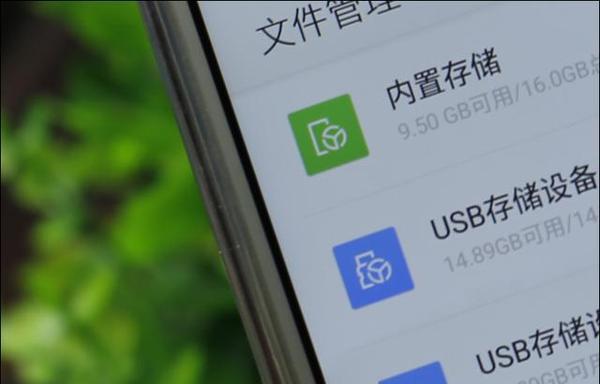
Then you need to buy an OTG adapter cable or OTG conversion first If your phone does not have OTG function.
2. Connect the U disk to the mobile phone
Then insert the U disk into the USB interface of the OTG adapter cable, and insert the OTG adapter cable into the charging port of the mobile phone.
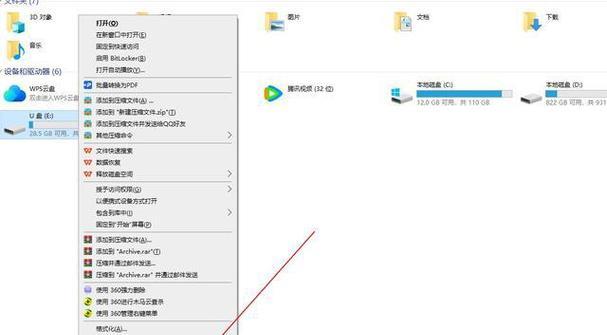
3. Open the file manager application
Find and click the file manager application icon on the mobile phone desktop.
4. Find the U disk device
Swipe down the screen and find the U disk device in the file manager application. It will appear as an external storage device, normally.
5. Click U disk device
to enter the U disk file management interface and click U disk device.
6. Browse U disk files
You can see all the files and folders in the U disk on the U disk file management interface. Browse files by swiping the screen.
7. Open the file
The phone will automatically call the corresponding application to open the file, click on the file you want to open.
8. Copy and Paste Files
Long press the file and select, if you need to copy the file from USB drive to phone internal storage or other location "Copy" then navigate to the target location, long Press the destination and select, "Paste".
9. Delete files
Long press on a file and select "Delete" to delete files you no longer need.
10. Create a new folder
Click on the upper right corner, "New Folder" on the U disk file management interface and enter the name and button of the new folder.
11. Rename the file or folder
Long press the file or folder and select "Rename" and enter a new name.
12. File sorting and search function
Sort files by date, etc. On the U disk file management interface, you can use the sorting function to sort files by name. You can also use the search function to find specific files.
13. Share files
Long press the file and select "Share" and then select the app or contact you want to share it with.
14. Safely eject U disk
Remember to click on the U disk device in the file manager, and then select the "Safely eject" after using the U disk to ensure data security option.
15. Use cloud storage to back up files
You can also use cloud storage services to back up files to the cloud, in addition to using USB flash drives, for easy access and management anytime and anywhere.
And manage your files effectively, through the simple steps provided in this article, you can easily open U disk file management on your mobile phone. You can do it all on your phone, copy, paste, view, delete or rename files. To avoid accidental loss, remember to use cloud storage services to back up important files. You can manage your USB flash drive files anytime, anywhere, now!
The above is the detailed content of Teach you step by step how to open U disk file management on your mobile phone (solve your troubles in managing U disk files on your mobile phone). For more information, please follow other related articles on the PHP Chinese website!




