
Summary: User Account Control (UAC) may cause some unnecessary annoyance in Windows 8. If you want to disable UAC to simplify your experience, this article will provide you with a step-by-step guide. This article will detail how to turn off UAC in Windows 8 and discuss its potential advantages and disadvantages. By following the instructions in this guide, you can easily customize your Windows experience to make it smoother and better suited to your needs.
Enter the WIN8 Metro interface, click the start menu on the lower left to enter the control panel.
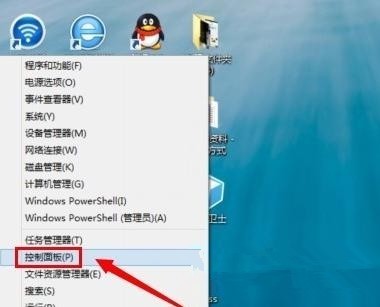
In the [Change User Account Control] interface, change Always Notify to [Never Notify] at Adjust Notification Level. As shown in the figure: Finally click OK. After the settings are completed, the user account control information will not be received in the win8 system.
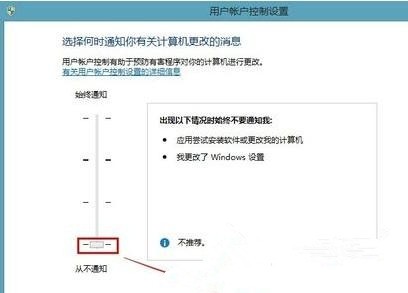
The above is the detailed content of How to turn off User Account Control in WIN8. For more information, please follow other related articles on the PHP Chinese website!




