
How to start IE directly in Word and open a specific search engine website? This problem bothers many users. PHP editor Strawberry will introduce a simple method in detail in this article to help you easily achieve this requirement. Now, let’s take a look at the specific steps.
Start word and press the Alt F8 key combination to open the [Macro] window. Enter the name of the search engine in [Macro Name], such as [Baidu] (here is taking adding a network as an example, other search engines are established in a similar way), and then click the [Create] button to open the Visual Basic editor.
Enter the code between [Sub Baidu()] and [End Sub], as shown in the figure, click the [Save] button on the toolbar to save the code in the [General] template.
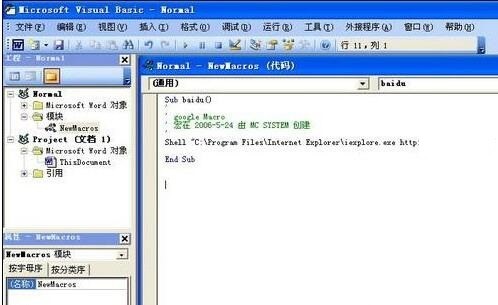
Figure 1 Edit Macro
Close the Visual Basic editor and return to the Word main interface, click the [Tools → Customize] menu command, open the [Customize] window, and switch Go to the [Command] tab, then select [Macro] in [Category], and select [Nomail.NewMacros.Baidu] in the [Command] on the right, and drag it to the appropriate position on the toolbar. Right-click the button, select [Name], give the button a name, such as: [Network Search], and close the [Customize] window when finished.
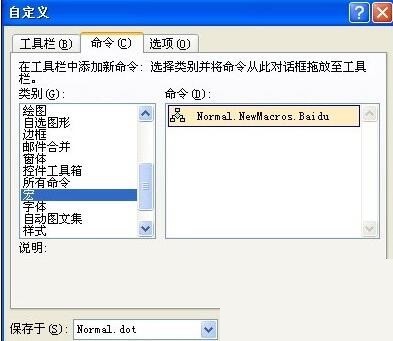
Figure 2 Save Macro
When you need to search for information on the Internet, just click the [Network Search] button on the toolbar, and IE will automatically open and appear. Internet search page.
The above is the detailed content of A simple way to directly launch IE in word to open a search engine website. For more information, please follow other related articles on the PHP Chinese website!




