
Want to cleverly intersperse illustrations and texts in PPT to enhance the presentation effect? PHP editor Yuzai will reveal this technique to everyone today. If you want to make your PPT presentation more lively and interesting, you may wish to continue reading the following details to master the secrets of interweaving graphics and text to make your PPT stand out!
First we open the PPT, right-click to set the background format, and set the background of the PPT to the picture you want.
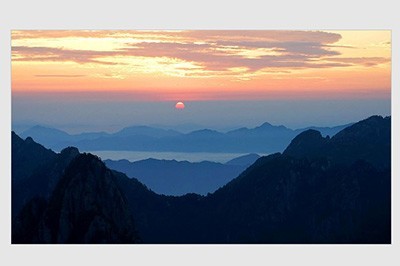
Then we insert the text you want on the background, and then arrange the text staggered according to the picture.
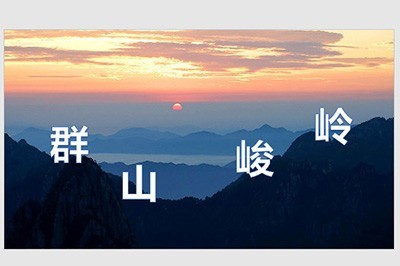
After that, we click Insert, Shape, select any polygon in it, and draw the polygon according to the content of the picture.
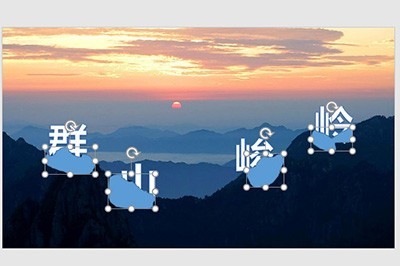
Then set the shape format of the polygon to [No Line] and fill it to [Slide Background Fill]. In this way, the text will be at the bottom of the picture, which is very convenient. So tall.
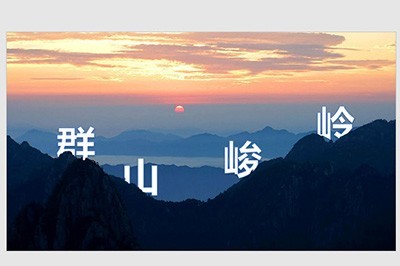
The above is the detailed content of How to make the effect of interweaving pictures and text in PPT_This skill must be mastered. For more information, please follow other related articles on the PHP Chinese website!




