
Confused about how to insert a file object into a Word 2010 document? PHP editor Strawberry provides you with a detailed step-by-step guide to solve your problems. This guide will take you step-by-step through the process of inserting file objects, from selecting the appropriate file to managing how it is linked and displayed. Whether you need to insert images, videos, or other types of files, this guide will help you do it easily. By reading the following content, you will master the technique of inserting file objects in Word documents.
Step 1. Open the word2010 document window and position the insertion bar cursor to the location where the object is to be inserted. Switch to the [Insert] ribbon, click the [Object] button in the [Text] group,
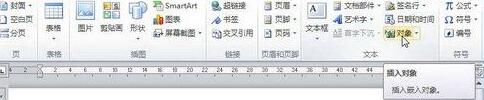
Step 2, switch to [By] in the opened [Object] dialog box File Creation] tab, click the [Browse] button,
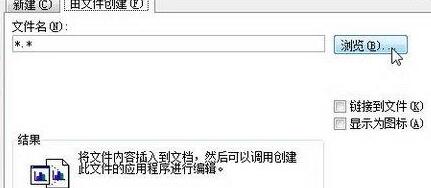
Step 3, open the [Browse] dialog box, find and select the Excel file that needs to be inserted into the word2010 document, and Click the [Insert] button,
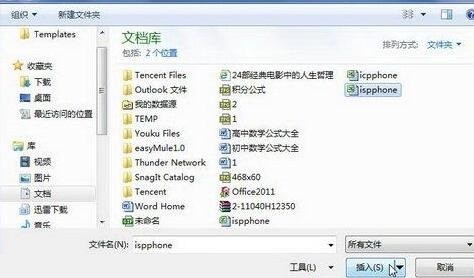
Step 4, return to the [Object] dialog box, click the [OK] button,
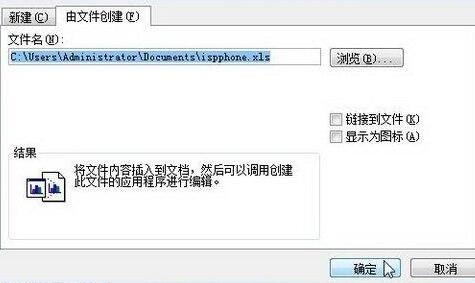
Return In the word2010 document window, users can see the Excel file object inserted into the current document window. By default, objects inserted into the Word document window exist in the form of pictures. Double-click an object to open the file's original program for editing.
The above is the detailed content of Detailed steps for inserting file objects into word2010 documents. For more information, please follow other related articles on the PHP Chinese website!




