
In daily office work, we often encounter situations where we need to delete an entire page of a document. As a commonly used office software, WPS provides a variety of convenient ways to help us complete this operation efficiently. This article will detail two methods of deleting a full page in WPS, including keyboard shortcuts and menu operations, and provide clear step-by-step instructions. By following the steps in this article, users can easily delete entire pages of content from WPS documents, thereby improving office productivity.
The first thing is to click Insert on the last page when adding a page, and then click the separator on the drop-down menu
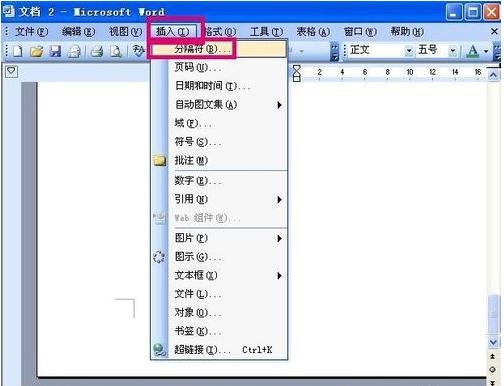
After clicking the separator, click on the separator window Select the page break and click OK, so that the page is successfully inserted.

After the page is successfully inserted, you will see the number of page numbers displayed
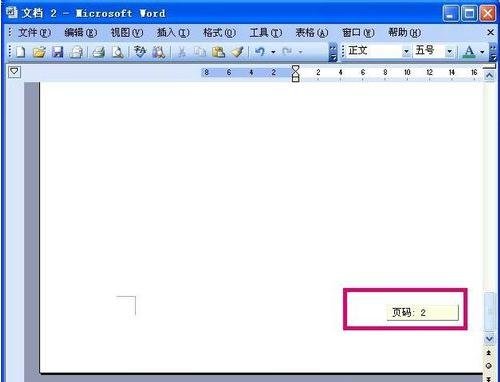
If you want to delete the redundant entire page, first click on the view in the function bar above the window

After clicking on the view, click Normal on the drop-down menu
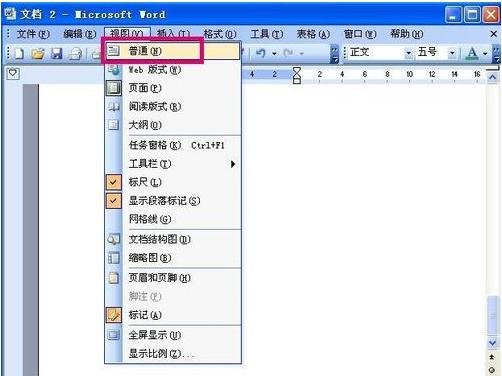
After clicking Normal, the page will display the normal format. When you see the page break, click to select the page break, and then press the Delete key on the keyboard to delete the page break.
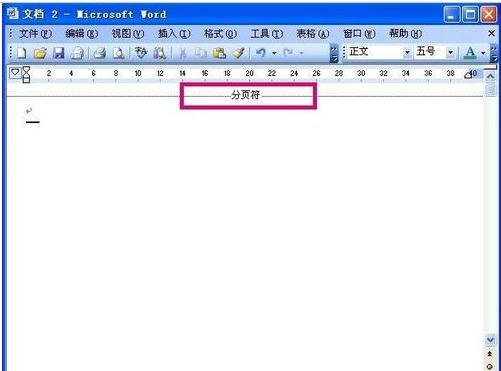
After the page break is deleted, Click the view on the function bar again
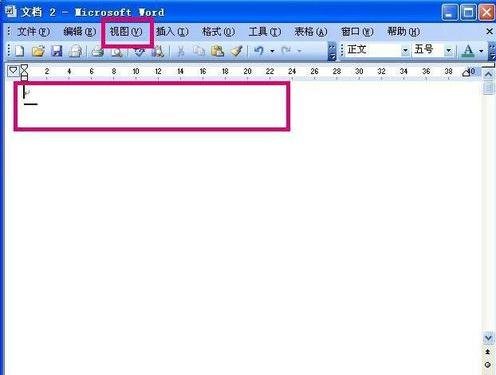
Click the page on the view drop-down menu to return to the page display format, you will see that the redundant entire page has been deleted
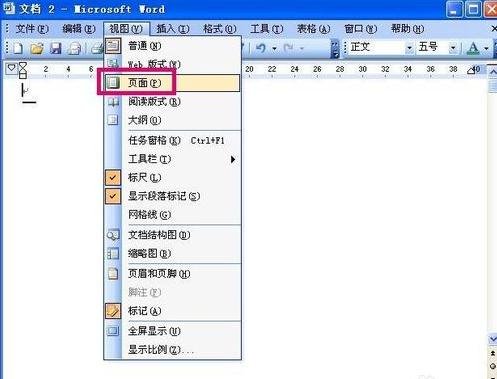
The above is the detailed content of How to delete a whole page in wps. For more information, please follow other related articles on the PHP Chinese website!
 What are the e-commerce platforms?
What are the e-commerce platforms?
 What is disk quota
What is disk quota
 Top ten digital currency exchanges
Top ten digital currency exchanges
 Introduction to dex concept digital currency
Introduction to dex concept digital currency
 How to view stored procedures in MySQL
How to view stored procedures in MySQL
 What drawing software are there?
What drawing software are there?
 The difference between static web pages and dynamic web pages
The difference between static web pages and dynamic web pages
 Introduction to laravel components
Introduction to laravel components




