
When drawing ceramic texture effects, many people will encounter various problems, such as the texture is not realistic enough and the production process is cumbersome. In response to these problems, PHP editor Baicao brings you a method of drawing ceramic texture effects to help you effectively solve the above problems. The article will introduce in detail the steps and techniques of ceramic texture painting to help you master this technique easily.
1. First start word2010, execute the beautification master-picture command, and bring up the dialog box.
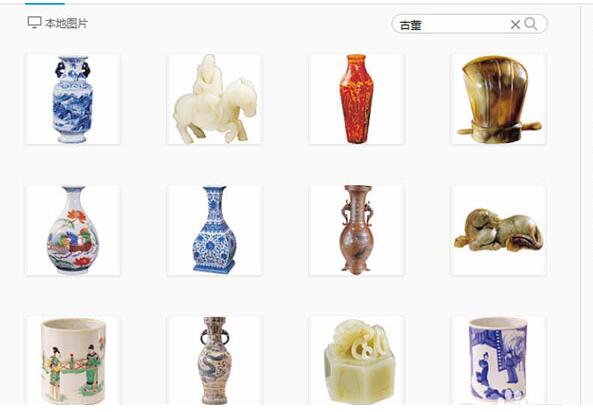
2. Select the porcelain you like, click the Insert Picture button, insert the picture into the document, and adjust the size.

3. Select the picture and execute the Format-Artistic Effect-Artistic Effect Options command to bring up the Format Picture dialog box.
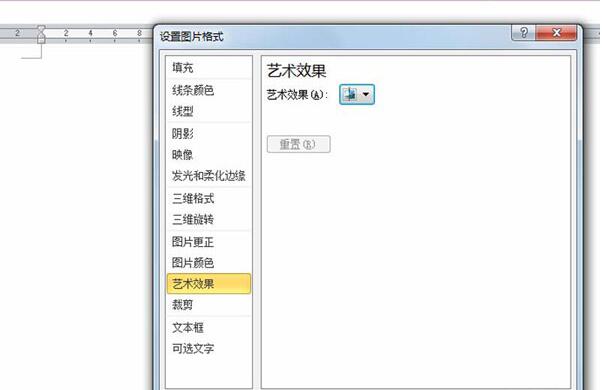
4. Set the artistic effect to the colloidal particle option, set the particle size to 100, and the transparency to 0. Click the Close button.

5. Execute the Format-Color-Other variant color command, select blue from the color menu, and view the effect changes.

6. Execute the Format-Picture Style command and set it to a centered rectangular shadow effect. This is done. If necessary, you can save the picture as for export.

The above is the detailed content of Introduction to the method of drawing ceramic texture effect in word2010. For more information, please follow other related articles on the PHP Chinese website!




