
It can be frustrating when the ribbon in Word is grayed out and unable to be edited. PHP editor Xinyi is here to bring you a short guide to help you solve this problem. This guide will introduce the common reasons why the ribbon is gray and uneditable, and provide effective treatment methods step by step. By following these steps carefully, you will be able to regain full control of the Word ribbon and continue your work.
Method 1. For the protected document mode
1. Open []Drawing review-Protect document[].

2. As shown in the figure, click [ ] to protect the document - restrict formatting and editing - and remove all check boxes [ ] to basically solve the problem.

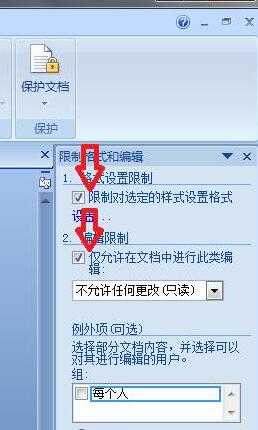
3. However, if it is still as shown below, let’s look at method two.

Method 2. Set a password for the document
1. Click - Protect document - Stop protection - A pop-up will pop up to enter the password. It's a pity that we know a kidney.

2. We click on the upper left corner - Save as - Other formats -].
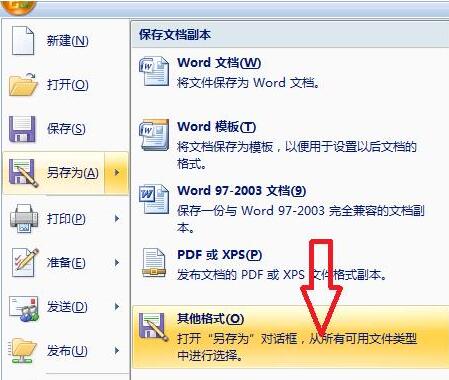
3. Then click [—Single File Web Page—Save]
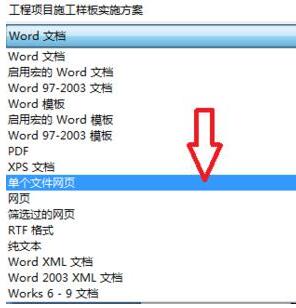
4. Get an html format file.

5. Open it and the browser will run directly, as shown below. You can choose to use it, but it is very troublesome.

6. Right-click on a blank space on the web page - Select All.
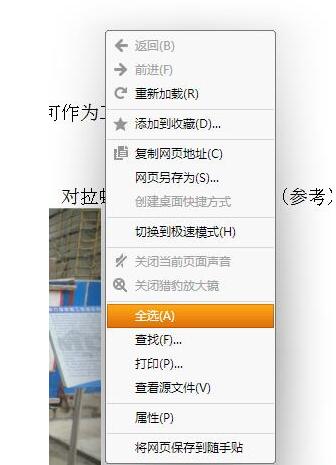
7. Right click on the blue font - left click to copy
8. Create a new word document - open - paste
9 , so we get a word document that has the same content as the original document, but has been cracked, editable, and has normal functions.
Method 3: Some ribbon options cannot be used, version incompatibility issues
1. Open the button in the upper left corner and click] Convert [
2. After confirmation, basically can solve the above problems.
The above is the detailed content of How to deal with the problem that the word ribbon is gray and cannot be edited. For more information, please follow other related articles on the PHP Chinese website!




