
For teachers who need to conduct in-depth analysis of student performance, mastering the advanced filtering function of WPS is essential. PHP editor Yuzai hereby brings you a WPS advanced filtering tutorial to help you complete the score analysis task easily and efficiently. This tutorial will introduce in detail the steps and techniques of advanced filtering, allowing you to easily filter, sort and summarize grades, thereby providing data support for teaching decisions.
1. List the results table with a total score of not less than 400 points and no more than 85 points in math class
Set filter conditions: Enter [Total Score] and [In Column K1 and Column L1 respectively Mathematics] (the title text of the corresponding column in the previous score table must be consistent, and the format is not limited), enter [>=400] in cell K2, and enter [
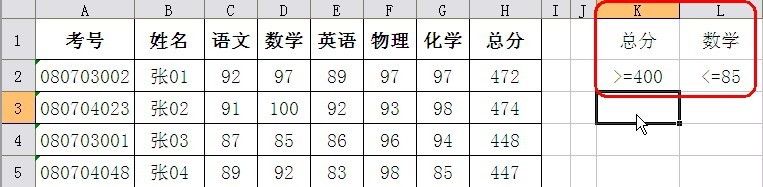
This setting means that the filtering conditions are [the total score is not less than 400 points and the math class is not more than 85 points].
Click the menu command [Data→Filter→Advanced Filtering] to open the [Advanced Filtering] dialog box. Select the [Copy filter results to other locations] radio option, click the icon on the right side of the [List area] input box, and then select the area where the original scores are located [Sheet1! $A$1:$H$30], and then click the icon to return to the dialog box. In the same way, set the [Conditional Area] input box to [Sheet1! $K$1:$L$2], and then enter the starting position of the filter result table [Sheet1!] in the [Copy to] input box below. $M$7] (These cell areas can also be entered manually). After confirmation, you can see the filtered results, as shown in the figure.
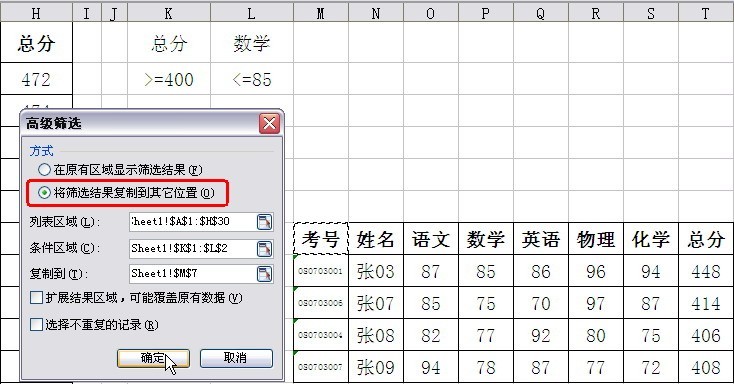
2. List the scores of scores less than 85 in math or English
Compared with the previous operation, this time only the filtering conditions are different. So you just need to reset the filter conditions. Enter [Math] and [English] in cells K1 and L1 respectively, enter [
In the [Advanced Filtering] dialog box, set the [Conditional Area] to [Sheet1! $K$1:$L$3]. The filtering results are shown in the figure.
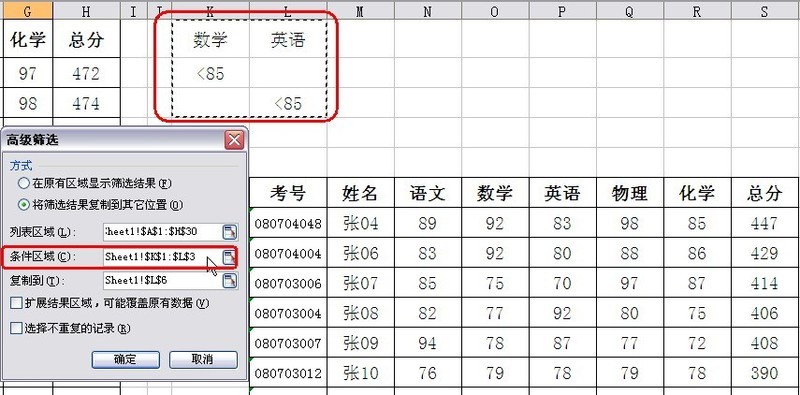
3. List the scores with a total score greater than 400 and less than 85 in math or English
In fact, we understand that the same condition means [and], and the different row condition means [ or] relationship, then this seemingly troublesome problem is not complicated. Or do you just need to reset the conditions.
Enter [Total Score], [Math], and [English] in cells K1, L1, and M1 respectively. Enter [>400] in cells K2:K3, enter [
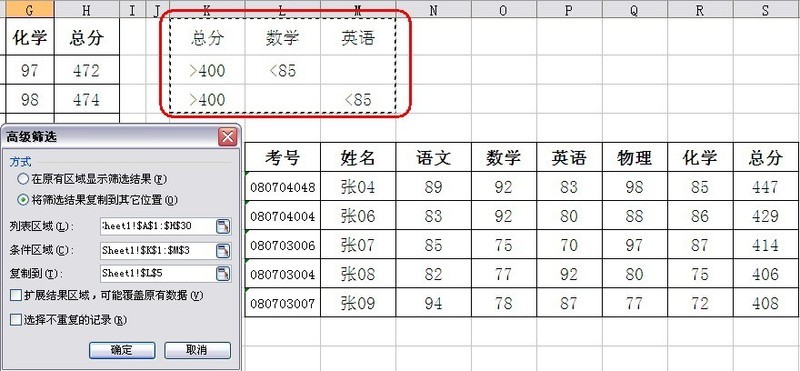
As can be seen from the above, advanced filtering is a very practical function when analyzing data in wps tables. If you encounter similar score sheet analysis, you might as well try advanced filtering.
The above is the detailed content of Detailed tutorial on using advanced filtering to analyze student performance in WPS. For more information, please follow other related articles on the PHP Chinese website!
 mysql paging
mysql paging
 What is the shortcut key for switching users?
What is the shortcut key for switching users?
 How to solve the problem that Win10 folder cannot be deleted
How to solve the problem that Win10 folder cannot be deleted
 How to open ramdisk
How to open ramdisk
 What to do if your IP address is attacked
What to do if your IP address is attacked
 How to cut long pictures on Huawei mobile phones
How to cut long pictures on Huawei mobile phones
 mybatis first level cache and second level cache
mybatis first level cache and second level cache
 Usage of get function in c language
Usage of get function in c language




