
How to modify the default color of WPS 2019 fonts? PHP editor Baicao brings you detailed operation steps to solve your font color troubles and allow you to easily customize the appearance of the document. Below, let us take a look at the specific steps.
Open the document to be edited and click the [Font] expand button on the start toolbar.
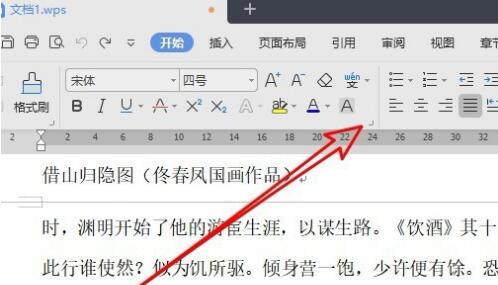
In the opened font window, find the drop-down button of [Font Color].
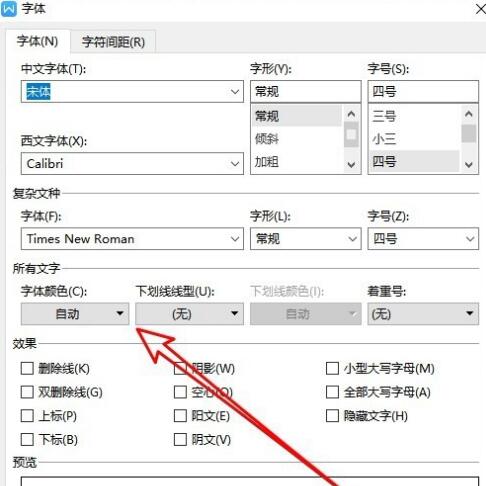
Click the font color you want to set in the pop-up drop-down menu.
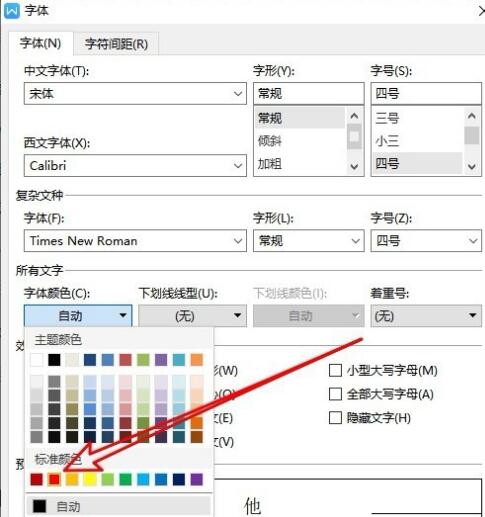
In the opened font window, click the [Default] button in the lower left corner.
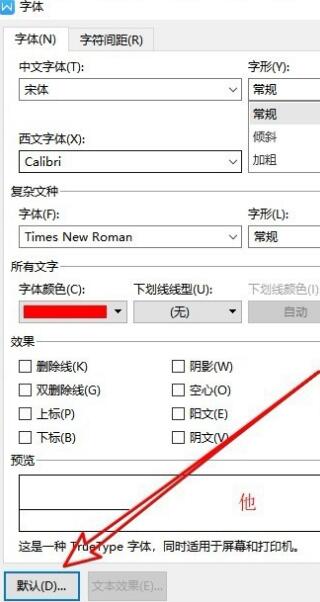
A prompt will pop up to confirm that you want to modify the font, click the [OK] button.
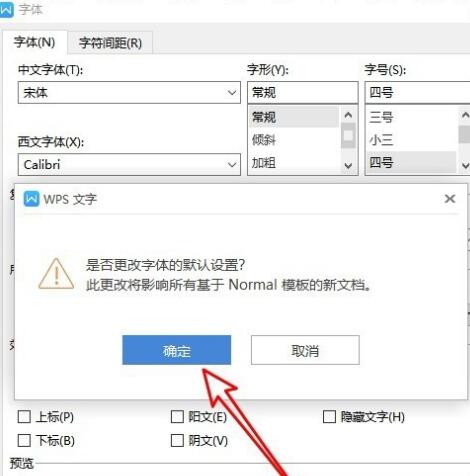
This will change the default color of the font to red.
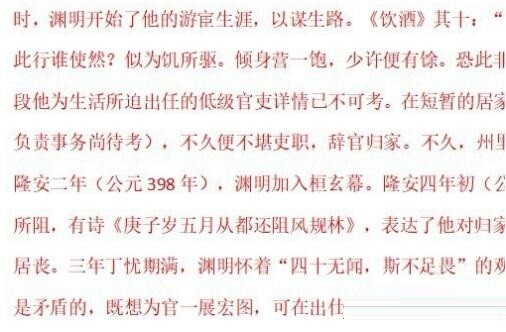
The above is the detailed content of Steps to modify the default color of wps2019 fonts. For more information, please follow other related articles on the PHP Chinese website!




